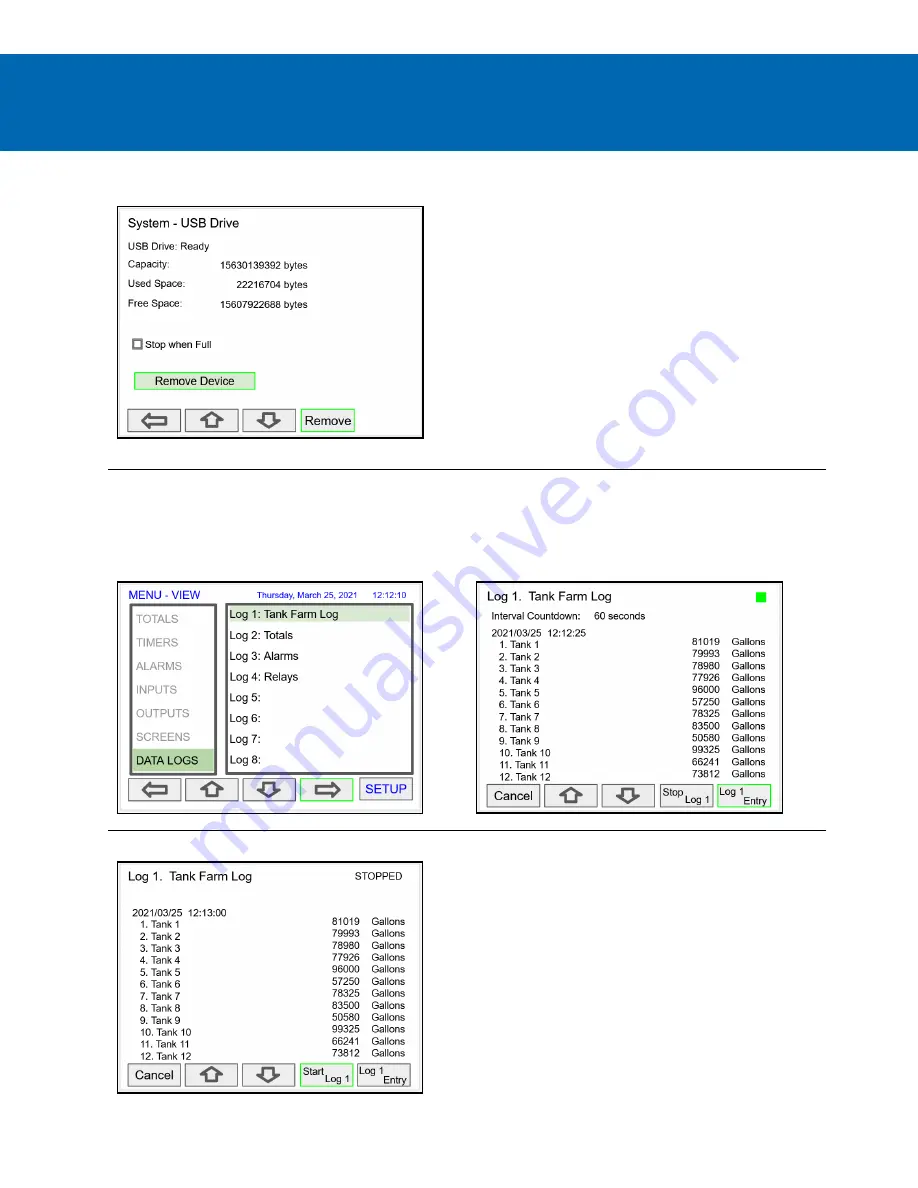
PD9000 Conso Multivariable Controller
Data Logger Excerpts From Instruction Manual
Safely Remove Flash Drive
To safely remove the flash drive:
Go to the
System – USB Drive
screen, navigate to the
Remove Device
button using the down arrow key, then
press the Remove key.
This procedure allows the USB drive to finish writing any
log data in progress and prevent the lost or corruption of
data.
View Data Logs
In the
View Data Logs
menu you can see a list of the
active data logs. Press the right arrow key to go to the
log list and to see details of any of the logs.
This screens shows a snapshot of the log in progress. If
the log is not running, the screen will only show the log #
and name. Press
Start Log
followed by
Log Entry
to
capture the first log.
Press the
Stop Log
key to stop logging the selected log.
The
Start / Stop
function can be enabled or disabled
during the log setup. This function is independent for
each log.
After the log is started, the system will capture the first
log according to the log setup selected.
The
Log Entry
key allows the user to capture a snapshot
of the process any time.
Note:
There is no provision for viewing previous log records
on the screen. The flash drive must be removed and
connected to a computer to download the saved logs.







