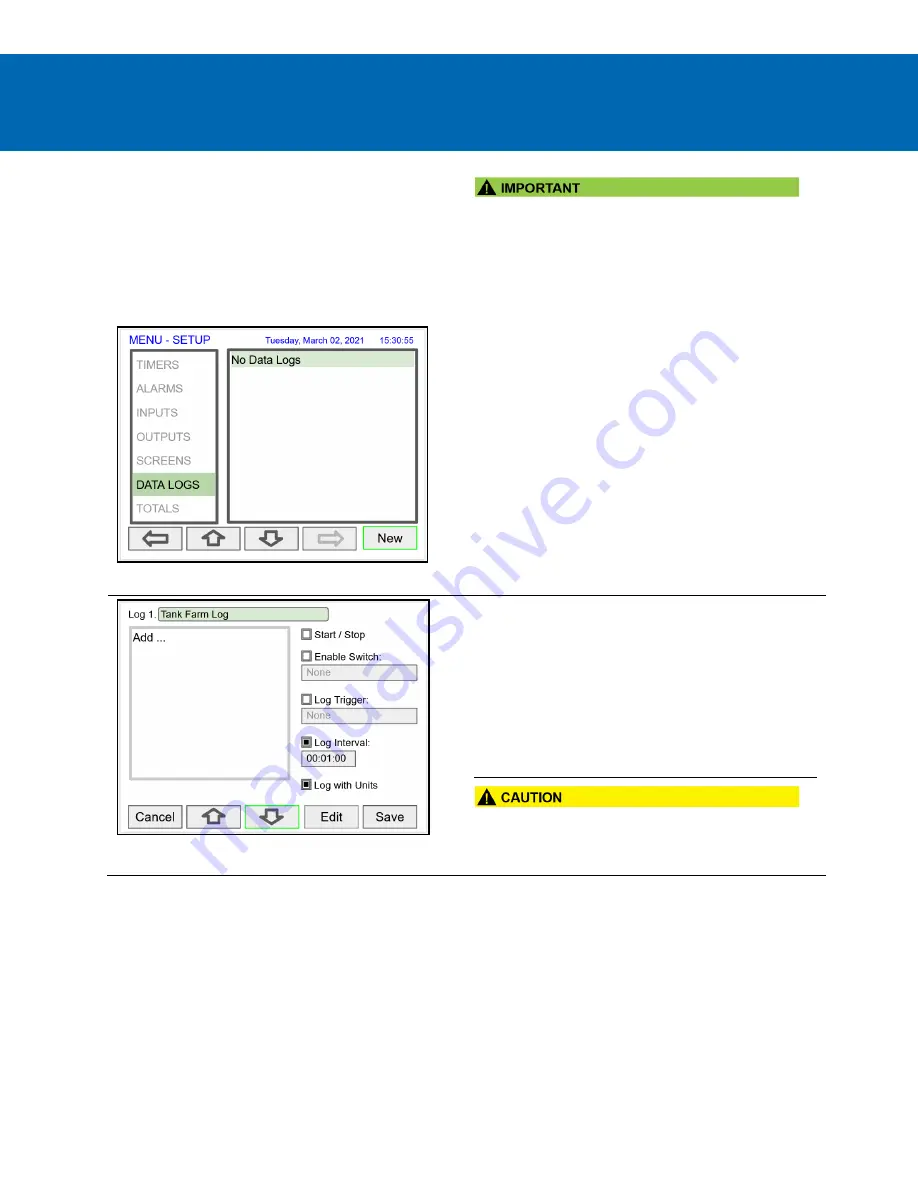
PD9000 Conso Multivariable Controller
Data Logger Excerpts From Instruction Manual
Setup Data Logs
The
Setup Data Logs
menu is used to configure settings
that are used for logging data to an external USB flash
drive. Any data parameter can be logged; up to 8 data
logs can be created. Each data log can contain from 1 to
12 parameters.
•
The
Data Logs
menu is available only if the
Add-On
feature has been enabled in the
System – General
Settings
, see
on page
•
on page 7
Setup New Data Log
The setup of the data logs is easy, intuitive, and flexible.
You can create logs that contain the same type of
process data or you can have a mixed of just about
anything you might want to log.
•
Navigate to the
Data Logs
menu
•
Press the
New
key (F4) to create a new log
•
An untitled log is created
Log #:
Enter log file name
Add:
Add items to be logged
Start / Stop: Control the log start & stop
Enable
Switch:
Select an additional log control
Log Trigger: Trigger log on a specific event
Log Interval: Log at the specified interval
Log with
Units:
Each log entry will have the
corresponding engineering units
•
Do not change the units for totals, while the data logger is
running; the accumulated total will not be converted to the
new units and the reflected value will not be accurate.







