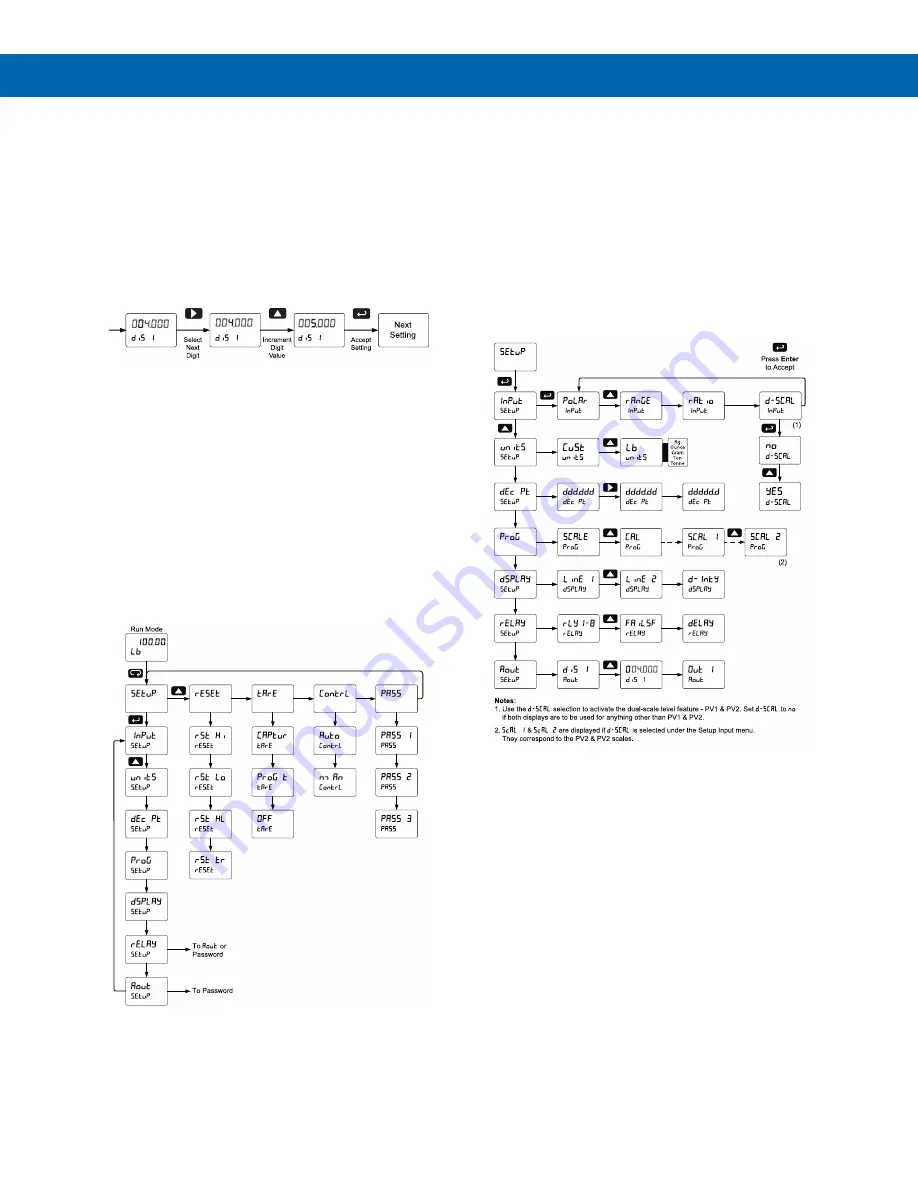
P
RO
V
U
™ PD6100 Strain Gauge, Load Cell, and mV Meter
Instruction Manual
22
Setting Numeric Values
The numeric values are set using the Right and Up
arrow buttons. Press Right arrow to select next digit
and Up arrow to increment digit value.
The digit being changed is displayed brighter than the
rest.
Press and hold up arrow to auto-increment the display
value.
Press the Enter button, at any time, to accept a
setting or Menu button to exit without saving changes.
Main Menu
The main menu consists of the most commonly used
functions:
Setup
,
Reset, Tare, Control,
and
Password
.
•
Press Menu button to enter Programming Mode
then press the Up arrow button to scroll main
menu.
•
Press Menu, at any time, to exit and return to
Run Mode. Changes made to settings prior to
pressing Enter are not saved.
•
Changes to the settings are saved to memory
only after pressing Enter.
•
The display moves to the next menu every time a
setting is accepted by pressing Enter.
Setting Up the Meter (
setup
)
The
Setup
menu is used to select:
1. Unipolar (e.g. 0-30 mV) or bipolar
(e.g. ±25 mV) polarity, input range,
ratiometric operation, and dual-scale feature
2. Engineering units
3. Decimal point position
4. Program scaling or live calibration
5. Display parameter and intensity
6. Relay operation
7. 4-20 mA analog output scaling
















































