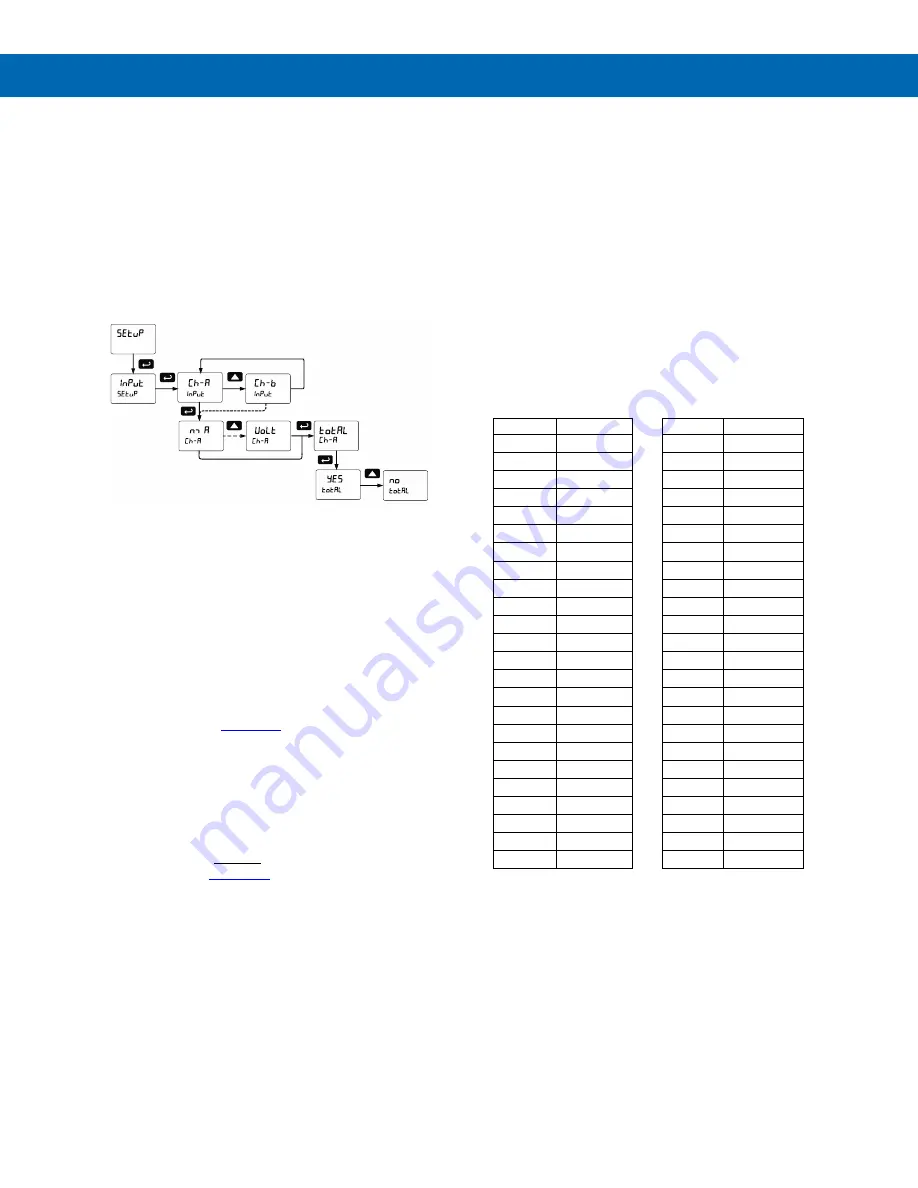
Helios PD2-6262 Dual Analog Input Rate/Totalizer
Instruction Manual
30
Setting the Input Signal (
Input
)
Enter the
Input
menu to set up the meter to display
current (
nmA
) or voltage (
Volt
) inputs for channel A
and channel B.
The current input is capable of accepting any signal
from 0 to 20 mA. Select current input to accept
0-20 mA or 4-20 mA signals.
The voltage input is capable of accepting any signal
from -10 to +10 VDC. Select voltage input to accept
0-5, 1-5, 0-10, or
10 VDC signals.
Channel C is the Math Function calculation, which is
set up in the Advanced Features menu.
Setting the Totalizer Features
(
total
)
To simply not display the total, select alternative
display parameters in the display (
dsplay
) menu.
Enable or disable the totalizer features by selecting
“
Yes
” or “
no
” after the input type has been set up for
each channel. If the totalizer features are disabled, all
the totalizer features and functions are hidden from
the menus. Level and process meter features and
functions are added to the menus.
If disabling the
total
parameter by selecting
no
,
please refer to the
on setting up the meter parameters.
Notes:
1. The totalizer continues working in the
background.
2. When selecting "no" for Total for a channel, the
meter now functions as a PD2-6060 Dual-Input
Process Meter
for parameters that affect that
channel
. We strongly suggest that you download
mode of operation.
Setting the Rate, Total, & Grand
Total Units/Tags (
units
)
Enter the channel A and B rate, total, grand total, and
math channel C units (or custom tags) that will be
displayed if alternating units is selected in the
units
menu, or
d unit
is selected as the lower display
Setting the Display Parameters & Intensity
accessing the
Units
menu and parameters.
Ch-A
and
Ch-B
set the rate units,
tot-A
and
tot-B
the total
units, and
Gtot-A
and
Gtot-B
the grand total units.
Ch-C
sets the units for the math channel C.
Setting the Display Parameters & Intensity
menu to show the unit or tag on the lower display.
The engineering units or custom legends can be set
using the following 7-segment character set:
Display
Character
Display
Character
0
0
k
K
1
1
l
L
2
2
n m
m
3
3
n
n
4
4
O
O
5
5
o
o
6
6
p
P
7
7
q
q
8
8
r
r
9
9
s
S
A
A
t
t
b
b
u
u
C
C
v
V
c
c
u w
w
d
d
x
X
e
E
y
Y
f
F
z
Z
g
G
-
-
9
g
/
/
H
H
[
]
h
h
]
[
I
I
=
=
I
i
!
Degree(<)
j
J
Space
Notes:
1.
Degree symbol represented by (<) if programming
with MeterView Pro.
2.
The letters “m” and “w” use two 7-segment LEDs
each; when selected the characters to the right are
shifted one position.
3. Press and hold up arrow to auto-scroll the
characters in the display.






























