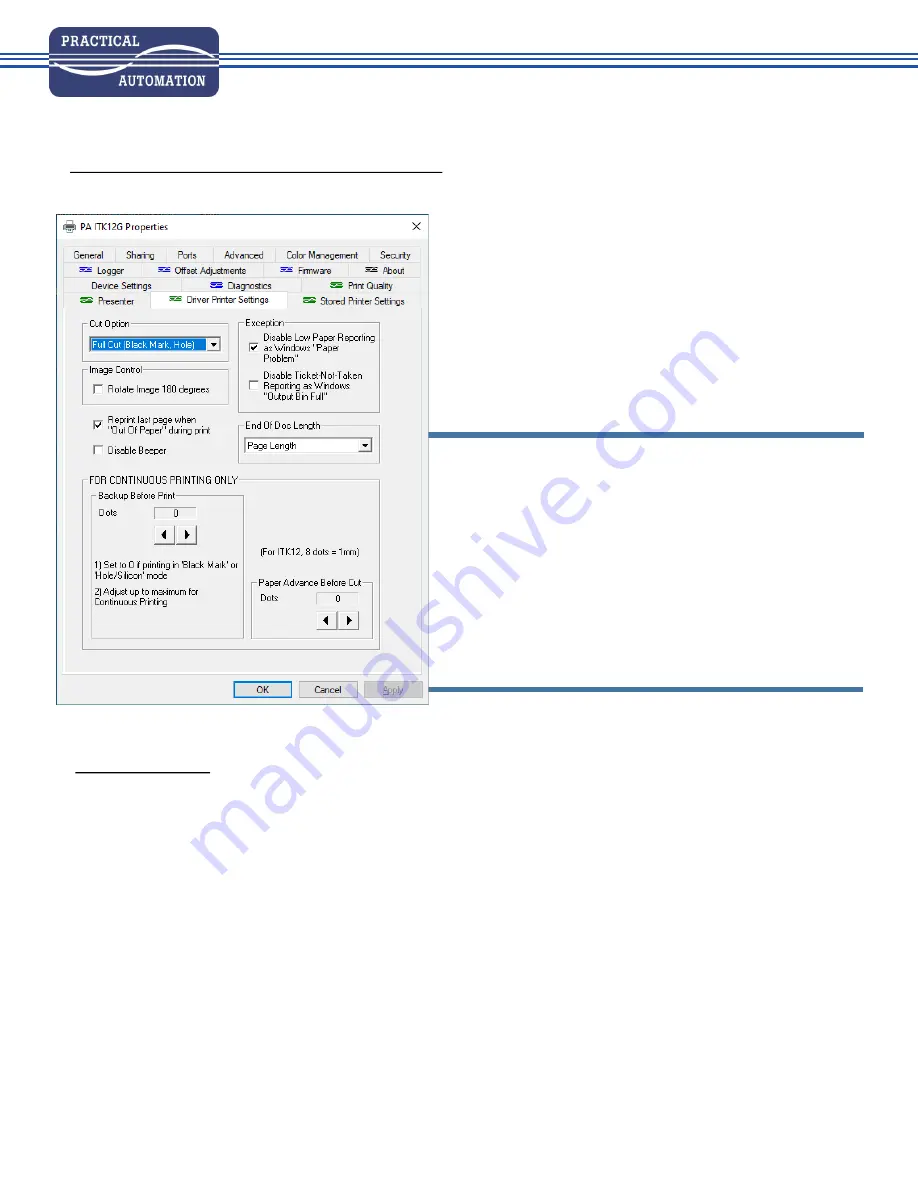
Rev C (8-18-2020)
Select “Driver Printer Settings “ tab
Set “Cut Option” to “Full Cut (Black Mark, Hole)”
Confirm that “Backup Before Print” under “FOR
CONTINUOUS PRINTING ONLY” section is set to “0” for
Black Mark
Press “Apply” (if highlighted)
Select “Print Quality” tab
Select required speed and intensity levels for application
Press “Apply” (if highlighted) and then “OK” to close
driver window
ADDITIONAL NOTES:
Check that Preference Settings in application document are set to the correct ticket size, as this setting could
override Driver paper size setting
If the low paper sensor is installed (normally with roll holder), but you are using ticket stock or somehow by-
passing the sensor with roll stock, please check that the Exception setting <Disable Low Paper Reporting as Win-
dows “Paper Problem”> found in the Driver Printer Settings tab is selected in order to avoid a
Windows “Paper Problem” error message.
FOR USING A TICKET WITH BLACK MARK/HOLE (cont.)




