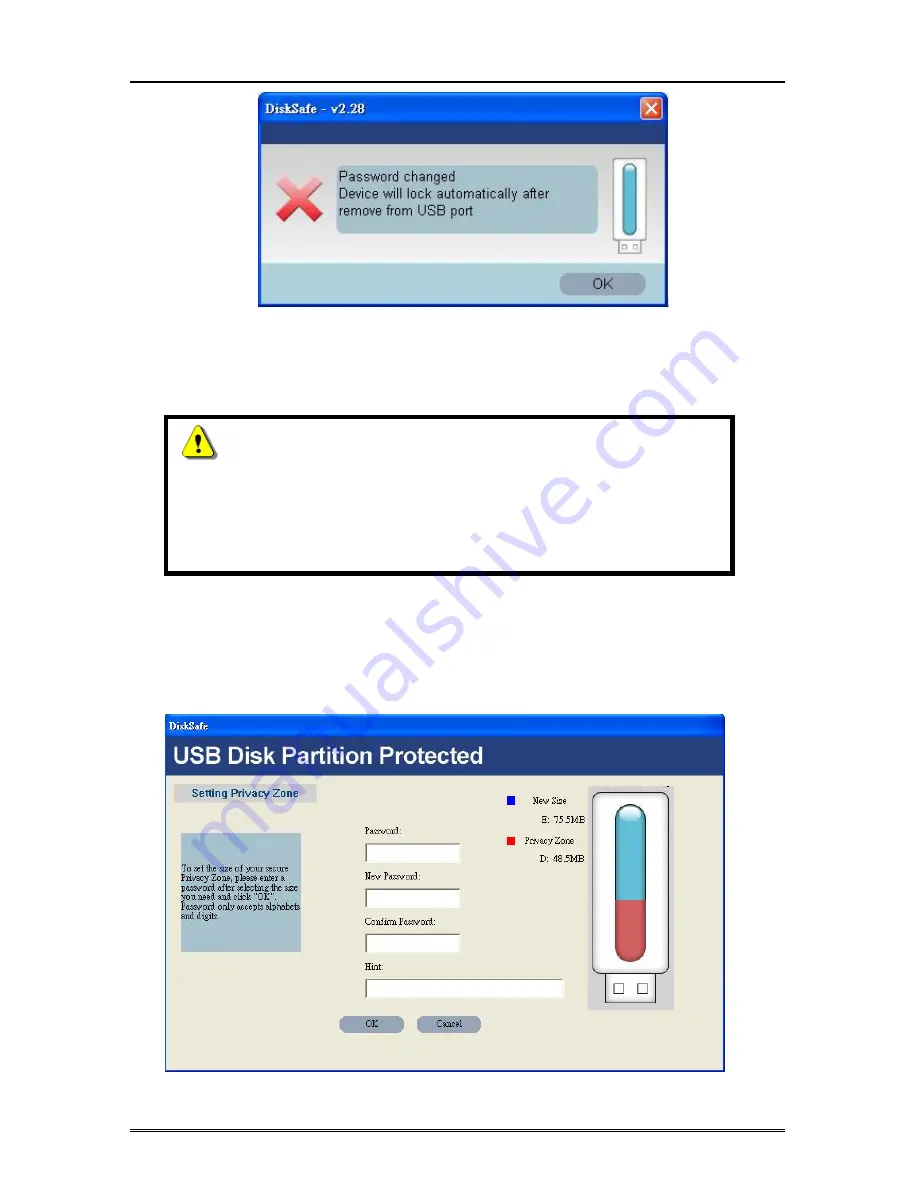
U250 – Traveling Disk Series
User’s
manual
Page 10
D. Change the Capacity of the Privacy Area
Caution!
Changing the capacity of Privacy Area will format Hi-Speed USB
FlasDisk, that will cause ALL privacy and non-privacy data lost.
Please backup your data first before setting the secured Privacy
Area.
Change the capacity of Secured Privacy Area
1. Enter your password and click “Setting” to login DiskSafe window.
Summary of Contents for Traveling Disk U250
Page 2: ...Revision History Rev no DATA DESCRIPTION A01 2005 10 03 First edition issued ...
Page 3: ......
Page 4: ......
Page 5: ......
Page 6: ......
Page 7: ......
Page 12: ...U250 Traveling Disk Series User s manual Page 4 ...



































