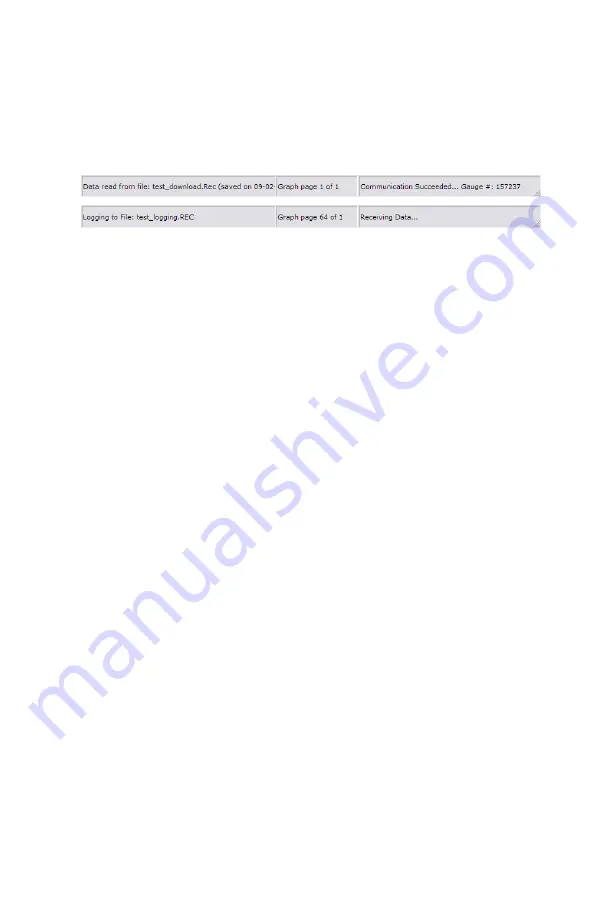
PPS 27 v6.1
24
9. Status Bar
The
Status bar
displays the data file, graph and communication
information.
If a previously saved data file has been read in, its name will be
displayed in the left panel. Similarly, the logging file name is
displayed when logging is in progress.
The Middle panel displays the graph information: the current page
and the total number of graph pages.
The Right panel displays the status of the communication between
the computer and the surface box.
Summary of Contents for 27 II
Page 2: ......

















