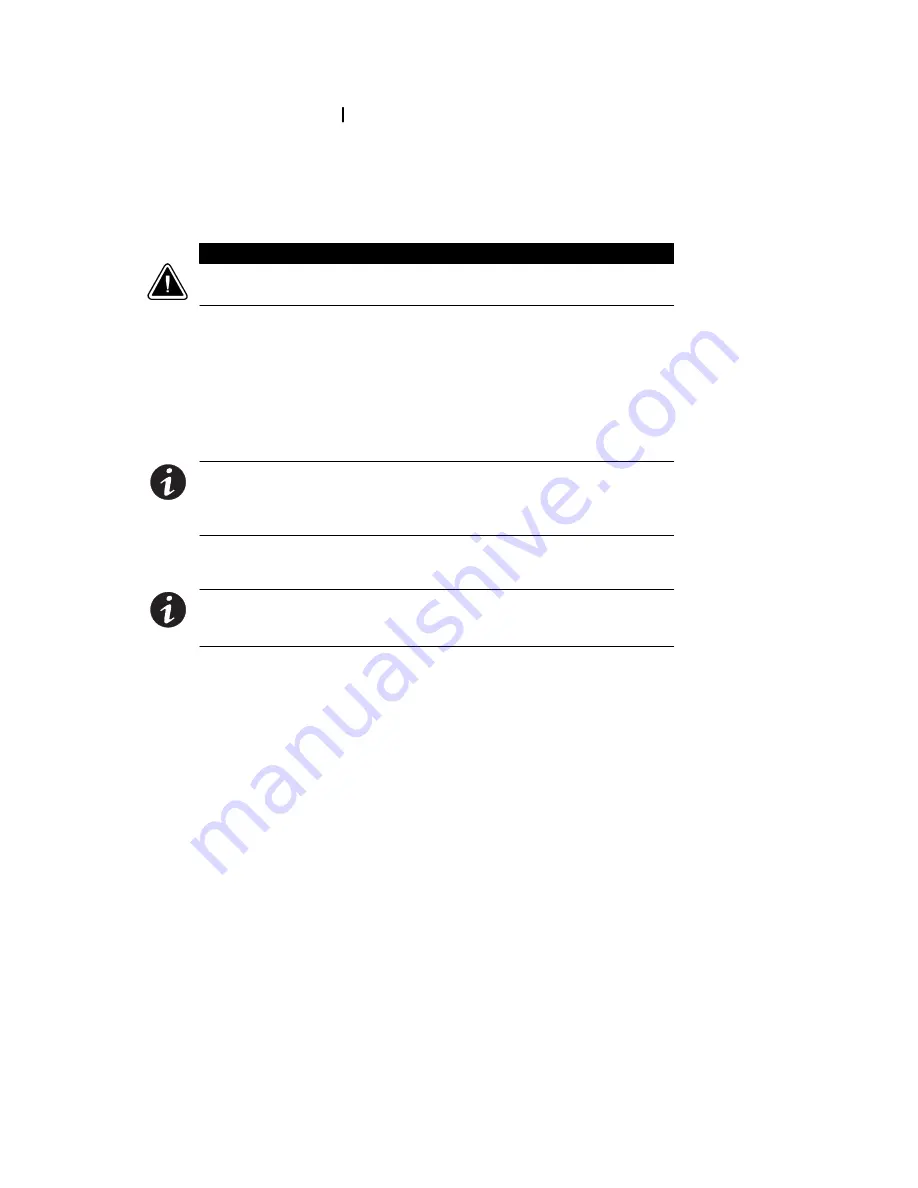
Installation
20
Powerware
®
9125 Two-in-One (5000/6000 VA) PDM User’s Guide
S
Rev B
www.powerware.com
12.
Press the On button on the UPS front panel.
The
µ
indicator stops flashing and the bar graph indicators
display the percentage of load being applied to the UPS.
13.
Confirm the UPS output voltage through the front panel and
verify that it matches the PDM output voltage (see page 31).
C A U T I O N
Failure to match the UPS voltage may result in a hazardous condition, including
damage to the UPS or to the load.
14.
Plug the equipment to be protected into the PDM output
receptacle(s).
DO NOT protect laser printers with the UPS because of the
exceptionally high power requirements of the heating elements.
15.
Switch the PDM output circuit breaker to the ON (
|
) position.
NOTE
The PDM output circuit breaker (disconnect switch) disconnects
power to all of the output receptacles on the PDM rear panel, but does
NOT shut off power to the UPS (opening the upstream protection would
be required).
16.
Install the PDM front panel.
NOTE
The batteries charge to 80% capacity in less than 2 hours.
However, it is recommended that the batteries charge for 24 hours after
installation or long-term storage.
















































