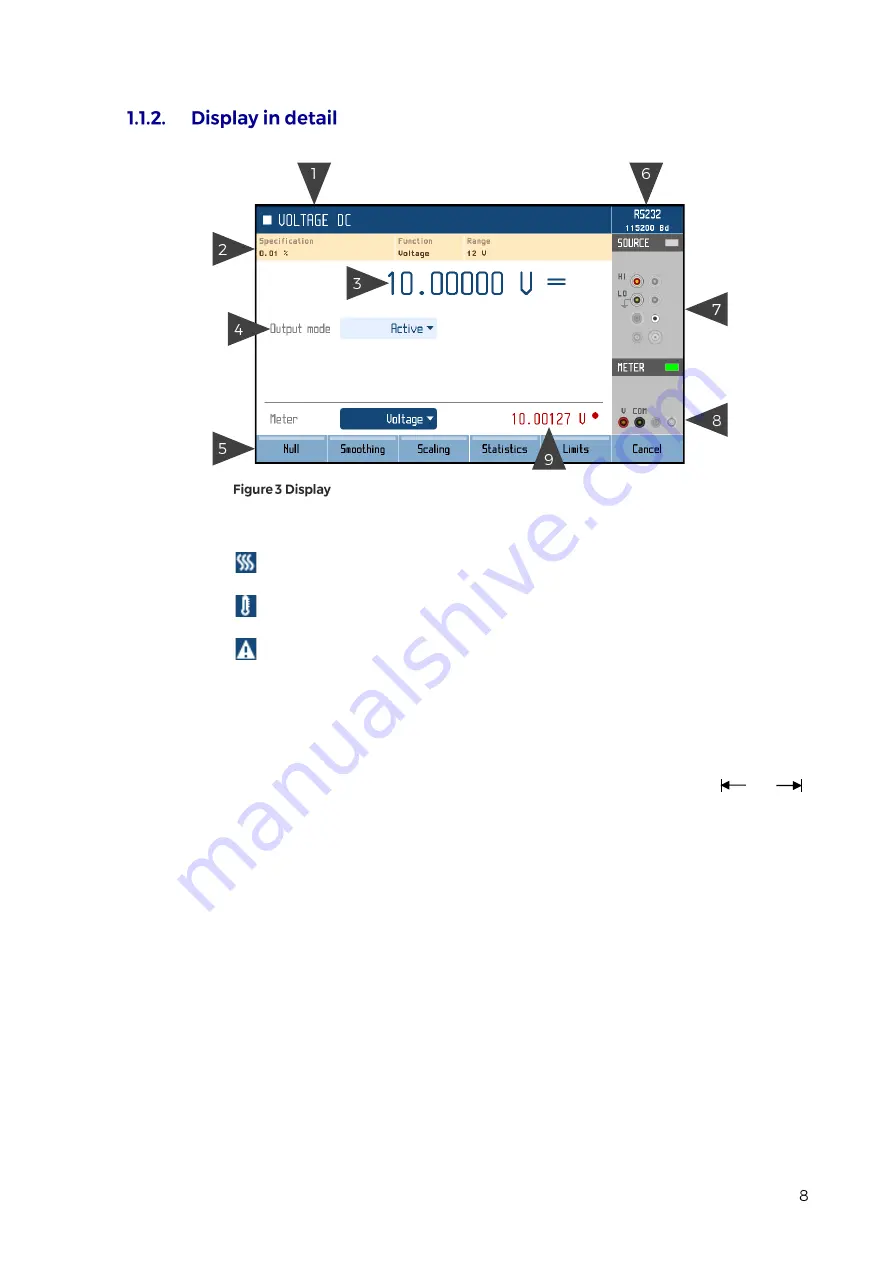
Display is divided into several sections with following meaning:
1. Selected function. Symbol on the left indicates system status (
standby,
settling in, ►
running). There may be additional Warning symbols on the right:
a.
Warm-up in progress. Calibrator is fully operational but it may be outside
specifications.
b.
Overheated. Output terminals cannot be switched on until temperature falls below
safe limit. Set 10V DC and wait a few minutes until the symbol disappears.
c.
Other error. Some functions may not be operational and/or outside specifications.
Go to “MENU/Information/Device status” to get detailed information.
2. Tooltip. Shows additional information about selected parameter or main value. Information may
include uncertainty, range, description, limits (burden current, compliance voltage), etc. Tooltip
is hidden when no parameter is selected.
3. Main value. Can be edited via numerical input, cursor keys or rotary knob. Symbol on the right
represents signal shape.
4. Auxiliary parameters. You can switch between parameters (and main value) using
and
buttons. Every function has different set of auxiliary parameters.
5. Softkey labels. Softkeys below the display change their function dynamically based on current
workspace, these labels describe Softkey functions at any given time.
6. Remote control. Shows active interface and its main parameter.
7. Output status. Indicates output status (grey means OFF, green means ON) and shows diagram
of active output terminals.
8. Input status. Indicates meter status (grey means disconnected, green means measuring) and
shows diagram of active input terminals.
9. Meter reading. Meter function can be changed using FUNC button in METER group.
Powertek MC9010 User Manual
Summary of Contents for 9010
Page 1: ......
Page 2: ......
Page 3: ...Powertek MC9010 User Manual ...
Page 4: ...Powertek MC9010 User Manual ...
Page 5: ...Powertek MC9010 User Manual ...
Page 32: ...Following items can be modified Powertek MC9010 User Manual ...
Page 45: ...Powertek MC9010 User Manual ...
Page 46: ...Powertek MC9010 User Manual ...
Page 47: ...Powertek MC9010 User Manual ...
Page 48: ...Powertek MC9010 User Manual ...
Page 49: ...Powertek MC9010 User Manual ...
Page 53: ...Powertek MC9010 User Manual ...
Page 55: ...Powertek MC9010 User Manual ...























