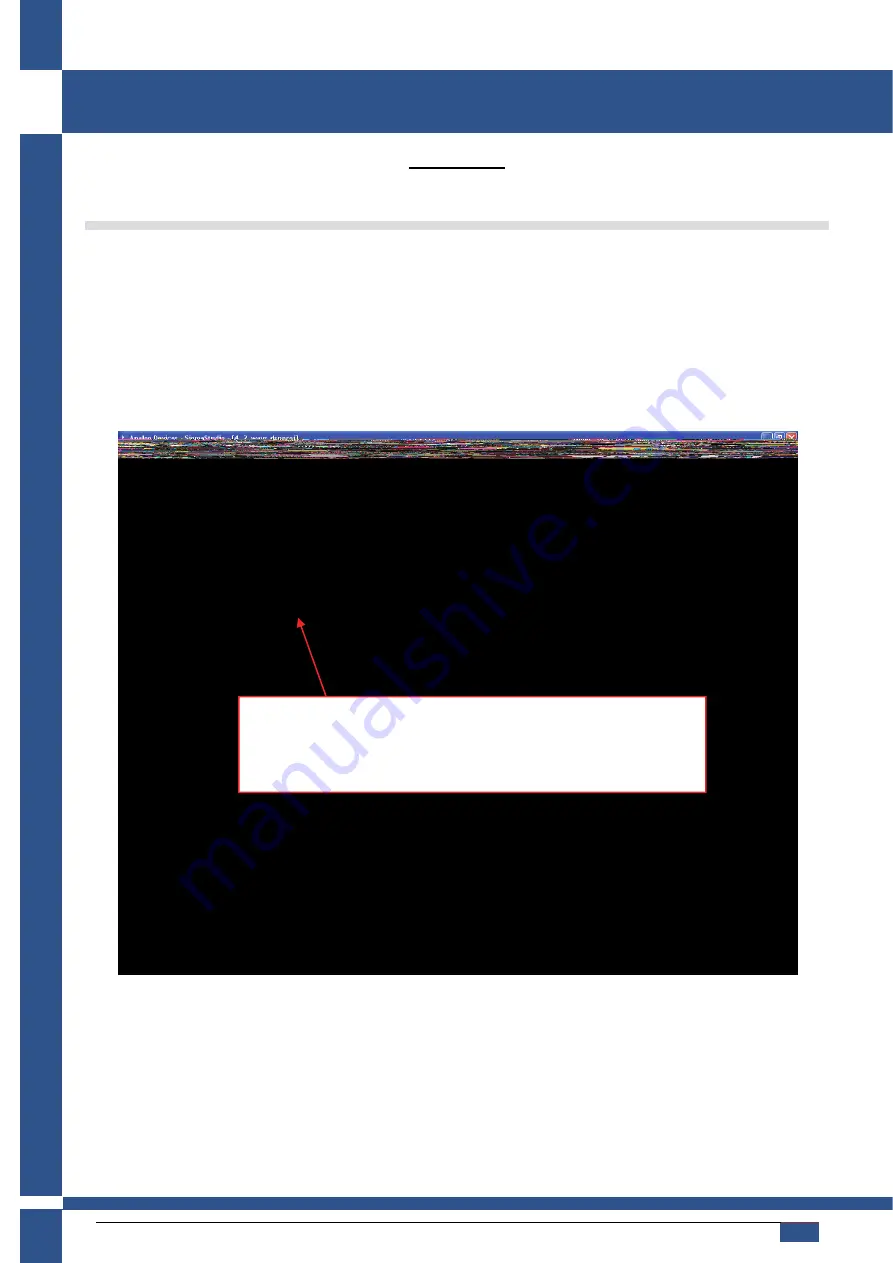
powersoft_dcell504_uguide_en_v4.0
www.powersoft-audio.com
24
D-Cell504
User Guide
Examples
Example 1: Stereo Audio Input/Output with Volume Control.
1) Launch SigmaStudio and create a new project. The Hardware Configuration tab and workspace will display.
2) Drag an ADAU1702 and an EvalBoard170x block from the “Tree Toolbox” area at the left of the Program Window, into
the workspace.
3) Connect the EvalBoard170x to the ADAU1702 block by clicking and dragging from the top blue output pin to the green
input pin.
The result should look something like this:
5) Click Schematic (tab at the top of workspace).
6) Click IO in the Toolbox and drag an Input block to the workspace.
7) Click Volume Controls in the Toolbox and drag a Single Volume Control to the workspace.
8) Right-click that block (called Single 1) and choose Add Algorithm
→
IC1
→
Gain (no slew). (This adds input / output.)
9) Connect the Input block’s blue output pins to the green input pins on the Volume Control.
Please note that the color of the USB label on the communication block indicates
whether a USB communication channel has been established. If you have properly
configured the USB hardware, the background color will be light
orange
or white. If
the communication is not initialized the background will be
red
. Note that this only
indicates that a USB connection is active, it does not guarantee communication
with the SigmaDSP IC or that the SigmaDSP hardware is properly configured.
Summary of Contents for D-Cell504 IS
Page 18: ......






























