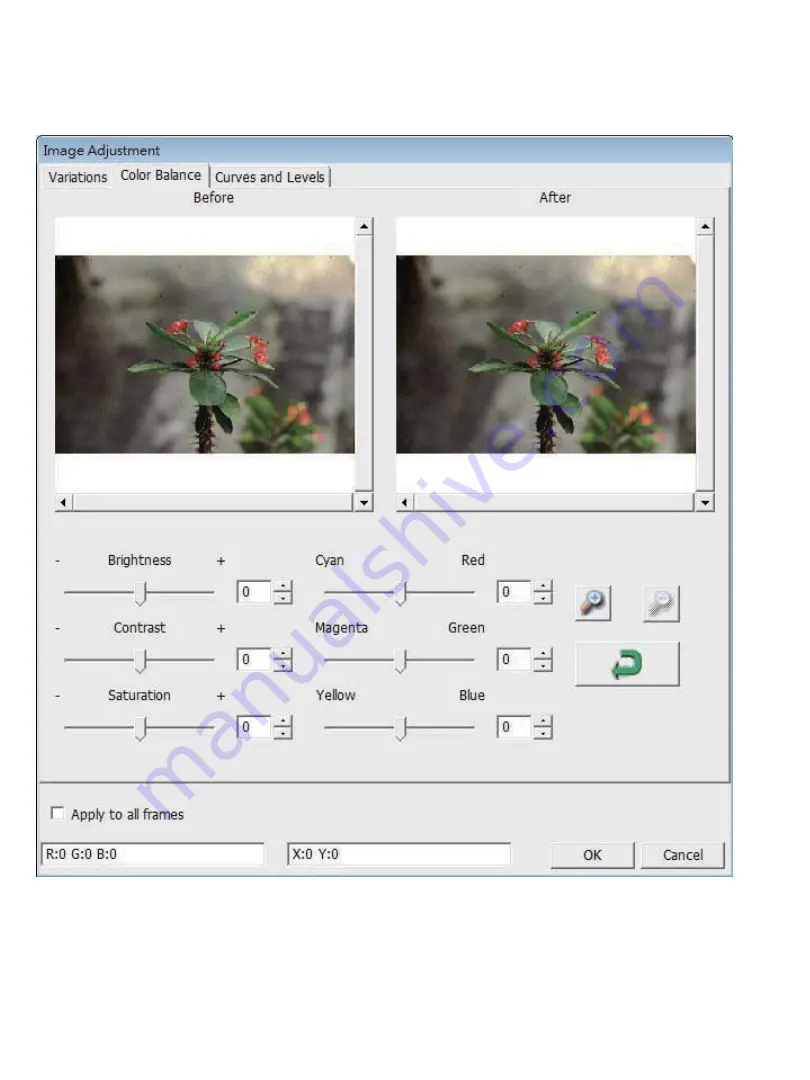
2.
Color Balance
To adjust the brightness, contrast, saturation, and color (CMY or RGB) of the image.
Comparisons between before and after adjusted images are shown for reference.
Example:
If a previewed image appears too dark, use the “Brightness” slider in the “Color Balance”
window to adjust the image by selecting the slider in the center and moving it to the right. The image’s
“After” view becomes lighter. Select “OK” to accept the changes which will be sent to the scanning
hardware. This can also be used to adjust each of the functions in “Color Balance” by contrast,
saturation and specific color ranges of cyan, magenta and yellow.
Summary of Contents for CyberView X5-MS
Page 1: ...CyberView X5 MS User s Manual...
Page 16: ...USER INTERFACE I Main Window Area Menu Commands Preview...
Page 17: ......
Page 18: ......
Page 19: ......



























