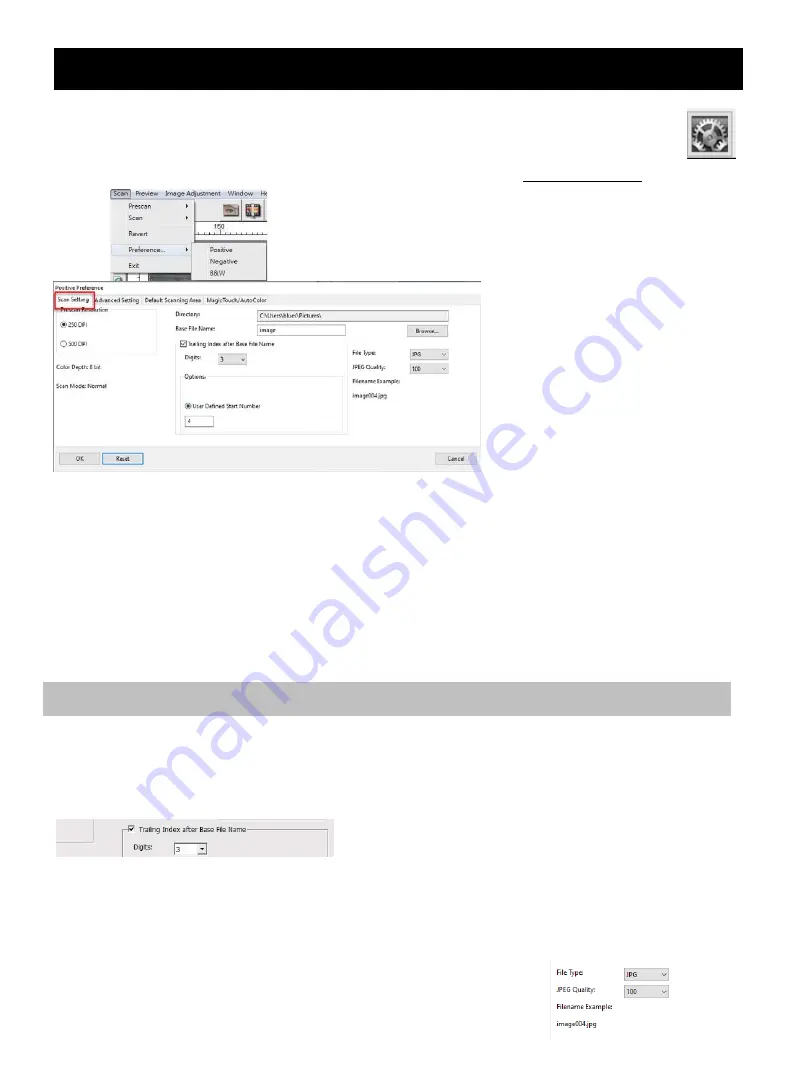
STEP 5 – Setting Scan Preferences (for reference explanation of these features see page 19-21)
Select Scan - Preference - Positive - Scan Setting or click the Cog wheel too icon on the toolbar
To enter the Scan Settings area
(Negative and B&W options are only for negative strips that have been
cut and mounted into slide
holders)
“Prescan Resolution“
- Default pre-scan resolution, if you select the optional prescan
to pre-edit slides before scanning the higher the pre-scan resolution the larger sample you have to
work with for pre-editing before the final scan.
(Please note with older cardboard mounts the optional Pre
-Scan can put a lot of wear and tear on
already decaying slide mounts, pre-
scan is ONLY required if you plan to pre
-edit all or some of the
images manually before final scanning.)
“Color Depth“
–
8 bit (24bit) or 16 bit (48bit) Default color depth
“Scan Mode“
–
Default scan mode while scanning. Quality mode is for x
-rays, medical slides etc.,
normal is for standard slide images
1. Select
Browse
and choose the designated folder to save the scanned image to
2. Enter the file name, Making sure not to use any unusual characters (Example:
\
/ & # = etc.
3.
Trailing Index after Base File Name Digits X
: Defines the length of the file name and numbering
sequence up to 6 digits
Example Digi s 3
(Default ) resu lts in a file name ima ge 001 by selecting
digits 1 -6 your filename will change accordingly image 000001
4.
Options - User Defined Start Number:
Enter a specific start number, better for archiving and
keeping track of your own sequential scan numbers
5.
Choose the file type
, “TIF” or “JPG”. (TIF= un
-
compressed or JPG = Compressed
- Choose image
quality for JPG. (20
-
100) 100 offers the least amount of compression, best quality, JPG only
outputs to an 8bit formatted image even when scanned using 16bit mode
HOW TO SCAN SLIDES….
Continued
CONFIGURING SCAN SETTINGS
Summary of Contents for CyberView X5-MS
Page 1: ...CyberView X5 MS User s Manual...
Page 16: ...USER INTERFACE I Main Window Area Menu Commands Preview...
Page 17: ......
Page 18: ......
Page 19: ......




























