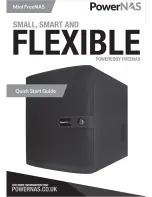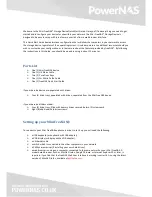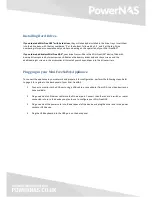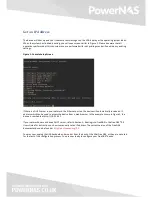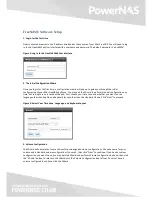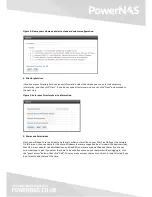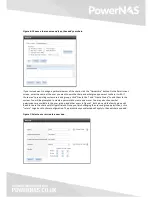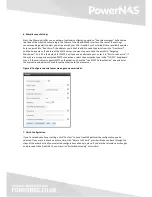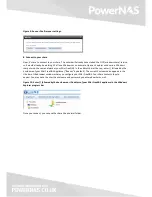Installing Hard Drives
If you ordered a Mini FreeNAS® with hard drives,
they will already be installed in the drive trays. Insert them
into the drive bays, with the tray numbered ‘0’ at the bottom, followed by 1, 2, and 3 at the top. Drive
numbering is for your convenience only and has no bearing on the operation of your Mini FreeNAS®.
If you ordered a driveless Mini FreeNAS®,
your drive trays will be in the Mini FreeNAS® device, filled with
dummy drives secured by two screws each. Remove the dummy drives and use those screws and the
additional eight screws in the accessories kit to install your chosen drives into the drive carriers.
Plugging in your Mini FreeNAS® Appliance
To connect the appliance to your network and prepare it for configuration, perform the following steps. Refer
to page 4 for a guide to the back panel of your Mini FreeNAS.
1.
Connect a monitor to the VGA port using a VGA cable, or any adapter from VGA to a video device you
have available.
2.
Plug one end of an Ethernet cable into the Ethernet port. Connect the other end to a switch or router
connected in turn to the device you plan to use to configure your Mini FreeNAS.
3.
Plug one end of the power cord into the back panel of the device and plug the other end into a power
socket or UPS device.
4.
Plug the USB keyboard into the USB port on the back panel.
Summary of Contents for MIni FreeNAS
Page 1: ......