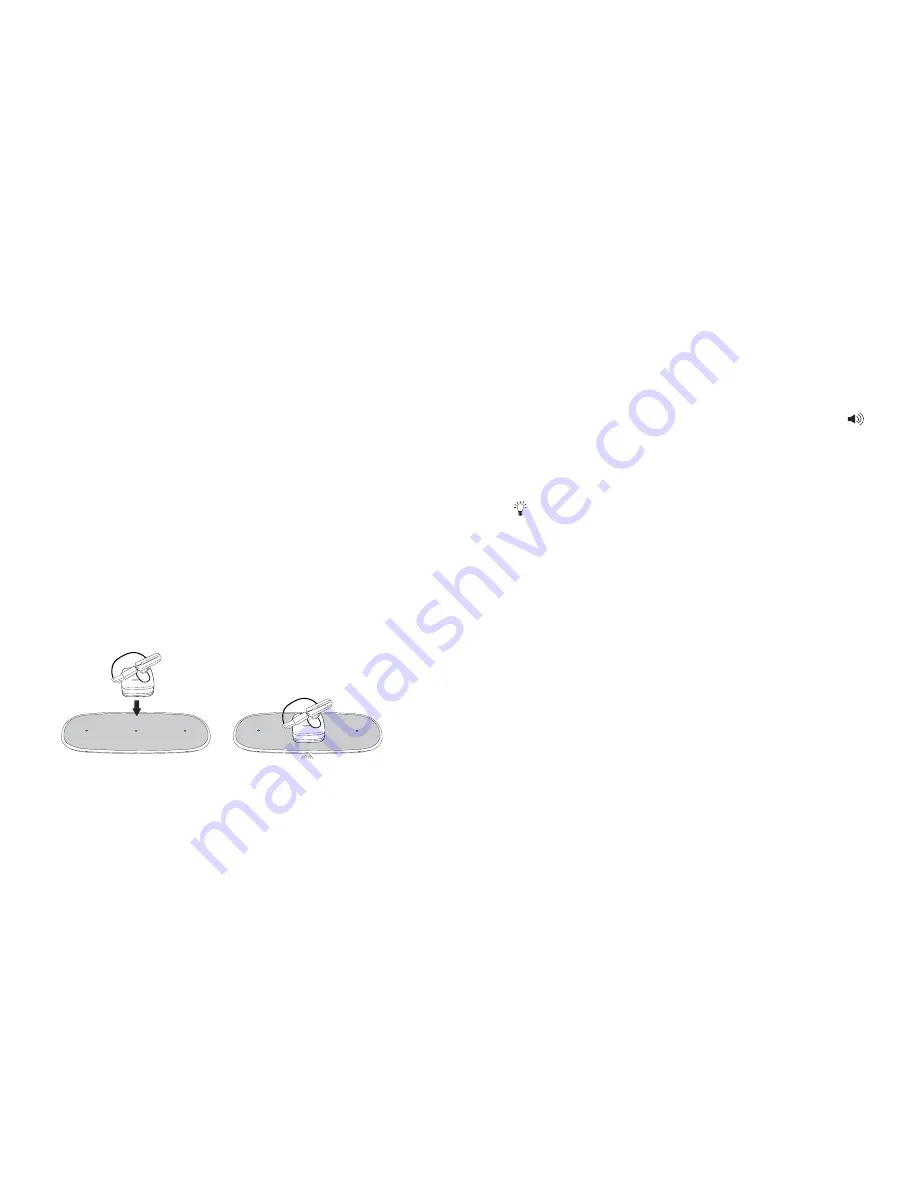
5
6
AdjUsting MAt VOlUMe
To toggle the volume of the sound the mat generates when a
Powermat-enabled device is placed onto the mat, press the
button located on the back of the Powermat Mat (Off / High /Low).
AdjUsting MAt BRigHtness
To toggle the brightness of the light on the front of the mat, press
the
button located on the back of the Powermat Mat (Off/High/
Low).
UsB PORt
On the back of the mat there is a USB port that can be used to
charge most of your devices using a USB cable (not included).
NOTE: If your device uses a USB cable only to transfer data and
not charge the device, plugging it into the Powermat Mat will not
charge it.
in tHe BOX
- Powermat Home & Office Mat
- Powermat Power Adapter (100-240VAC)
- Powermat Powercube Universal Receiver
- Tip Storage
- Assorted Tips
- Owner’s Manual
NOTE: Powermat Receivers sold separately
QUiCK 4 steP OPeRAtiOn
1. Connect the Powermat Home & Office Mat to the Power
Adapter (included).
2. Plug the Power Adapter into an electrical outlet.
3. Enable your portable electronic device with a Powermat
Receiver (sold separately) or the Powercube (included).
4. Place your Powermat-enabled device onto the Powermat
Home & Office Mat.
NOTE: For compatible devices and Powermat Receivers,
please visit http://www.powermat.com



















