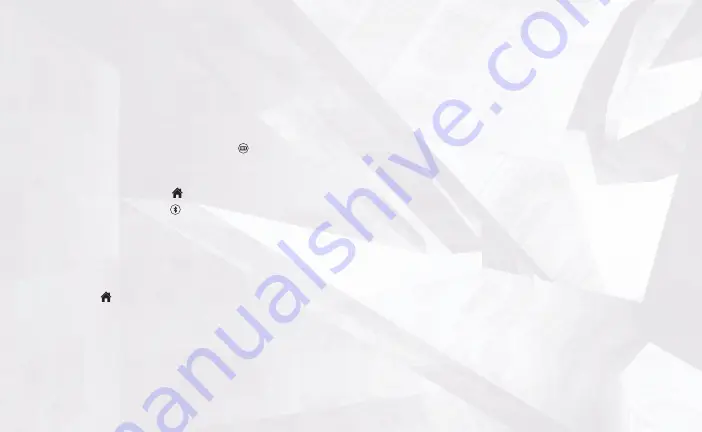
SETUP
For best results, fully charge controller and power bank prior to first use.
CHARGING CONT POWER BANK
• Using a Lightning Cable, connect to the Lightning the port at the top of the controller, and
connect the other end to any powered USB source.
• When charging, four LEDs will display the charging level from 25-50-75-100%.
CHARGE LEVEL INDICATOR
Check battery charge level by pressing the battery status button ( ) on front lower left of
controller. The LEDs will indicate the current charge level from 25-100% even when controller is off.
WIRELESS MODE
• If controller is off, press the Home button ( ) to turn on (LED will illuminate).
• Press and hold the Bluetooth sync button ( ) on back of controller for 2 seconds to enter
pairing mode (LED will flash rapidly).
• Enter the Bluetooth settings on your device and choose the MOGA controller. The pairing LED will
turn solid when connected.
NOTE:
A previously paired device will automatically pair to the controller when powered on.
POWERING OFF
Hold the Home button ( ) for 5 seconds to turn controller off and save battery capacity.
GAMING CLIP
A detachable gaming clip is included for use with gaming on your phone. You can use USB cables
with clip attached for charging.
1. Slide Controller into Mobile Gaming Clip by tipping top edge in first.
2. Push controller bottom edge down into clip until it locks into place.
3. There are two adjustable articulation dials on the Mobile Gaming Clip. Rotate dials in opposite
directions to loosen and adjust position. Rotate dials back to tighten after reaching desired
viewing angle.
4. To insert phone, push top edge of phone against top of phone grip to expand upward.
5. Push bottom of phone down flat into place as you reach top limit of phone grip. Adjust phone
horizontally as needed to center over controller.
6. Remove clip by pulling front edge forward to release from notch.
INTEGRATED POWER BANK
A Power Bank built into the controller allows you to charge your phone during gameplay or while
controller is off.
• Connect the USB-C end of a Lightning Cable to the USB-C port in the top of the controller.
• If you don’t have a USB-C to Lightning cable, you can use the the included USB-C to USB adapter.
• During gameplay, move the Power Bank switch below right thumbstick to the right (on) to start
charging. If you prefer to use battery power to extend controller usage time rather than charge
phone, move switch to the left (off).
• To charge mobile device when controller is not in use, simply connect cable between controller
and device to begin charging (Power Bank Switch must be ON).
ASSIGNING THE ADVANCED GAMING BUTTONS
1. Press the Program Button on the bottom of the controller for 3 seconds. The LED Connection
Indicator will flash, signaling the controller is in assign mode.
2. Press 1 of the following buttons (A/B/X/Y/L1/R1/L2/R2/Left Stick Press/Right Stick Press/D-
pad) to re-assign. Then press the Advanced Gaming Button (AGR or AGL) that you wish to assign.
The LED connection indicator will stop flashing, signaling the Advanced Gaming Button has
been set.
3. Repeat for the remaining Advanced Gaming Button.
Note: Advanced Gaming Button assignments will remain in memory even after disconnected.


























