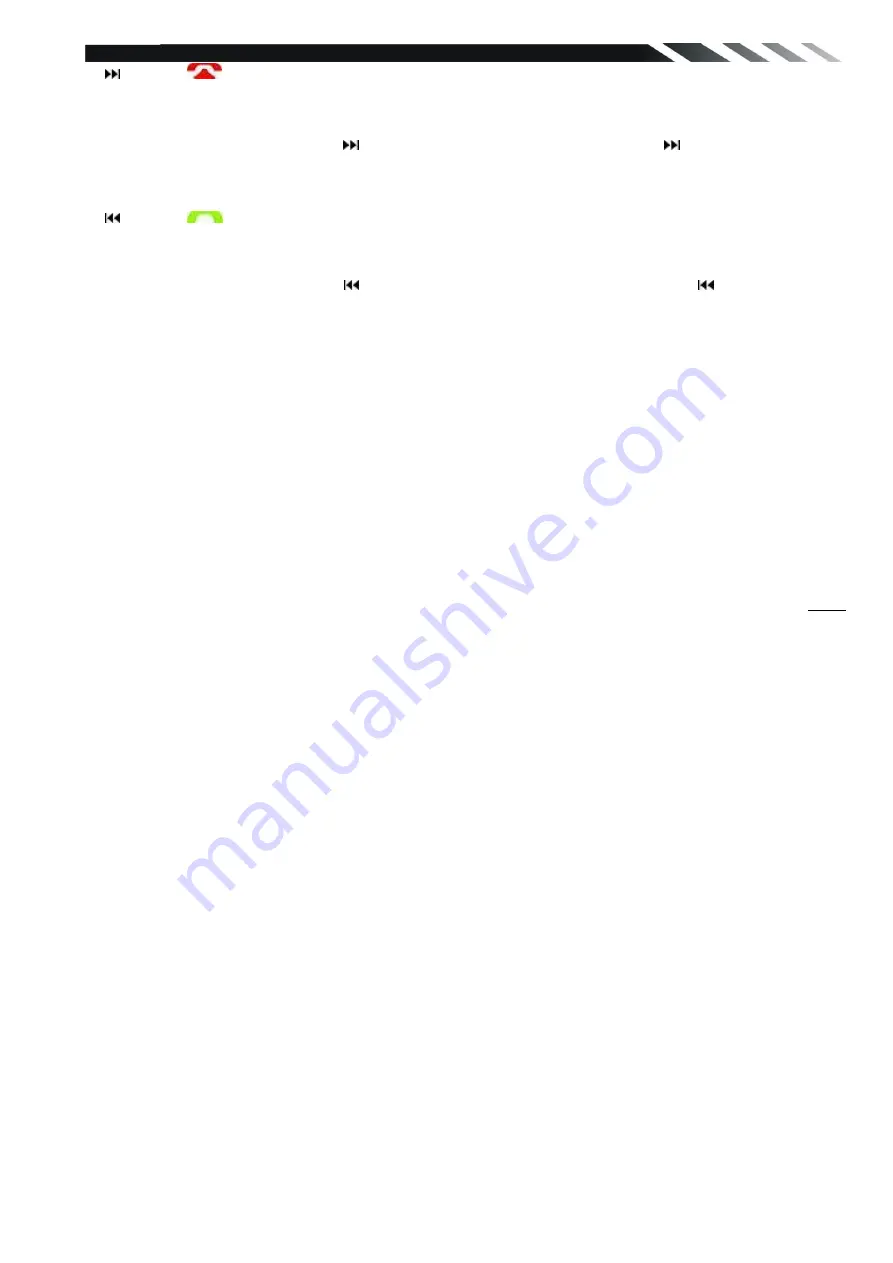
9
6. Button/
Button
In Radio mode, press to start automatic searching, press and hold for two seconds to start
manual searching, then press them to tune each frequency step upward.
In DVD / SD / USB mode, press
button to skip to the next track. Press button and hold for
two seconds to activate fast forward (FF) search in a track.
In BLUETOOTH mode, press to reject a coming call or hang up while calling.
7. Button/
Button
In RADIO mode, press to start automatic searching, press and hold for two seconds to start
manual searching, then press to tune each frequency step downward.
In DVD / SD / USB mode, press button to skip to the previous track. Press button and hold
for two seconds to activate fast reverse (REW) search in a track.
In BLUETOOTH mode, press it to accept an incoming call.
8. MODE Button
Press it to select different input mode: Radio, DISC (if there is a disc in unit), USB (if there is a
USB device in the unit), CARD (if there is a SD/MMC card in the unit), Bluetooth, and AUX IN
.
10. IR
11. MIC slot
12. DISC slot
13. Info Display
Information Display LCD when operation the unit.
14. OPEN/TILT Button
Press this to open and close the TFT monitor. WARNING: Do not obstruct the monitor while in
the opening or closing cycle, this may cause damage to the monitor mechanism and is
NOT
covered under warranty.
Press and hold for 2 second to adjust the Monitor tilt angle: TILT ANGLE 1 => TILT ANGLE 2
=> TILT ANGLE 3 => TILT ANGLE 4.
Microphone for use with Bluetooth hands free calling.
15. AUX Jack
Connect an external video device to the AUX-IN jack
16. USB slot
17. Release Button
Press to detach and release the front panel. When release the unit will switch off automatically
after a few second.
Detach/Attach the Panel:
Press REL button and pull out the left side to
detach the panel. To attach it, insert the right side first and then press the left side until hear a
click sound.
Information Display LCD when operation the unit.
18. Anti-theft LED light
19. RESET Button
Press it with a thin, sharp object. The device will then be reset to factory default settings.
20. SD/MMC CARD slot
SD/MMC
card slot, for Multimedia playback files only. Insert a SD/MMC CARD into this slot and
the unit will automatically start reading and playback the card. * Supported Music File Format:
MP3 Files.























