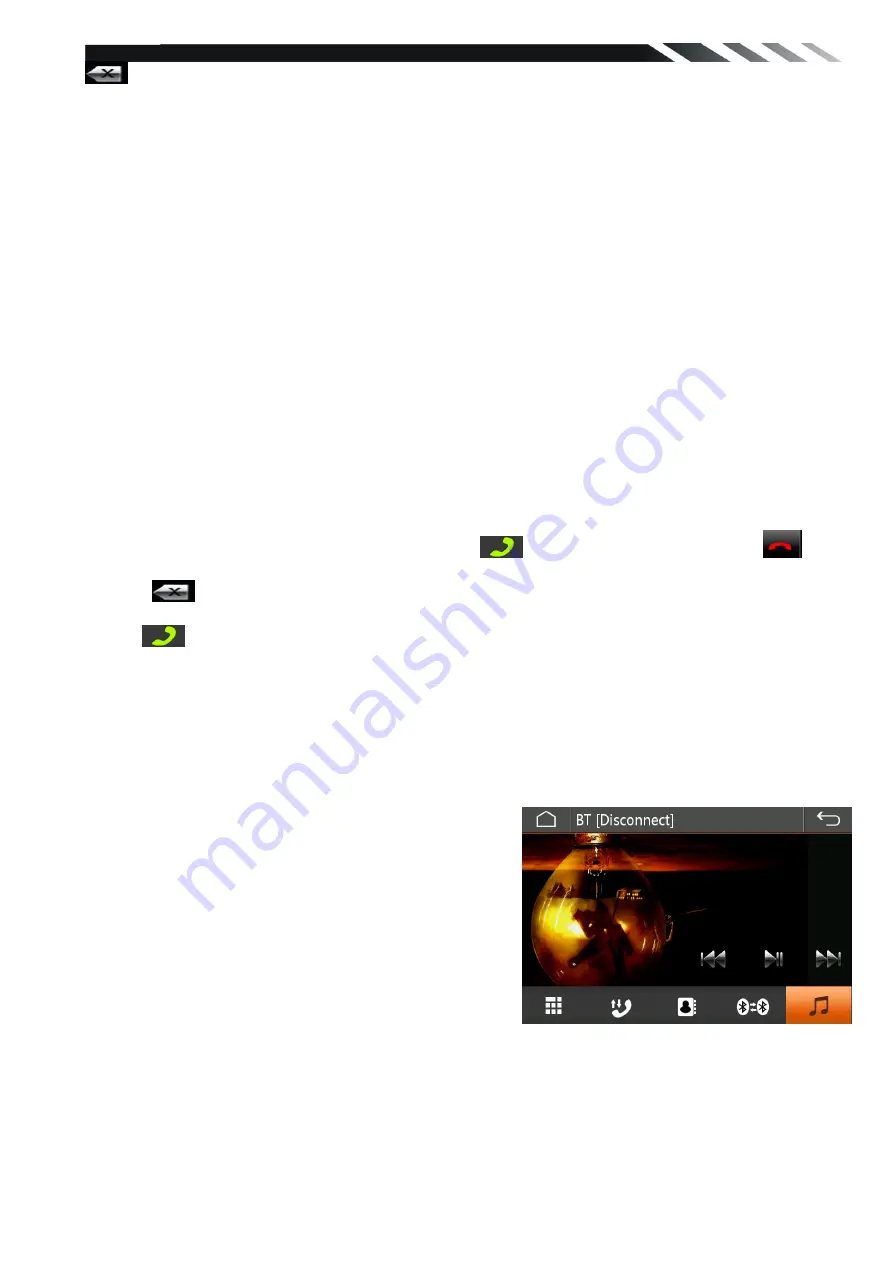
18
Tap this icon to clear number.
Pairing Mode
At the 1st time when using BLUETOOTH, you need to pair the mobile phone first.When a
phone have not been paired with the unit, the BT icon and Pairing mark will blink continually on
the panel.
When the unit have connect with phone, the BT icon will turn on and the Mobile phone name (if
available) will be display on the panel.
According to mobile pairing device manual,after searching new device(PowerAcoustik), select
it, input password "0000" and confirm ok, device paring is finished.
The text ‘Enter Number’ will shows on the panel after the pairing is completed. It means device
is connected and ready for BLUETOOTH communication.
Auto-connect
–
Disconnect
When power on the unit, the last paired phone will be connected to the device via Bluetooth
automatically, after searching about one minute, if the device cannot find the paired phone, it
will stop searching. When in standby mode (unconnected), long press Bluetooth button on
remote control to active auto-connect function and the device will search the last paired phone.
If you want to disconnect the Bluetooth connection, turn off the Bluetooth on the phone.
1. Dial BUTTON
Tap on Dial button to enter call mode.
In Call mode, the unit can be used as your phone. Making and receiving calls are possible with
BLUETOOTH. Simply tap phone number and tap
button to make a call, and tap
button to hang up.
1.) Tap
button shortly to delete a wrong digit, or press Reject/INT button on remote to
delete all the numbers at once.
2) Tap
button the device automatically makes a call to the latest call in its call log.
Voice Transfer
During a call, you can change a call from Bluetooth mode to phone by tapping Transfer button.
To have a call in Bluetooth mode again, tap Transfer button.
NOTE: the phonebook only supports Western Characters. Any difference in character will be
shown such as “+, * or # ”
2. (A2DP) Music Mode
Tap Music button to listen music in Bluetooth mode.
You can select the function with the key for previous,
play or pause,stop and next.
A2DP (Advanced Audio Distribution Profile) Music
Player
A2DP is a function which can receive the audio
frequency
signal from the mobile phone, amplified by the car
audio
and played out by the car speakers.
Notice: your mobile phone need to support A2DP.
Tap the buttons on the screen as shown, or press corresponding buttons (PAUSE/PLAY,
STOP,
PREVIOUS/NEXT) on remote control to play, pause, play previous, or next music file.




















