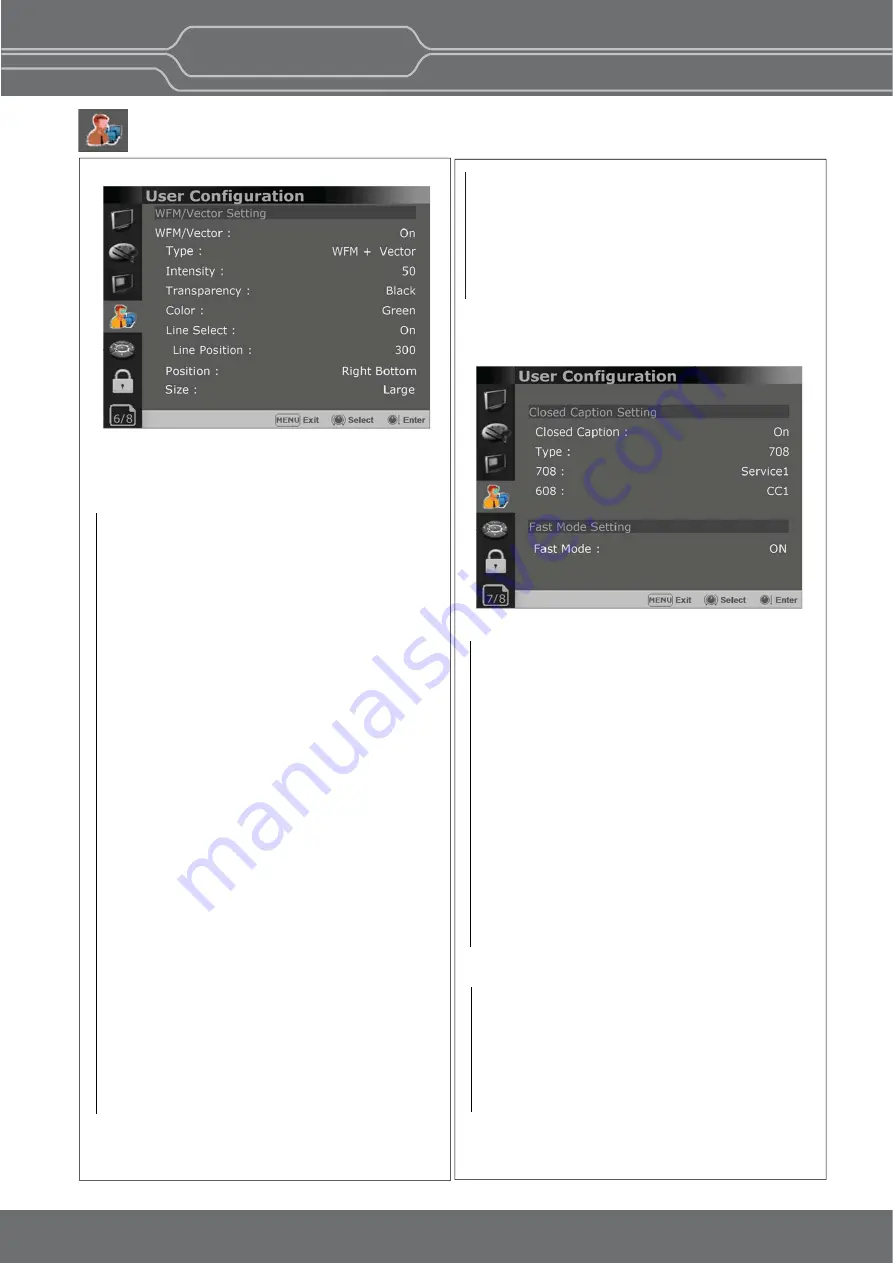
22
OBM-N/L/R Series
Professional Video Monitor
Outstanding Picture Quality
Page 6/8
WFM/Vector Se ng
*[WFM/Vector] func on works in SDI input only.
WFM/Vector
- Select [On] to display the [WFM/Vector] and [Off]
not to display.
Type
- Sets to ac vate and deac vate Waveform
monitor and Vectorscope.
You can select from among [WFM],
[VectorScope], [WFM+Vector], [WFM Wide].
Intensity
Adjusts the brightness of Waveform and
Vectorscope display.
You can select from 1 to 64.
Transparency
Adjusts the transparency level of Waveform and
Vectorscope.
[Black]: The background is black. Displayed image
is hidden behind the background.
[Half]: The background is transparent. Displayed
image can be seen indis nctly behind the
Waveform and Vectorscope display.
Color
Selects the color of Waveform monitor.
Available colors are [Green] and [White].
Line Select
Selects [On] to display the Waveform of the line
assigned in [Line Posi on] below.
*
Line Posi on
Selects the specific horizontal line for
Waveform and Vectorscope.
Increases the value to move the line upwards
and decreases the value to move the line
downwards.
User Configuration Menu
Page 7/8
Closed Cap on
Selects [On] to display the Closed Cap on and
[Off] not to display.
Type
Sets the Closed Cap on type.
[708]: Selects this mode to display 708 when
HD-SDI signal is input.
[608(VBI)]: Selects this mode to display 608(VBI)
when SD-SDI signal is input.
[608(708)]: Selects this mode to display 608(708)
when HD-SDI signal is input.
708
Sets the Closed Cap on type for 708.
Selects from [Service1] to [Service6].
608
Sets the Closed Cap on type for 608(708) and
608(VBI). Selects from [CC1] to [CC4].
Closed Cap on Se ng
Fast Mode Se ng
- This func on minimizes the internal video
processing me from the signal input to the
display on the screen.
Fast Mode
Selects [On] to ac vate Fast Mode and [Off] to
turn it off.
Posi on
- Sets the display posi on of the [WFM/Vector].
Selects [Right Bo om], [Le Bo om],[Le Top],
or [Right Top].
Size
-Sets the size of Waveform and Vector Scope.
[Large] and [Small] can be selected.
** OBM-N240 doesn’t support Fast Mode.
















































