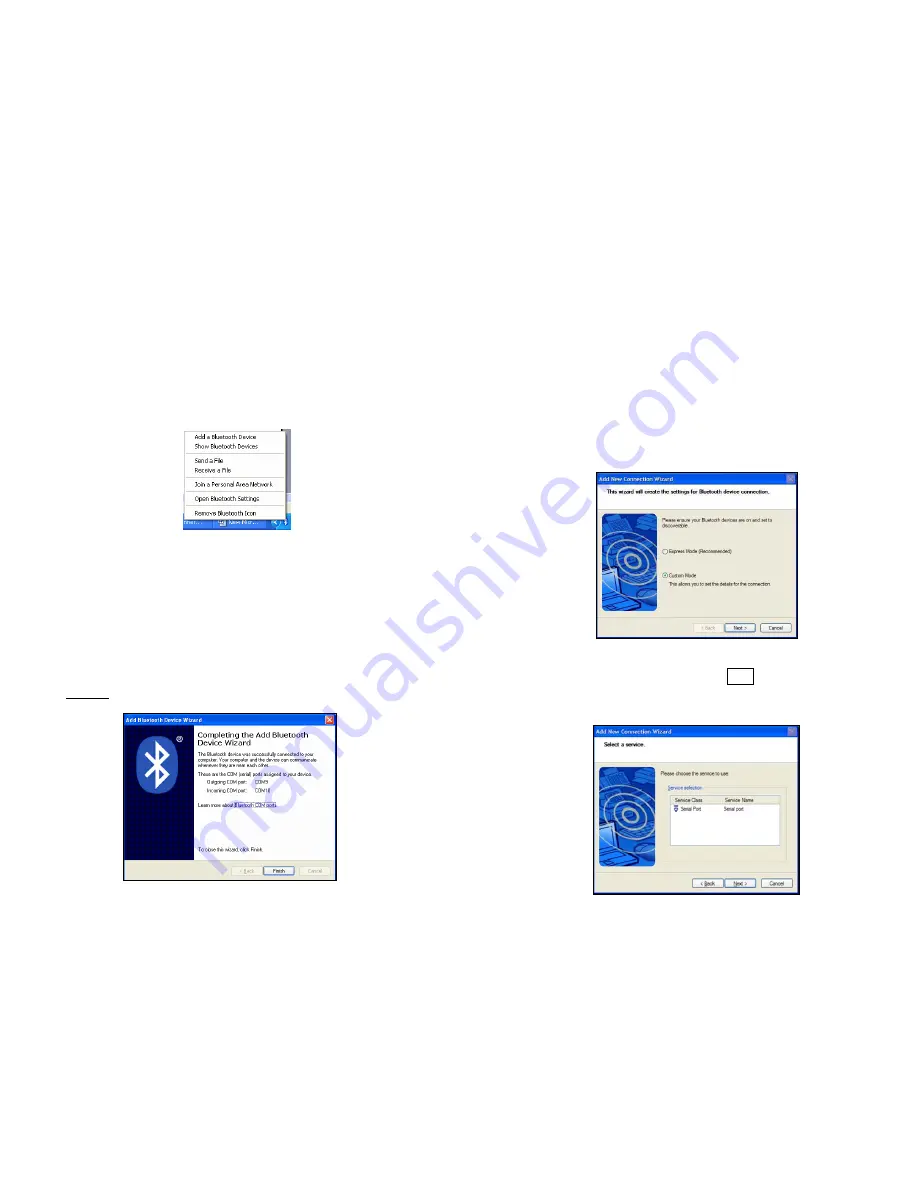
13
Microsoft Windows XP Service Pack 2:
Refer to the documentation for your
Bluetooth
hardware/software for instructions on
discovering and connecting to the CRS.
1.
Turn on the Cordless Ring Scanner. Press the small power button on the side of
the wrist unit for at least 2 seconds, until you hear a beep. The
Bluetooth
status
LED on the wrist unit will start blinking blue.
2.
Turn on the
Bluetooth
radio of your computer.
3.
Use the Add Bluetooth Device Wizard to discover and connect to the Cordless
Ring Scanner. Click on the
Bluetooth
icon in the task tray. In the pop-up menu,
click
Add a Bluetooth Device
.
4.
During the device discovery, the Cordless Ring Scanner will appear as
Socket
CRS [xxxxxx]
The characters in brackets are the last 6 characters of the scanner’s Bluetooth
MAC address.
5.
In the passkey options screen, select the option
Let me choose my own passkey
and enter a passkey of your choice.
6.
To indicate the connection, the CRS will beep once.
7.
In the last screen of the Add Bluetooth Device Wizard, note the COM number of
the
Outgoing COM port
.
14
Toshiba Bluetooth Stack:
These instructions are based on a Motion Computing tablet. Refer to the manual for
your
Bluetooth
hardware/software for specific
Bluetooth
usage instructions.
1.
Turn on the
Bluetooth
radio of your computer. Tap on the Dashboard icon on the
desktop. In the dashboard, check
Enable Internal Bluetooth Wireless Radio
. Tap
OK
.
2.
Turn on the Cordless Ring Scanner. Press the small power button on the side of
the wrist unit for at least 2 seconds, until you hear a beep. The
Bluetooth
status
LED on the wrist unit will start blinking blue.
3.
Double-tap on the
Bluetooth
icon at the bottom of your screen.
4.
In
Bluetooth
Settings, tap
New Connection
at the bottom of the screen.
5.
The Add New Connection Wizard will launch. Select
Custom Mode
and tap
Next
. The tablet will begin searching for
Bluetooth
devices in range.
6.
In the list of found devices, select
Socket CRS [xxxxxx]
. Tap
Next
.
7.
If a passkey is requested, enter the default PIN
1234
. Tap
OK
. To indicate the
connection, the CRS will beep once.
8.
In the list of device services, select
Serial Port
. Tap
Next
.
9.
Note which COM port is assigned to the CRS.











