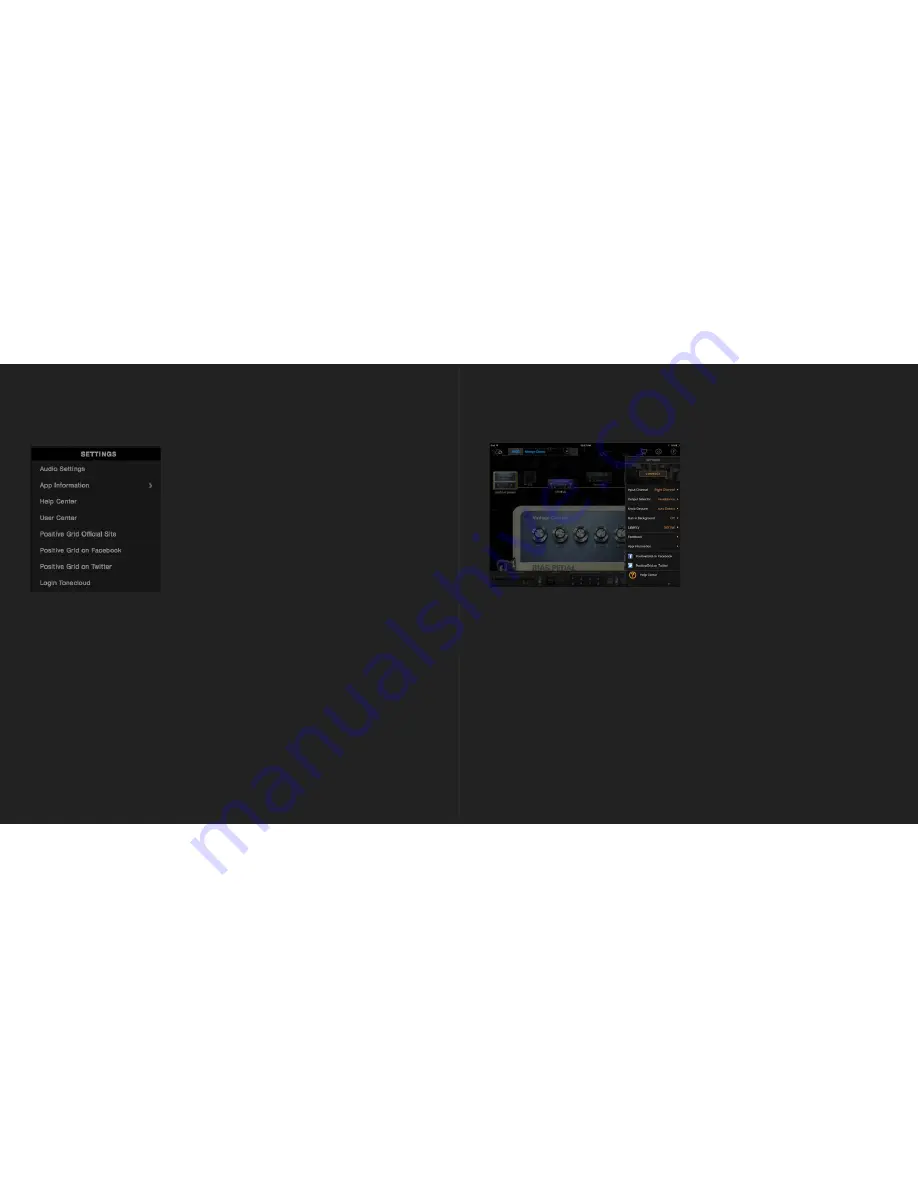
47
48
Mobile
・
Connect -
Connects with BIAS Modulation or another compatible device.
・
Input Channel -
Selects the input channel, which depends on the routing setup for your audio
device.
・
Output Selector
-
Chooses the output device.
・
Knob Gesture
-
Chooses how to control the knobs with gestures on the touch screen.
・
Run in Background
-
Allows BIAS Pedal to run and process sound in the background.
・
Latency
-
Chooses between Low and Normal latency settings. Low latency setting requires
more CPU usage. Set the latency setting to Normal if you hear clicking or popping noises.
・
Feedback
-
Send us your feedback. You can write your feedback or issue a report.
・
App Information
-
Executes a factory reset or shows the app version, DSP engine, and What’s
New page.
・
Positive Grid on Facebook
-
Links to Positive Grid’s Facebook page.
・
Positive Grid on Twitter
-
Links to Positive Grid’s Twitter page.
・
Help Center
-
Links to our Help Center for guides and FAQs or to write to our support agent.
SETTINGS
Desktop
・
Audio Settings -
Selects the audio device, input/output routing, sample rate and buffer size
settings.
・
App Information -
Executes a factory reset or shows the app version, DSP engine, license and
What’s New page.
・
Help Center
-
Links to our Help Center website for guides and FAQs or to write to our support
agent.
・
User Center
-
Links to the User Center. You can manage your ToneCloud account there.
・
Positive Grid Official Site
-
Links to Positive Grid’s website.
・
Positive Grid on Facebook
-
Links to Positive Grid’s Facebook page
・
Positive Grid on Twitter
-
Links to Positive Grid’s Twitter page.
・
Login/Logout
-
Log in to and out of your ToneCloud account








































