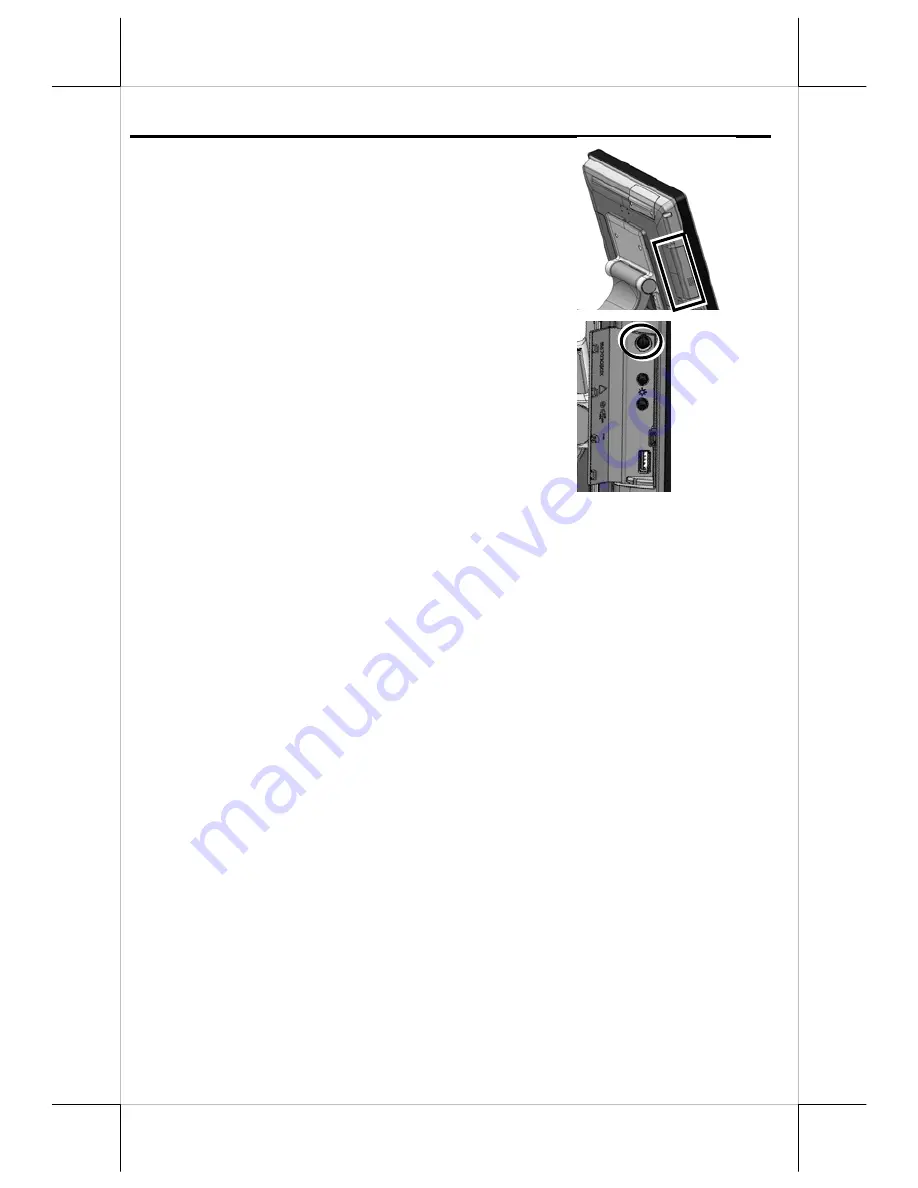
Powering ON/OFF the XT-3615/3815
After connecting the power cable to the
power jack of main unit, slightly push to
open the power button cover at the left
side of the main unit.
Then press the power button to power on
the main unit. To power it off, press the
button again.
Once powering off the system, if you want
to power it on again, please wait for at
least 3 seconds.
If the system hangs due to a reason, such as software resource
conflict, please press and hold the power button for 10 seconds
around to forcedly shut down the system.
Software Support Features
The XT series provides a software power-off command for
application program maneuvers. The XT series also provides a
specific means for the software to detect if the system is working
on external or UPS battery power. Due to this feature, compatible
software applications have the ability to change operating
conditions when the system runs on standard/backup power. The
software programmer may refer to the XT-series technical
manual to apply such features.
Automatic Power on Control
The XT system may also turn on by Alarm Clock Wake Up or
Wake-on-LAN. For the Wake-on-LAN control, it requires a
qualified networking technician to check the LAN chip ID of the
system for the caller system to wake up.
16





































