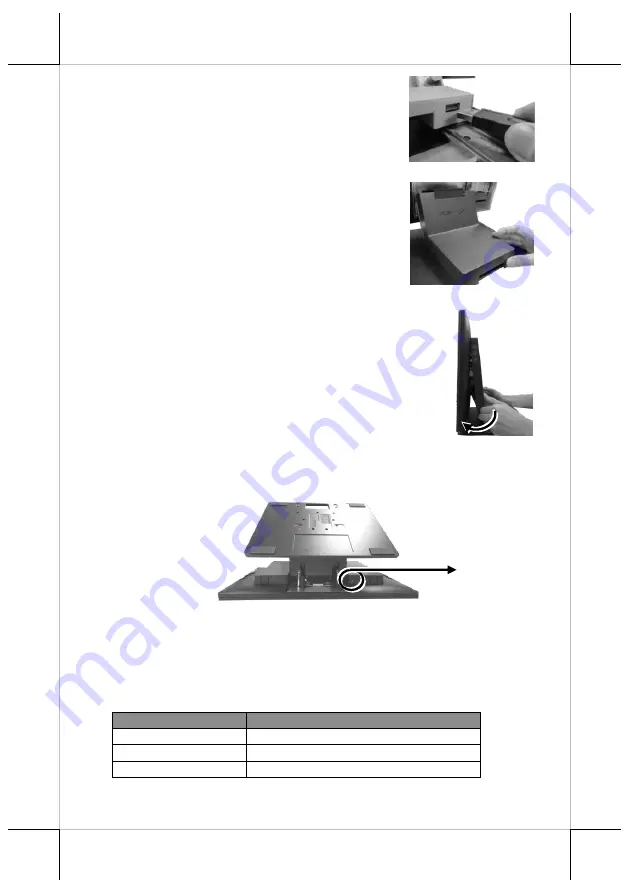
12
6.
To Install USB cable for
USB hub
, Plug
Type-A connector of USB cable to USB
Port of USB hub and the other end of USB
cable to USB3.0 port of the POS terminal.
7.
Neatly arrange your cable and then slide
back the stand cover.
8.
.
8.1
Place back the sytem back cover. Make sure it
is well locked into place with a click sound
8.2
For the fire-resistant system back cover, please insert another
screw into the screw hole indicated in the figure, and secure it.
Status LED Indicator
LED status indicator, which is located at the bottom edge of the LCD panel, is
mainly responsible for notifying users of the current system status by emitting
various LED signals. In the chart provided below, it describes all the possible
LED status as a quick reference.
LED Status
Description
Off
System power OFF
Orange
System standby
Blue
System power ON
Screw for Fire-Resistant
System Back Cover
Summary of Contents for RT-1016A
Page 15: ...15 MEMO...
Page 16: ...16 MEMO...


































