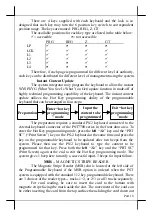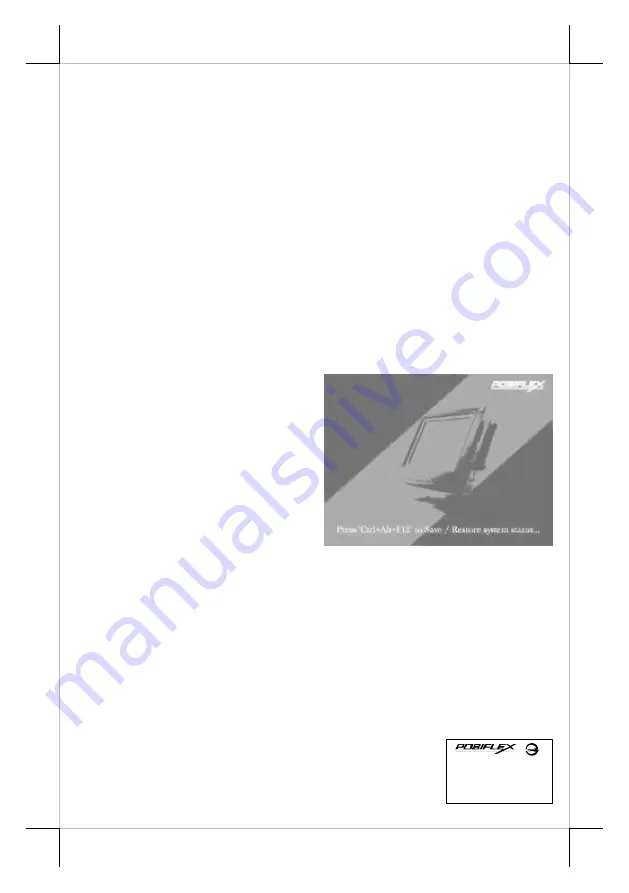
Part 20
PRINTER
One of the major design features of the PST terminals is the ability to
accommodate a very large range of printers. The terminal provides a printer
platform where the printer can be mounted (use the Velcro strips in the
accessories kit for fixation aid), and also provides a regulated 24 volts DC
power line to power the printer.
The terminal can accommodate both parallel and serial interfaces.
Please consult the printer user manual before assembling and
connecting any printers to the terminal.
USB
There are two standard USB female connectors in the rear room. Both
support the Universal Serial Bus Specification standard 2.0 and also 1.1.
SYSTEM PROTECTION
In the Posiflex POS system delivered with preloaded OS, there is a
function built in for system protection. A screen as below will pop up for a
short period of time in operation system booting up stage.
In normal practice, nothing
has to be done and the system boot up
continues. However, this function is
useful for our end users to fight
against virus attacks or malicious
system invasions nowadays or even
some possible system crash. Please
connect a PS/2 keyboard to KB port of
the system to engage this function if
there in no specific instruction from
your system integrator. Press the three key combination of “Ctrl” + “Alt” +
“F12” at the above screen or press the key on programmable keyboard per
your system integrator’s arrangement.
Please follow screen display to refresh the system back up then you
can call for instruction on system restore from your system integrator once the
disaster occurs.
警告使用者
這是甲類的資訊產品,在居住的環
境中使用時,可能會造成射頻干
擾,在這種情況下,使用者會被要
求採取某些適當的對策。
T31454