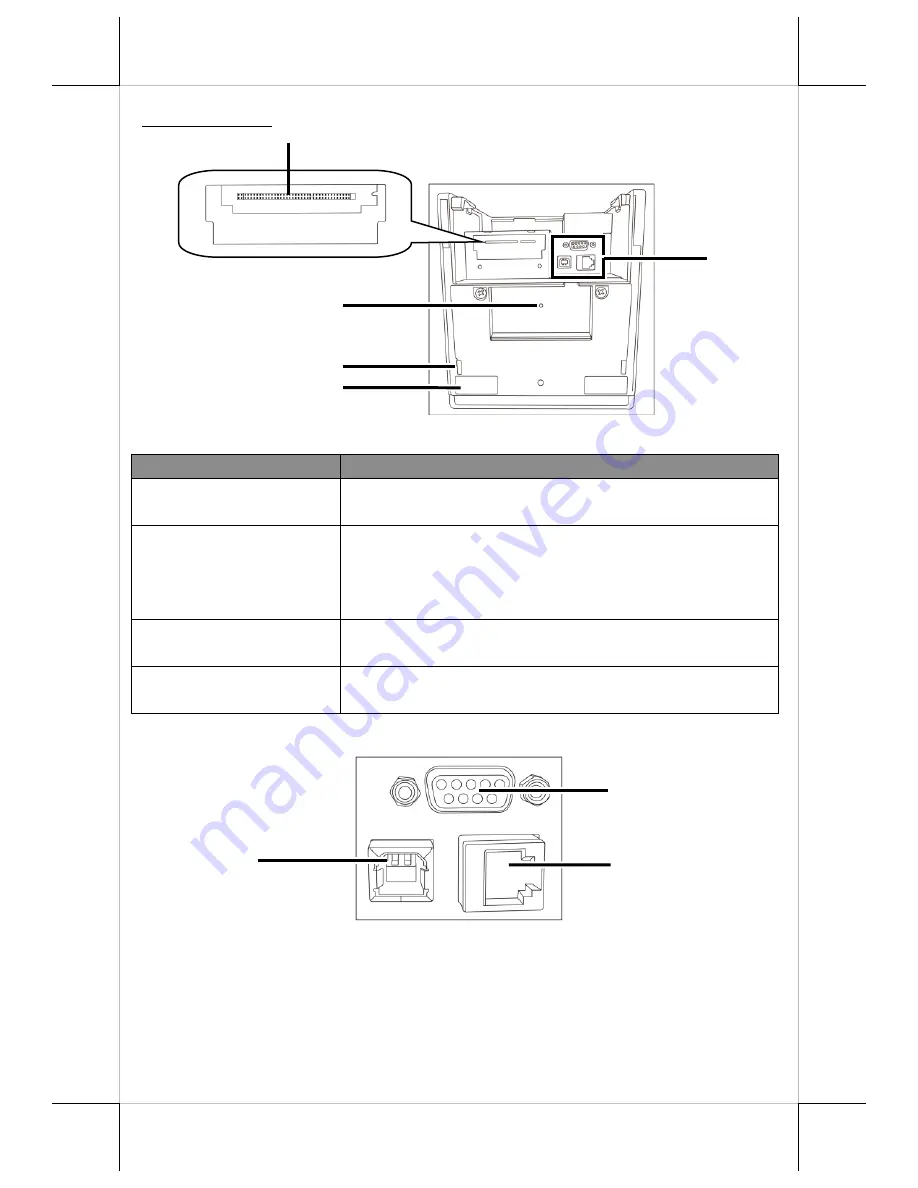
4
Bottom View
Part Names
Description
Networking Module
Slot
A slot for optional LAN or Wi-Fi networking
module
I/O Ports
USB connector (Type-B)
Serial port connector (RS232)
Cash drawer connector (RJ10)
Fixing Screw Hole
for LD-2000
Formed for fixing the optional LD-2000 light bar
Wedge Groove
for LD-2000
Formed for fixing the optional LD-2000 light bar
I/O Ports of the PP-7600
Serial (RS232) Port
D.K (RJ10) Port
USB Port (Type-B)
Networking Module Slot
Fixing Screw Hole
for LD-2000
Wedge Groove
for LD-2000
Rubber Foot
I/O Ports





































