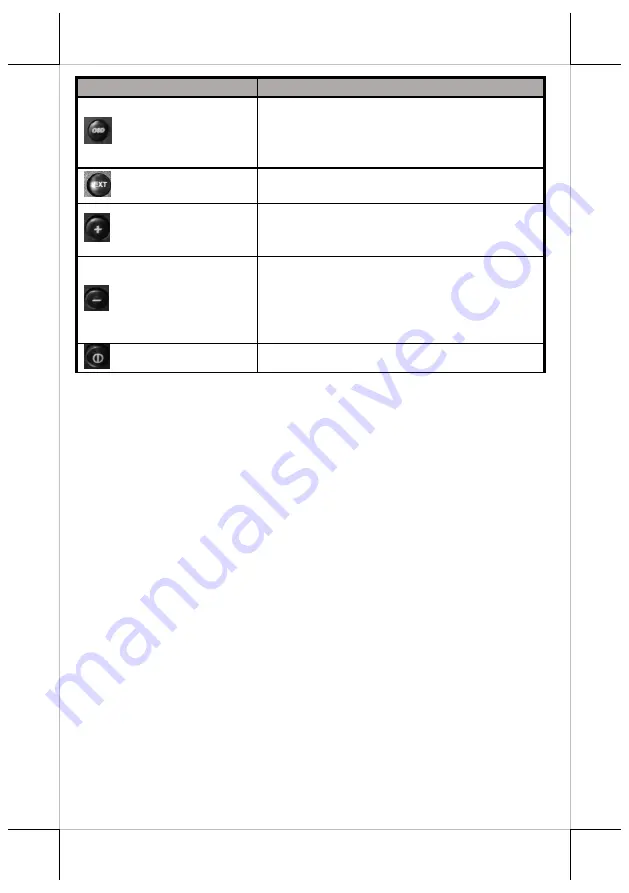
10
Icon
Description
OSD button
While OSD menu is activated:
to select the specific menu option
While OSD menu is deactivated:
to activate the OSD menu
EXT button
While OSD menu is activated:
to exit from the current configuration
“
+
” Button
While OSD menu is activated:
to navigate through OSD menu options
to increase the value of the specific item
“
-
” Button
While OSD menu is activated:
to navigate through OSD menu options
to decrease the value of the specific item
While OSD menu is deactivated:
to initiate auto-adjustment function
Power Button
turn on/off the monitor
To help you get started with the OSD menu, the following points are
guidelines you are suggested to go through:
1.
Firstly, press the
OSD
button to access the OSD menu.
2.
Scroll through OSD menu options using either the “
+
” or “
-
” button.
3.
Press the
OSD
button to select the particular menu option of interest. It
will lead you to its sub-menu page if the selected menu option contains
sub-menu items.
4.
Under the selected menu item with available sub-menu items, use the
“
+
” or “
-
” button to switch among different items. Then, press the
OSD button to select the sub-menu item which you intend to adjust.
5.
Use the “
+
” or “
-
” button to adjust the value of the selected OSD item.
Then, press the
OSD
button to save settings.
6.
Press the
EXT
button to exit from the current configuration.












