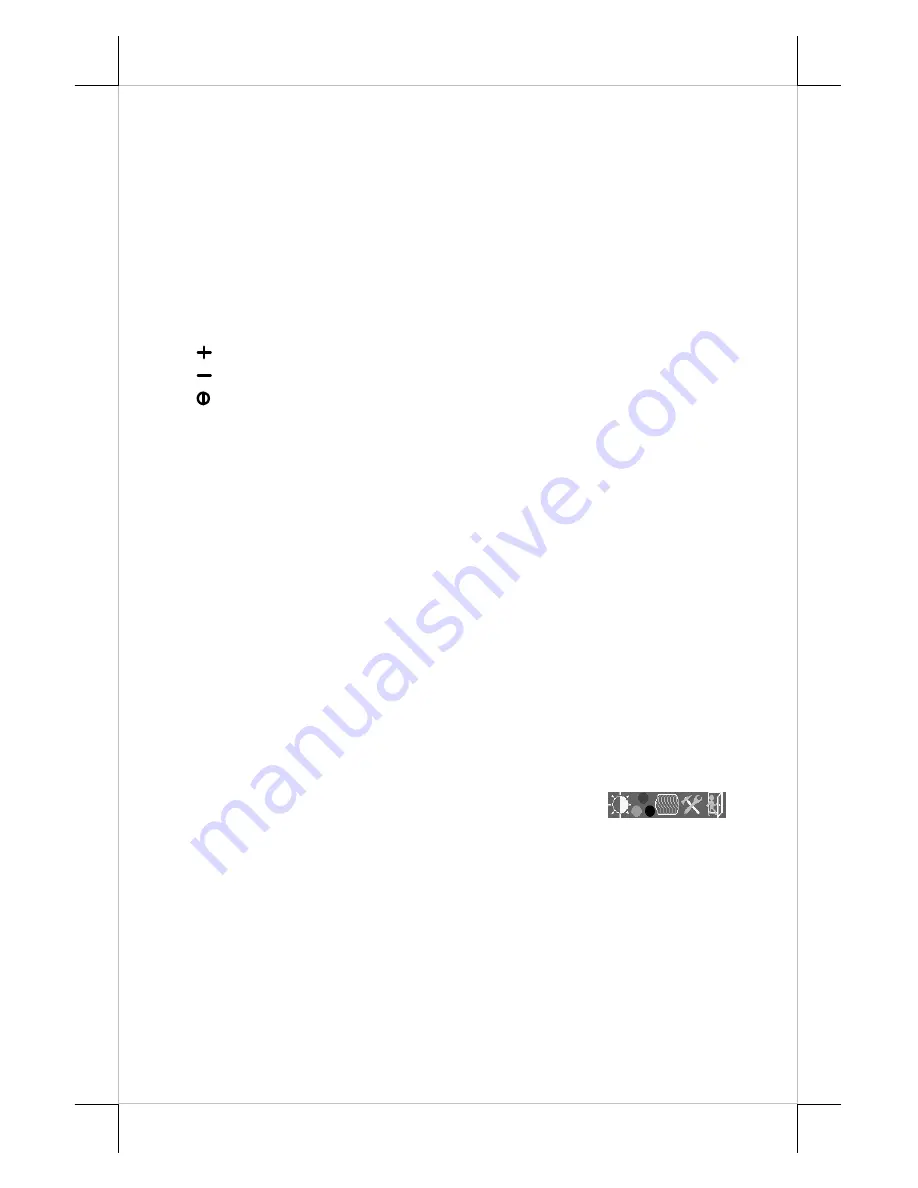
Part 4
VI. APPLICATION
A.
TILT ANGLE ADJUST
The tilt angle of LM-6601 can be easily adjusted against a set of friction
hinge. Just turn the panel at will.
B.
Power & OSD buttons
“OSD” button
: To enter OSD setup menu, or to perform the function
selected in OSD operation.
“NEXT” button
: To select next item of option functions.
“
”
“
” button
: To increase setting.
“
”
“
” button
: To decrease setting.
“
” “
” button
: To turn the monitor power ON/OFF. The monitor can be
turned OFF only when there is video signal and can be turned ON only
when there is video signal and after the “Turn Off Panel” message
vanishes. The default status is set to ON when power is supplied unless
manually turned OFF. Since this button controls only the display power
but not the display controller, please try disconnect the VGA cable once
unfortunately the screen display goes into a mess.
C.
OSD functions
Press “OSD” button with a normal display on the screen to activate the
OSD functions (On Screen Display adjustment). The OSD window will pop up
on the screen. On top part of this window is a Posiflex logo with the OSD
firmware version indicated to its lower right. Below this area is a row of icons
for main OSD menu. Below the main menu is a group of icons for submenu
that corresponds to one icon selected in the main menu. An analysis of the
video signal on resolution and refresh rate will be displayed at the bottom.
Applicable icons in the main menu and its subsequent menus are explained
below.
“
MAIN MENU
”: There are in total 5 icons in this menu: . One
of the 5 icons will be displayed in inverted color to indicate its relationship
with the submenu below. Pressing “NEXT” button will shift the selected icon
one by one from left to right and then wrap around to the most left. Press
“OSD” button to enter the selected sub menu. If there is no button for OSD
setting is pressed within a period of time (about 5 seconds to 1 minute as
programmed) the OSD window will disappear with all the adjusted parameters
saved. Explanations on items in sub menu are as below.




























