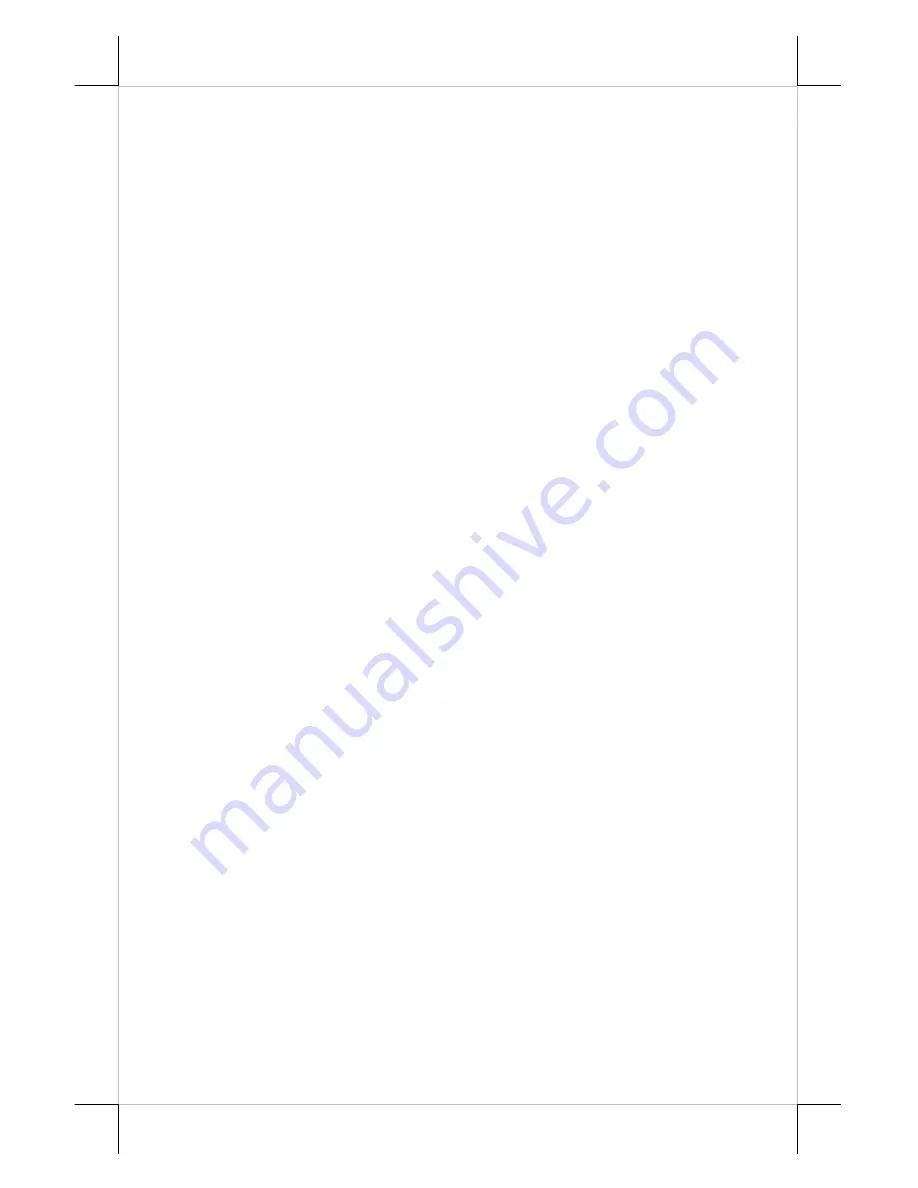
Part 4
V. HARDWARE INSTALLATION
A.
CABLE CONNECTIONS
1. Connect the VGA cable that has both 3 x 5 D sub male ends to VGA port
in connector area of the monitor and the VGA port of host system. Screw
in the cable to connectors at both ends.
2. (For TM-2008 only) Connect the USB cable that has one flat 4 pin
connector (USB type A) and one square 4 pin connector (USB type B) to
the USB port of host system and USB port in connector area of the
monitor.
3. Check the power adaptor against local power supply specifications.
Connect the cable from the power adaptor to the DC jack in connector
area of the monitor. Insert the power adaptor to a clean power socket.
4. If the host system used is the Posiflex POS system that supports DC
power supply through VGA cable, the above step 3 (power adaptor) can
be eliminated. Instead, the DC power supply in VGA port of the host
system must be enabled according to the technical information of the
relevant host system in beforehand.
VI. DRIVER INSTALLATION
A.
INSTALLATION
The USB interface touch controller operates as an USB mouse without
need for any special driver in Windows. However, there is a program
supported for its calibration and touch function manipulation. Please find it in
the attached Posiflex product information CD-ROM under subdirectory
\Drivers\TM_LM\USB.
For Linux environment, please find the setup program for the suitable
kernel in the same directory and install the required driver and calibration
program as the setup program proceeds.
B.
SETUP/CALIBRATION
a.
USB touch manager
Once the USB control program is installed, the user can utilize it to
calibrate the touch screen, define mouse button emulation parameters, enable
right button emulation or define the click sound’s tone and duration. Please go
to “Program Files” and select “Posiflex USB Touch Tools” and then select
“Posiflex USB Touch Manager” within the tools to engage this utility. Most










