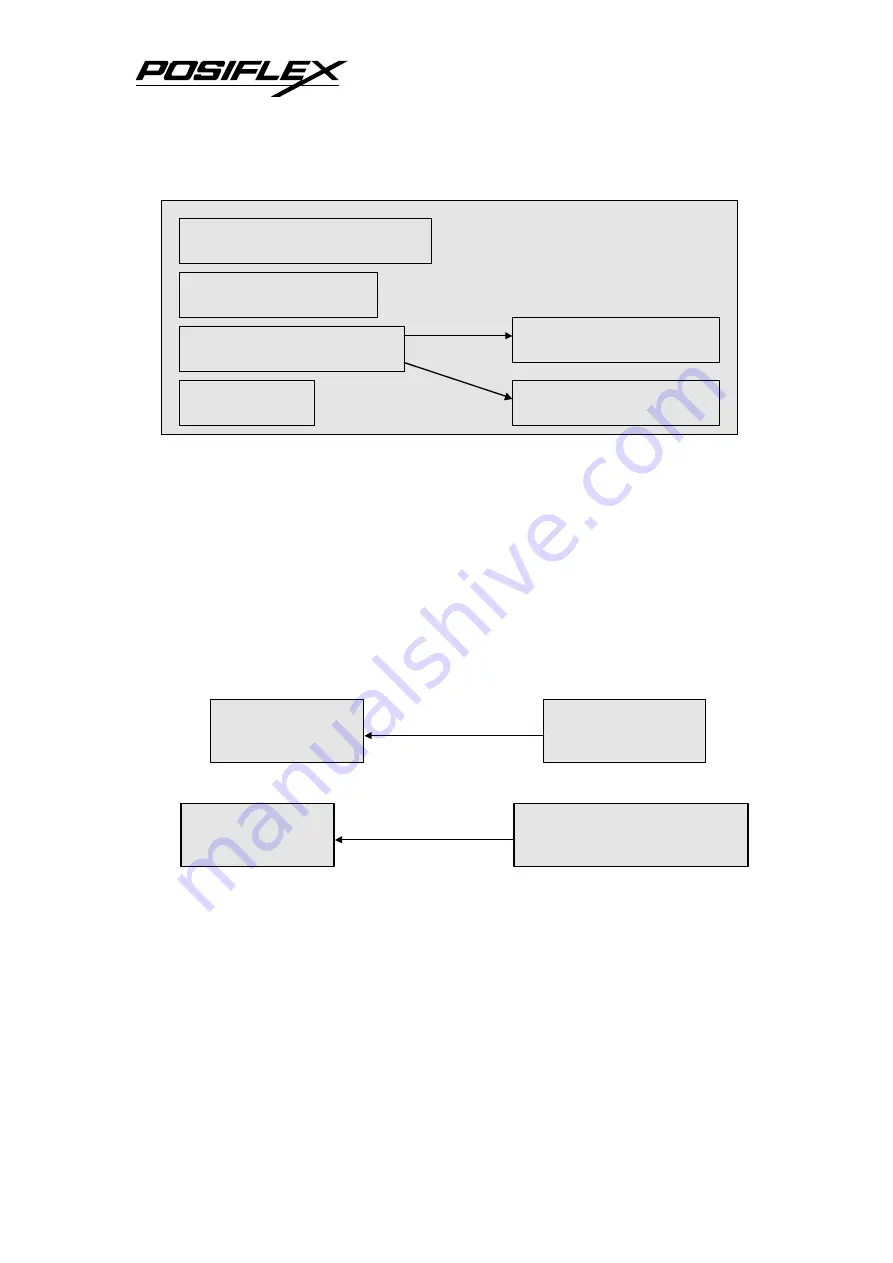
KB-6600 series Technical Manual 2 - 2
Input To The Program Buffer
To start with programming, the user may load the program buffer with a file
from HDD or network (ref. Fig. 2-3). The user may also read the current content of the
programmable keyboard into the keyboard buffer (ref. Fig. 2-4) which is now done
automatically when entering the program with a programmable keyboard connected, or
just start programming with a blank program buffer by erasing all the contents in the
program buffer.
Editing The Program Buffer
The user may then edit the program buffer key by key in the process flow
explained in Fig. 2-5. Firstly go to the right position by selecting page, column and key,
then enter either ASCII-code or scan-code editing mode depends on what to program.
Edit or modify one key after another to come to the expected key-content in program
buffer.
CURSOR MOVEMENT
KEY-CONTENT EDITING
I/O STORAGE
KEYBOARD AUTO-DETECT
PROGRAM BUFFER
ASCII-CODE EDITING
SCAN-CODE EDITING
Fig. 2-2
PROGRAM
BUFFER
HDD or
NETWORK
LOAD FILE
Fig. 2-3 Load from file in HDD or network
Fig. 2-4 Read content of programmable keyboard
PROGRAM
BUFFER
PROGRAMMABLE
KEYBOARD
READ CONTENT













































