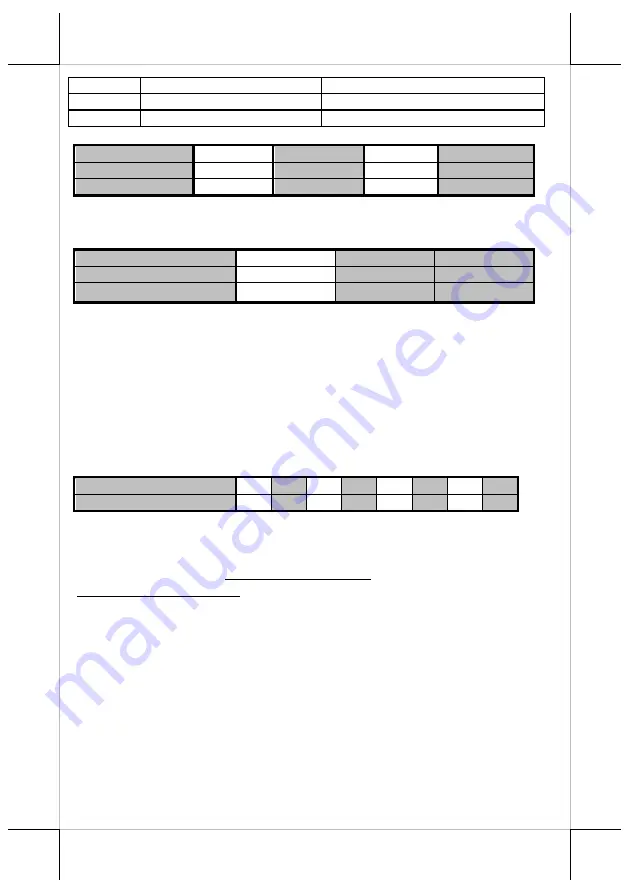
Part 18
6
USB interface (Default)
Other interface
7
Auto Cutter Disable
Auto Cutter enable
8
Firmware Update Enable
Firmware Update Disable
Effect of positions 1 & 2 on baud rate is defined as in table below:
SW1 Pos. 1
OFF
OFF
ON
ON
SW1 Pos. 2
OFF
ON
OFF
ON
Baud rate setup
19200 bps
115200 bps
9600 bps
38400 bps
Please notice when use in USB mode and likes to use Virtual Serial Port,
please place the SW1-1&2 to ON position in order to use Virtual COM port.
Effect of positions 3, 4 on Paper & Printable Width is defined as below:
SW1 Pos. 3
OFF
ON
OFF
SW1 Pos. 4
OFF
OFF
ON
Paper & Printable Width
80 mm /512 dot 80 mm / 576 dot 58 mm / 424 dot
Toggle
SW1 Pos. 6
to “ON’ for USB interface, and toggle it to “OFF” for the
others (Serial, Parallel, LAN, Wi-Fi, etc.)
Switch position 7 defines the auto cutter. When needs to enable the paper auto
cut function, it have to place to “Off”. On the other hands, the auto cutter
function will disable when it place at “On”.
Switch position 8 defines the firmware update function. If the printer needs to
update the firmware, please set to “ON” position. In order to operating
perfectly, please set in “OFF” when the printer do not needs to update the
firmware or in normal situation.
The factory default for each position listed as below:
Switch 1 Position
1
2
3
4
5
6
7
8
Default setup for PP-8800
OFF ON OFF OFF OFF OFF OFF OFF
Software switch:
Another method to setup PP-8800/8800E series is through the software switch
setting, which means other functions must be change by software utility.
Please visit our web site
http://www.posiflex.com
or
http://www.posiflex.com.tw
to download the
PP-8800 software switch utility.
Software switches has divided into
SW1,
SW2
,
SW3 and SW4
. Following
information is going to describe these settings.
The switch position behavior definitions of
SW1
are the same as those of
DIP
switch
. Please refer to
DIP Switch Poison Behavior Table
in Part 17.
Only either
SW1
or
DIP
switch
can be enabled at one time. If
SW1
is enabled,
DIP
switch
is automatically disabled, and vice versa. Toggling
SW4 Pos.8
controls which to be enabled, as shown in the
SW4 switch poison behavior
table
in Part 20.







































