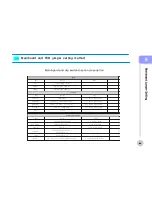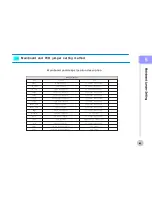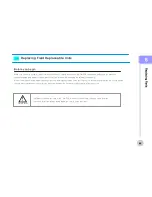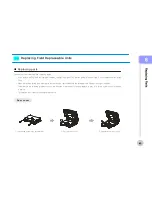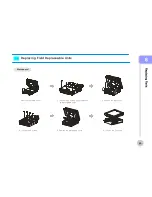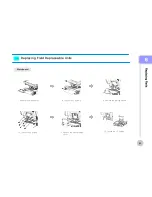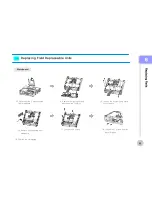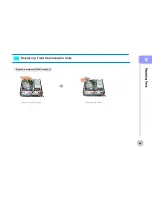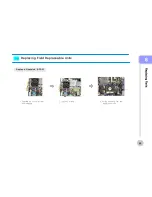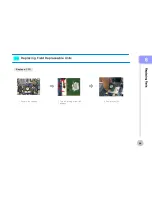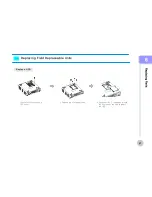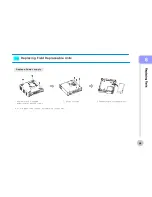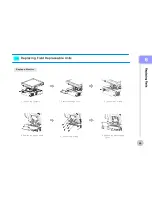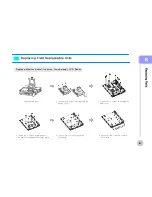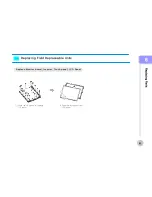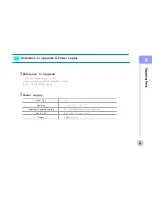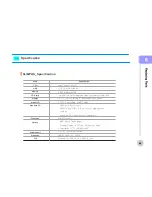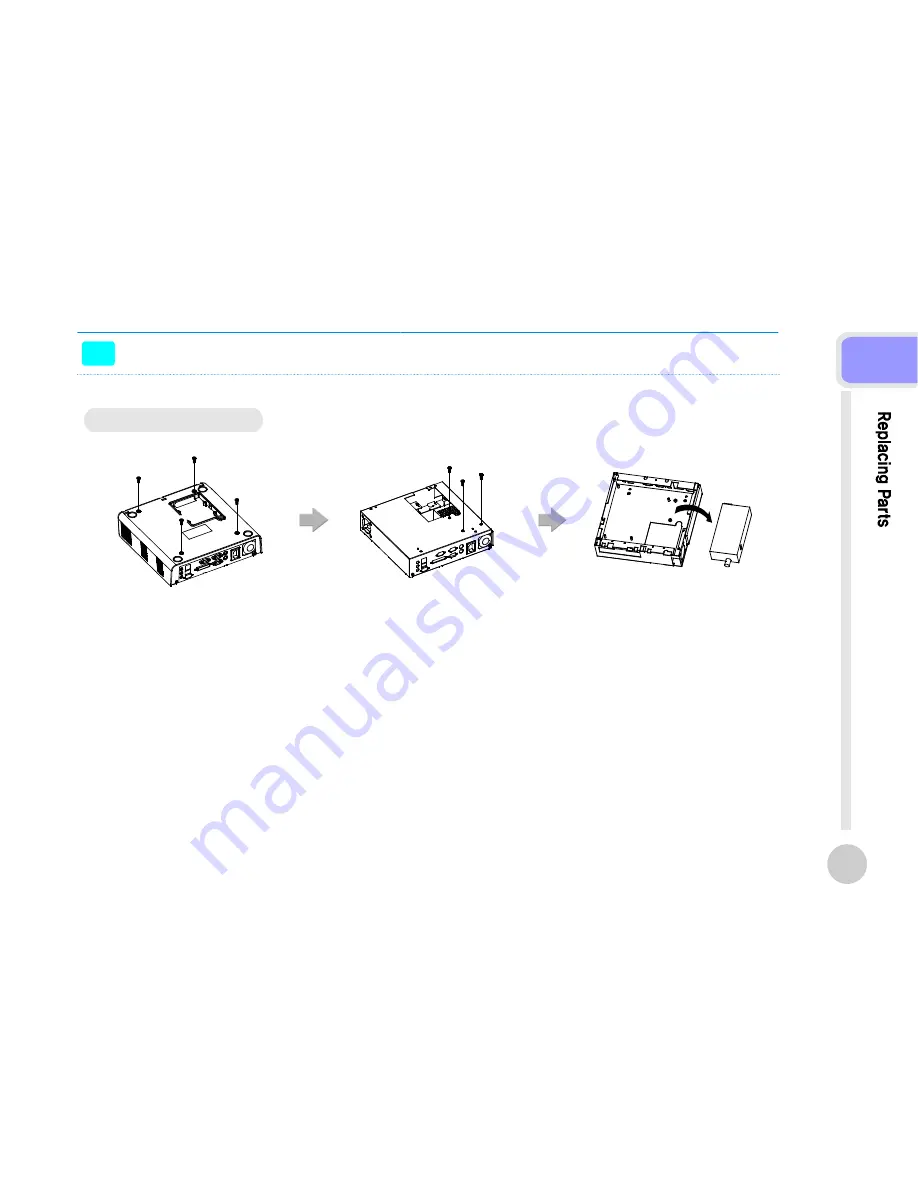Summary of Contents for SlimPOS
Page 3: ...Caution Chapter 1...
Page 11: ...Product overview Chapter 2...
Page 16: ...Chapter 3 BIOS Setup Utility...
Page 37: ...Trouble Shooting Chapter 4...
Page 42: ...Mainboard Jumper Setting Chapter 5...
Page 43: ...Mainboard and PCB jumper setting 43 5...
Page 46: ...Replacing Parts Chapter 6...