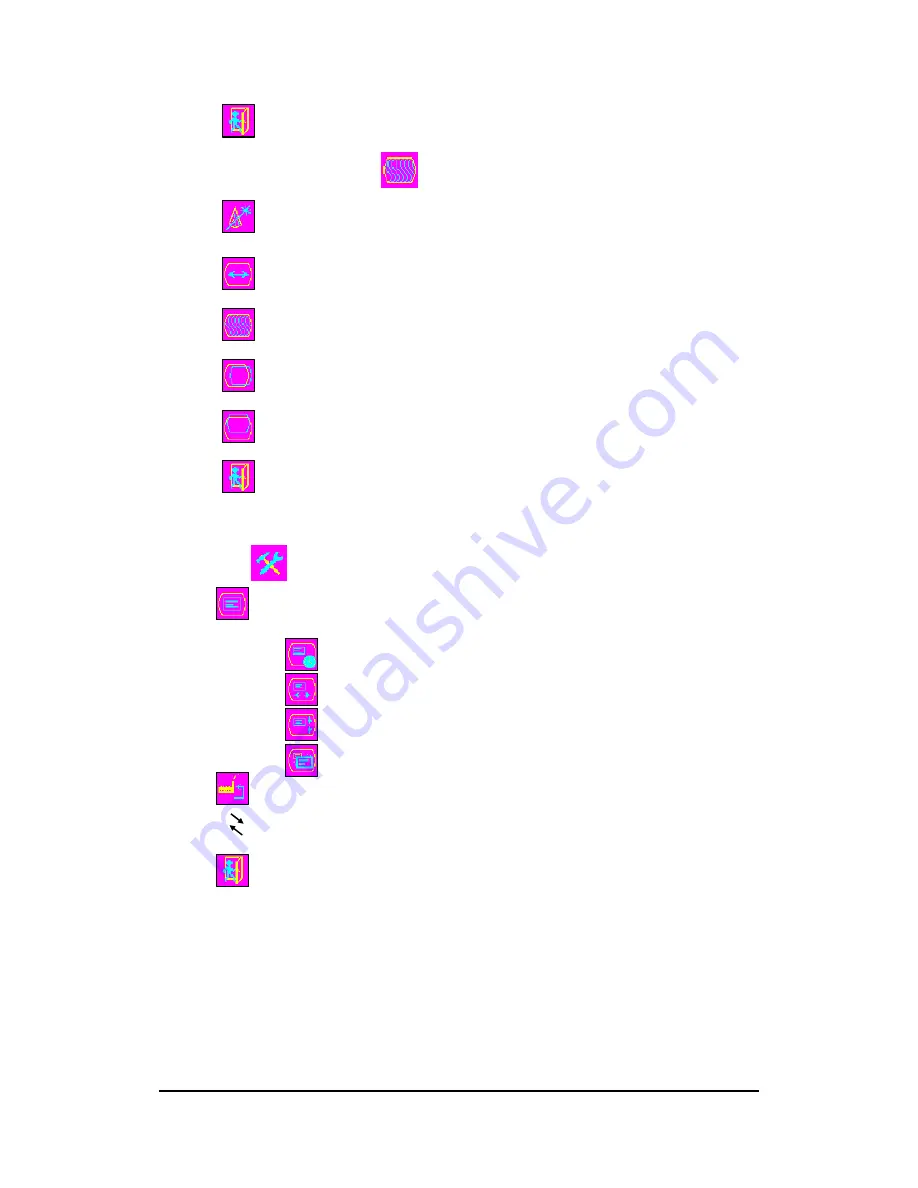
Version v1.01
Date: 08/08/2006
6
R,G,B. Press “menu” button to go to prior menu.
¾
Exit
4.4 Adjustment of Image
¾
Auto-Configure : Please press “menu” button to automatically
configure an optimal display setting.
¾
Image Width : Press “
▲
” & ”
▼
” button to adjust width of
display.
¾
Phase
:
Press
“
▲
” & ”
▼
” button to adjust the signal phase in
the analog to digital converter.
¾
Horizontal Position : Press “
▲
” & ”
▼
” button to adjust
horizontal position of display.
¾
Vertical Position : Press “
▲
” & ”
▼
” button to adjust vertical
position of display.
¾
Exit
4.5 Tools
¾
OSD : Press “
▲
” & ”
▼
” button to select a function you would
like to adjust and press “menu” button to enter.
OSD Timeout (Time of automatic close of OSD menu)
OSD Horizontal (Horizontal position of OSD menu)
OSD
Vertical
(Vertical position of OSD menu)
OSD Size (Size of OSD menu)
¾
Factory Reset : When selection, it will recover to default.
¾
Sharpness : Press “menu” button to enter and press “
▲
”
& ”
▼
” button to adjust sharpness of character.
¾
Exit
A
A








