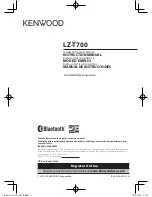ii
Safety
IMPORTANT SAFETY INSTRUCTIONS
1.
To disconnect the machine from the electrical Power Supply, turn
off the power switch and remove the power cord plug from the wall
socket. The wall socket must be easily accessible and in close
proximity to the machine.
2.
Read these instructions carefully. Save these instructions for future
reference.
3.
Follow all warnings and instructions marked on the product.
4.
Do not use this product near water.
5.
Do not place this product on an unstable cart, stand, or table. The
product may fall, causing serious damage to the product.
6.
Slots and openings in the cabinet and the back or bottom are
provided for ventilation; to ensure reliable operation of the product
and to protect it from overheating. These openings must not be
blocked or covered. The openings should never be blocked by
placing the product on a bed, sofa, rug, or other similar surface.
This product should never be placed near or over a radiator or heat
register, or in a built-in installation unless proper ventilation is
provided.
7.
This product should be operated from the type of power indicated
on the marking label. If you are not sure of the type of power
available, consult your dealer or local power company.
8.
Do not allow anything to rest on the power cord. Do not locate this
product where persons will walk on the cord.
9.
Never push objects of any kind into this product through cabinet
slots as they may touch dangerous voltage points or short out parts
that could result in a fire or electric shock. Never spill liquid of any
kind on the product.
CE MARK
This device complies with the requirements of the EEC directive
2004/108/EC with regard to “Electromagnetic compatibility” and
2006/95/EC “Low Voltage Directive”
FCC
This device complies with part 15 of the FCC rules. Operation is subject
to the following two conditions:
(1) This device may not cause harmful interference.
(2) This device must accept any interference received, including
interference that may cause undesired operation
Summary of Contents for ION-TM2A
Page 1: ...Version 1 1 February 2013 User Manual TM2A TM2B ION ION Touchscreen Monitors...
Page 6: ...v Revision History Revision Date Description V1 4 October 2012 B19 MB added...
Page 9: ...2 1 2 Optional Items a MSR module b Wall mount kit c VFD module...