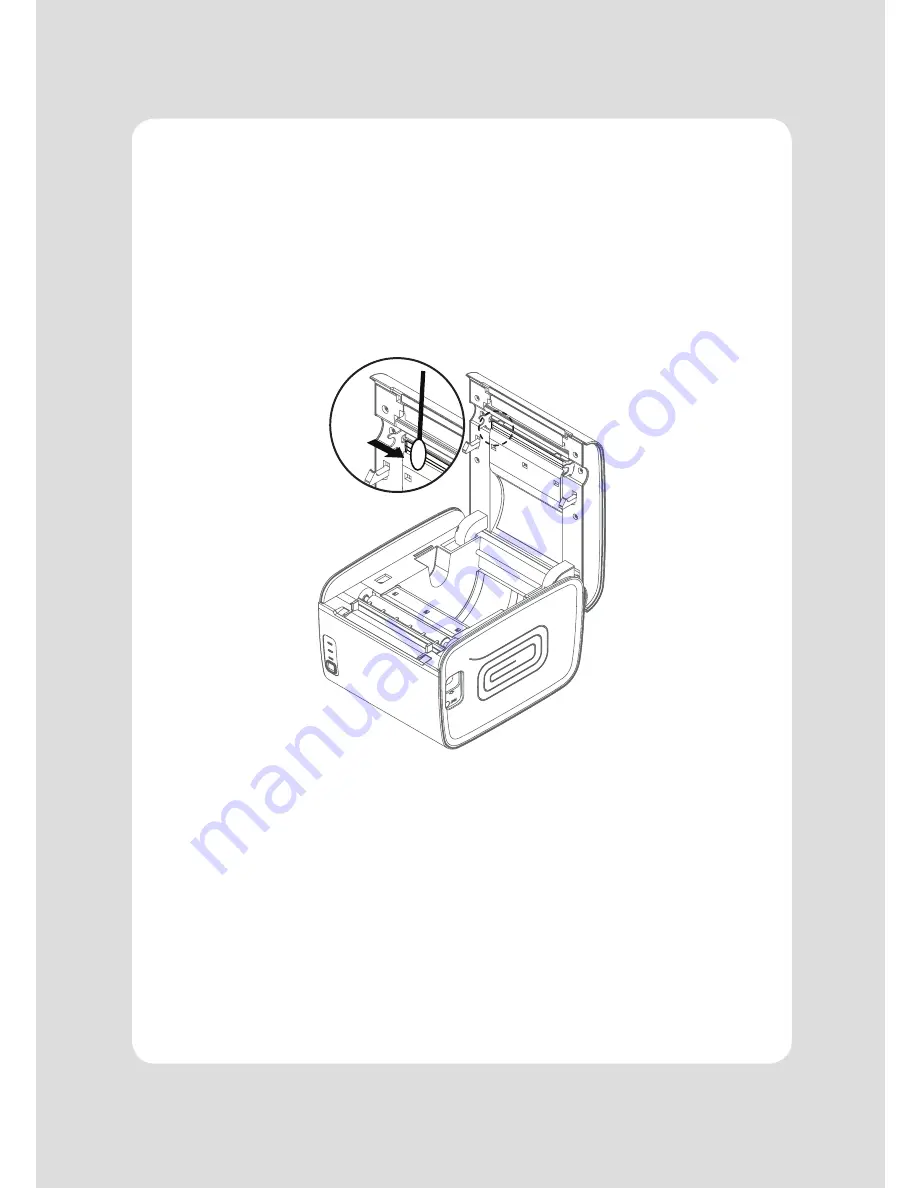
16
8. Printer cleaning
If the interior of the printer is dusty, printing quality may be compromised.
In such a case, follow the instructions below to clean up the printer.
1. Use an applicator swab moistened with an alcohol solution to clean the print head and remove
any dust.
2. Once the cleaning is completed, insert paper roll into the printer few minutes later and close
the printer cover.
♣
Preventing Overheating
To prevent the motor from overheating, continuous driving of the printer should be 1.5 m
or less in print length. When printing lengths greater than this, set the pause time for
30 seconds or more after driving the printer.
♣
Note :
1. Make sure to turn the printer power off prior to cleaning
2. Because the print head gets very hot during printing, turn off the printer power and wait
approximately 10 minute before commencement.
3. When cleaning the print head, take care not to touch the heated portion of the print head.
The print head can be damaged by static electricity.
4. Take care not to allow the print head to become scratched and /or damaged in any way.






















