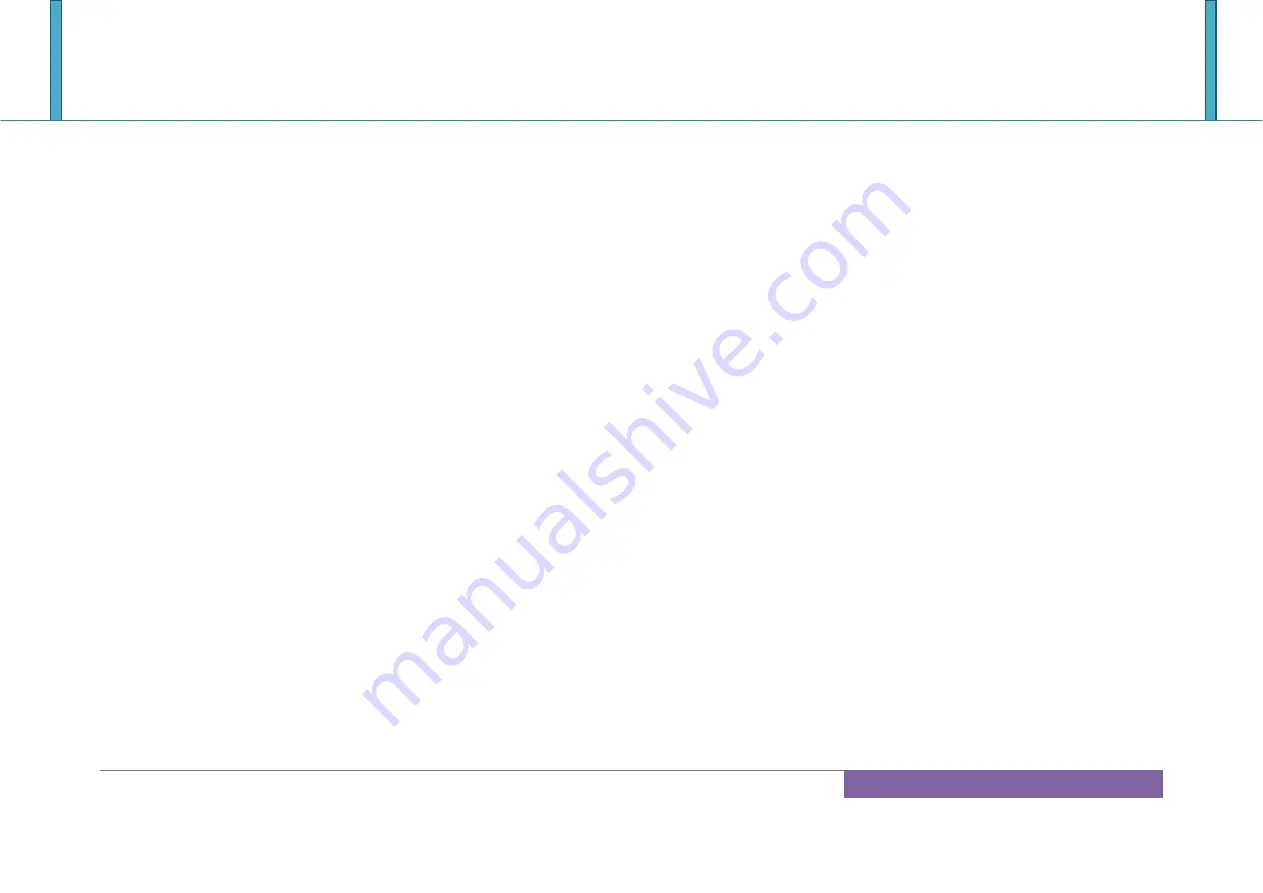
PICO-6260
Copyright © Portwell 2017 PICO-6260 User's Guide
59
8 Troubleshooting
This chapter provides a few useful tips to quickly get PICO-6260 running with success. As basic hardware installation has been addressed in Chapter 2, this
chapter will focus on system integration issues, in terms of BIOS setting, and OS diagnostics.
8.1 Hardware Quick Installation
8.2 BIOS Setting
It is assumed that users have correctly adopted modules and connected all the devices cables required before turning on ATX .
204-pin DDR3L SO-DIMM Memory, keyboard, mouse, SATA hard disk, VGA connector, device power cables, ATX accessories are good examples that deserve
attention. With no assurance of properly and correctly accommodating these modules and devices, it is very possible to encounter system failures that result in
malfunction of any device.
To make sure that you have a successful start with PICO-6260, it is recommended, when going with the boot-up sequence, to hit “Del” key
And enter the BIOS setup menu to tune up a stable BIOS configuration so that you can wake up your system far well.
Summary of Contents for PICO-6260
Page 10: ...PICO 6260 Copyright Portwell 2017 PICO 6260 User s Guide 10 2 2Mechanical Dimensions...
Page 13: ...PICO 6260 Copyright Portwell 2017 PICO 6260 User s Guide 13 3 Block Diagram...
Page 43: ...PICO 6260 Copyright Portwell 2017 PICO 6260 User s Guide 43 ACPI Configuration...
Page 53: ...PICO 6260 Copyright Portwell 2017 PICO 6260 User s Guide 53...
Page 56: ...PICO 6260 Copyright Portwell 2017 PICO 6260 User s Guide 56...
Page 57: ...PICO 6260 Copyright Portwell 2017 PICO 6260 User s Guide 57 7 2 6 Exit...





























