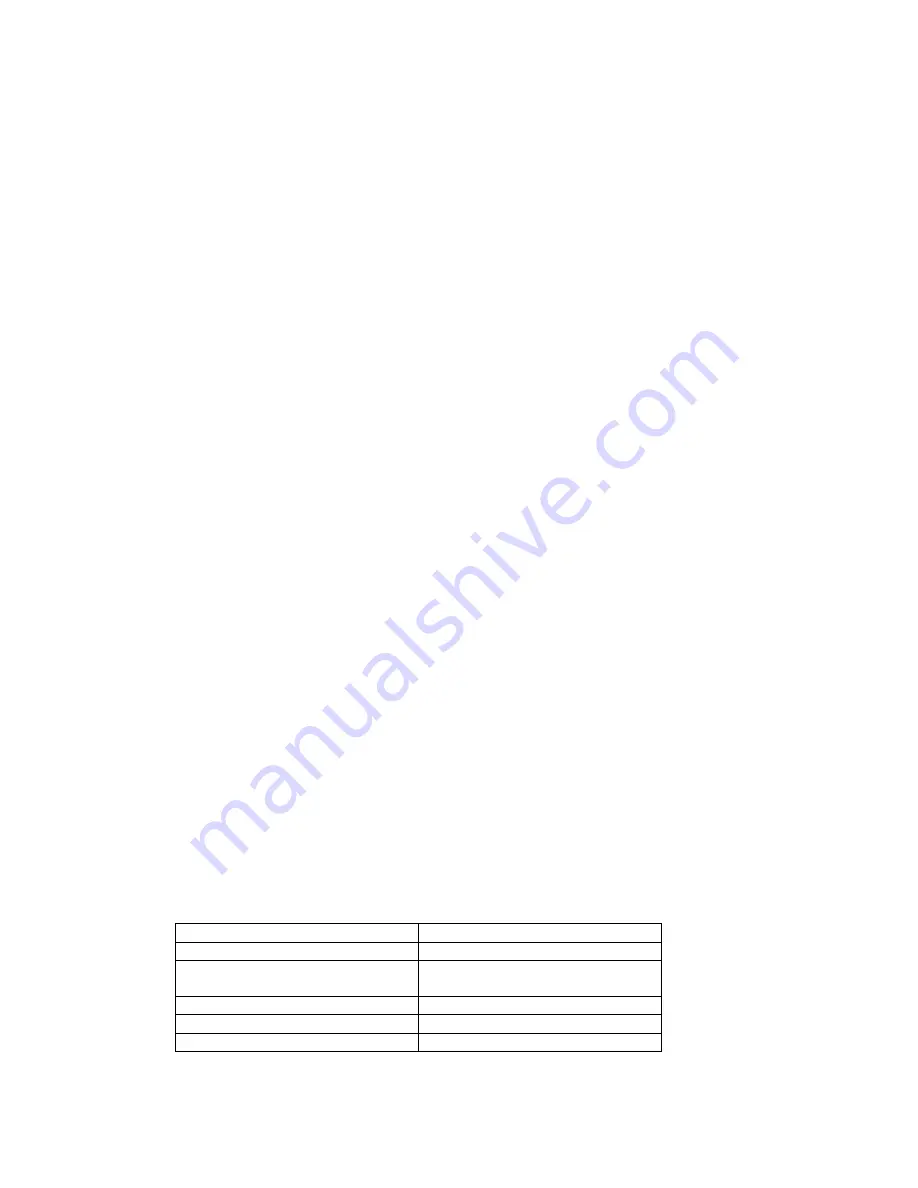
Chapter 1
Preparing to
Use the Portsmith Ethernet
Cradle
Installation Overview
Before using the Portsmith Ethernet Cradle, you and your network system administrator
must properly configure your hardware and software. Below is a summary of the steps
required for proper configuration. This chapter provides details about each step listed
below.
Connect the Ethernet cradle to the network.
•
•
•
Install and configure the Portsmith Cradle Driver on your PDA.
Install and configure network synchronization software or Internet
communication software.
Connect the Ethernet Cradle to the Network
To use the Ethernet cradle, it must be connected to a 10Base-T or 10/100Base-T Ethernet
network that is setup for TCP/IP communication and DHCP configuration.
To connect the Ethernet cradle to the network:
1.
Connect one end of a 10Base-T Ethernet cable to the RJ45 connector on the back
of the Ethernet cradle.
2.
Connect the other end of the Ethernet cable to an active 10/100Base-T Ethernet
network connection.
3.
Connect the round plug of the AC adaptor cable into the AC adaptor connector
jack on the back of the Ethernet Cradle, then plug the AC adaptor into a standard
electrical outlet.
NOTE: DHCP services must be available to assign the Ethernet cradle an IP address, a
gateway IP address, a subnet mask, and a DNS server.
Once connected to a network and a power supply, the Ethernet cradle continuously
attempts to establish a link with the local DHCP server to collect network parameters and
obtain an IP address. You can monitor this querying process, which continues until
proper configuration is achieved, by observing the operational indicator LEDs on the
RJ45 Ethernet connector on the back of the Ethernet cradle. See the table on the
following page for a description of LED indicators.
LED Indicators
LED color and behavior
Indication
Amber at half brightness
Power on
Amber blinking
Querying the DHCP server to collect
network parameters
Amber at full brightness
Network configuration data received
Green at half brightness
Network link established
Green blinking
Data being transmitted
- 5 -

















