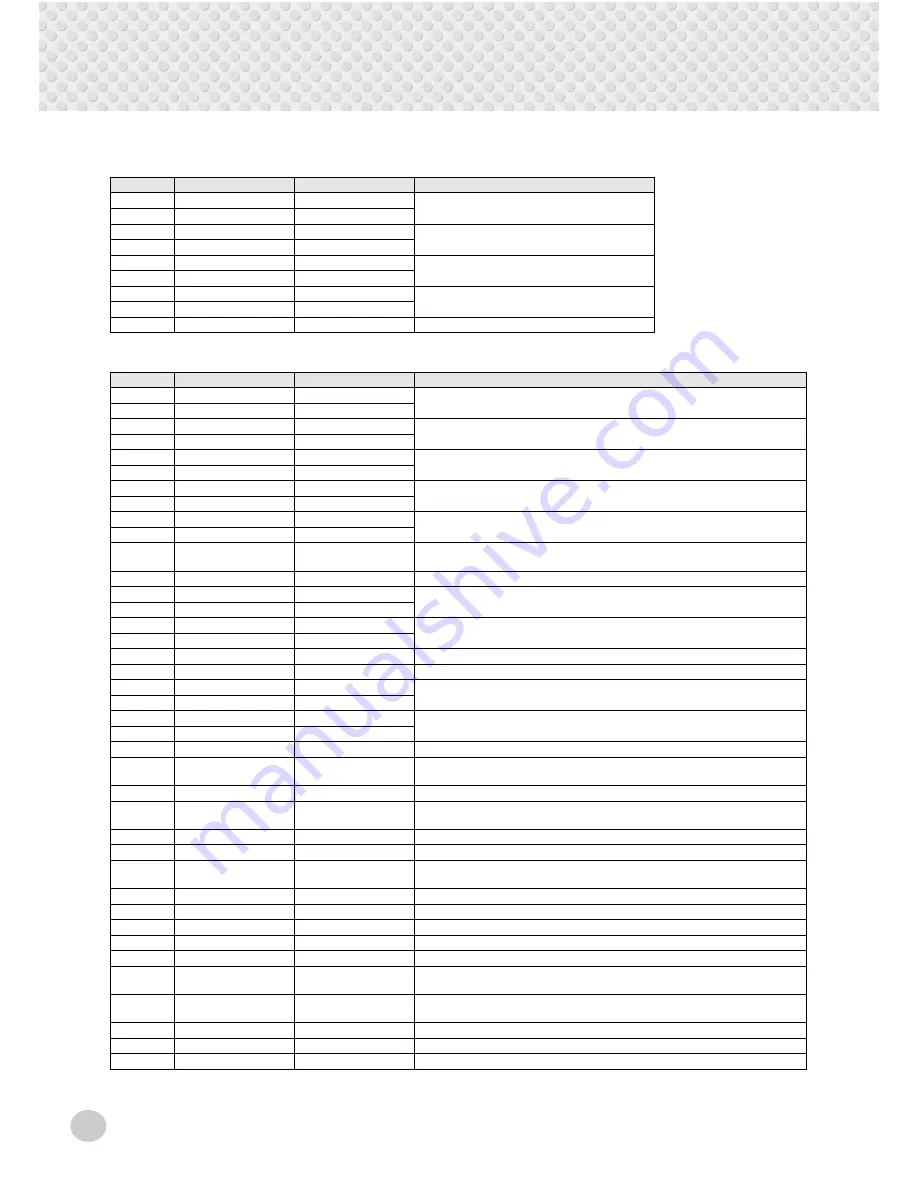
Effects
32
■
Effect Types
●
Reverb Types
●
DSP Types
No.
Reverb Type
Display Name
Description
1
Hall 1
Hall1
Concert hall reverb.
2
Hall 2
Hall1
3
Room 1
Room1
Small room reverb.
4
Room 2
Room2
5
Stage 1
Stage1
Reverb for solo instruments.
6
Stage 2
Stage2
7
Plate 1
Plate1
Simulated steel plate reverb.
8
Plate 2
Plate2
9
Off
Off
No effect.
No.
DSP Type
Display Name
Description
1
Hall 1
Hall1
Concert hall reverb.
2
Hall 2
Hall2
3
Room 1
Room1
Small room reverb.
4
Room 2
Room2
5
Stage 1
Stage1
Reverb for solo instruments.
6
Stage 2
Stage2
7
Plate 1
Plate1
Simulated steel plate reverb.
8
Plate 2
Plate2
9
Early Reflection 1
ER1
Early reflections only.
10
Early Reflection 2
ER2
11
Gate Reverb
Gate1
Gated reverb effect, in which the reverberation is quickly cut off for special ef-
fects.
12
Reverse Gate
Gate2
Similar to Gate Reverb, but with a reverse increase in reverb.
13
Chorus 1
Chorus1
Conventional chorus effect with rich, warm chorusing.
14
Chorus 2
Chorus2
15
Flanger 1
Flanger1
Pronounced three-phase modulation with slight metallic sound.
16
Flanger 2
Flanger2
17
Symphonic
Symphony
Exceptionally rich & deep chorusing.
18
Phaser
Phaser
Pronounced, metallic modulation with periodic phase change.
19
Rotary Speaker 1
Rotary1
Rotary speaker simulation.
20
Rotary Speaker 2
Rotary2
21
Tremolo 1
Tremolo1
Rich Tremolo effect with both volume and pitch modulation.
22
Tremolo 2
Tremolo2
23
Guitar Tremolo
Guitar Tremolo
Simulated electric guitar tremolo.
24
Auto Pan
AutoPan
Several panning effects that automatically shift the sound position (left, right,
front, back).
25
Auto Wah
AutoWah
Repeating filter sweep “wah” effect.
26
Delay Left - Center -
Right
DelayLCR
Three independent delays, for the left, right and center stereo positions.
27
Delay Left - Right
DelayLR
Initial delay for each stereo channel, and two separate feedback delays.
28
Echo
Echo
Stereo delay, with independent feedback level settings for each channel.
29
Cross Delay
CrossDly
Complex effect that sends the delayed repeats “bouncing” between the left
and right channels.
30
Karaoke
Karaoke
Deep, pronounced echo effect.
31
Distortion Hard
D Hard
Hard-edged, warm distortion.
32
Distortion Soft
D Soft
Soft, warm distortion.
33
Overdrive
Overdrv
Natural distortion, like that of an overdriven amplifier.
34
Amp Simulation
AmpSimu
Characteristic sound of a guitar amplifier/speaker.
35
EQ Disco
EQ Disco
Equalizer effect that boosts both high and low frequencies, as is typical in
most disco music.
36
EQ Telephone
EQ Tel
Equalizer effect that cuts both high and low frequencies, to simulate the sound
heard through a telephone receiver.
37
3Band EQ
3BandEQ
Equalizer with three separate frequency bands.
38
2Band EQ
2BandEQ
Equalizer with two separate frequency bands.
39
No Effect
Off
No effect
Summary of Contents for PSR-280
Page 1: ...1 PORTATONE PSR 280 Owner s Manual 00 03 24...
Page 91: ...COVER 3...
Page 92: ...COVER 4...






























