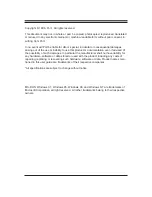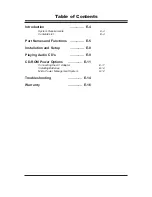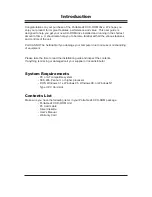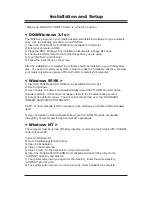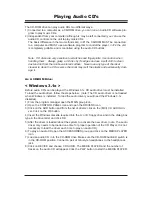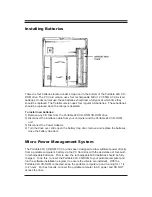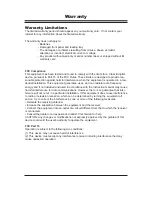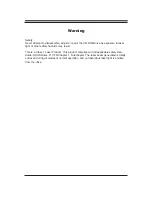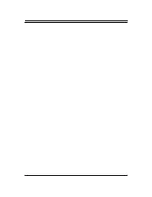Installation and Setup
* Make sure AUDIO CD ON/OFF Switch is in the OFF position.
< DOS/Windows 3.1x >
The INSTALL program on your master diskette will install the software for you automati-
cally. Use the following procedure to run INSTALL:
1) Insert the Portable 24X CD-ROM into an available PC Card slot.
2) Boot your computer to DOS.
3) Place the DOS, Windows 3.1x installation diskette into a floppy disk drive.
4) Change the DOS prompt to that of the floppy drive you are using.
5) Type "INSTALL" and hit enter.
6) Follow the instructions on the screen.
After the installation is completed the software should be installed on your DOS system
disk. You need to restart your system in order to make the installation effective. Remove
your master diskette and press CTRL+ALT+DEL to restart your computer.
< Windows 95/98 >
1) Insert the Portable 24X CD-ROM into an available PC Card slot.
2) Boot to Windows
3) Upon bootup, Windows should automatically detect the CD-ROM and start up the
Hardware Wizard. (If this does not happen, refer to the Troubleshooting section)
4) Accept ALL default choices. The driver that should load up is the “STANDARD
IDE/ESDI HARD DISK CONTROLLER”.
NOTE: A driver diskette is NOT necessary since all drivers are located within Windows
itself.
5) Upon completion of the Hardware Wizard, your CD-ROM should be accessable
through My Computer and through normal CD applications.
< Windows NT >
The computer must be turned off before inserting or removing the Portable 24X CD-ROM
under WIndows NT.
1) Boot to Windows NT
2) Go to Start/Settings/Control Panel
3) Open SCSI Adapters
4) Click on the Drivers tab
5) Click on Add. On the next screen, click on Have Disk
6) Insert the Portable 24X CD-ROM Driver Diskette and direct the prompt to the
“A:\WINNT” directory and click OK
7) The system will prompt you again for the directory. Enter the same directory,
“A:\WINNT” and click OK.
8) The system will prompt you to reboot once the driver installation is complete.
Summary of Contents for ST24XCDR
Page 1: ...Port Inc Portable 24X CD ROM ST24XCDR User Manual...
Page 18: ...www port com...
Page 19: ......