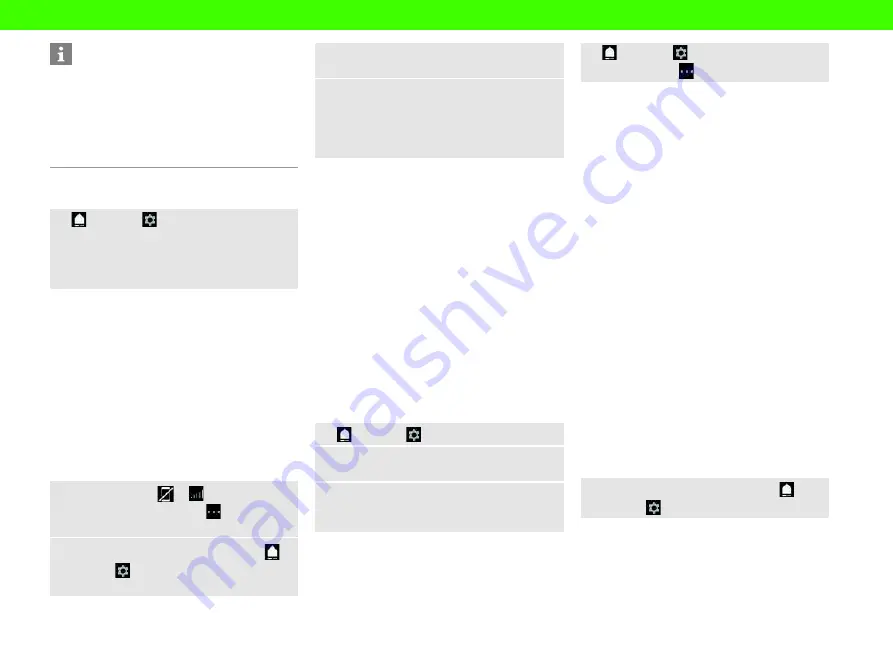
4
Information
If a data connection cannot be established, check
the following:
– Private mode is deactivated.
– The vehicle is in an area with sufficient network
reception (not a coverage blackspot).
e
Restart the PCM if necessary.
Displaying the data volume
e
e
Settings
e
Privacy and Porsche
Connect settings
e
Remaining data volume
display
Country-specific information on the purchased
data package is displayed.
Once a data package has been used up, a message
appears automatically on the central display.
Activating the WiFi hotspot of the PCM
(available in some countries)
Up to eight WiFi devices can be connected to the
vehicle hotspot.
b
b
Data connection successfully established via the
integrated SIM card (available in some
countries).
b
b
The corresponding data package is purchased at
www.porsche.com/connect.
1.
In the status area
or
(depending on the
connection status), select
e
e
WiFi settings
e
Configure vehicle hotspot
.
2.
Calling up WiFi access data of the PCM:
e
Settings
e
Connection manager
e
Connect
to the vehicle hotspot
The PCM device name and WiFi password are
shown in the central display.
3.
Enter the PCM WiFi access data displayed in
the device WiFi settings or use the device to
scan the QR code displayed in the PCM.
Connection to the wireless Internet access of
the PCM is established.
Using Porsche Connect
Logging in Porsche ID (Porsche Connect user)
in the vehicle
The Porsche ID is a verified e-mail address that is
used as a Porsche Connect user in My Porsche, the
Porsche Connect Store and in the app.
b
b
Porsche Connect User (Porsche ID) created in
My Porsche.
b
b
Security code for Porsche ID set up and recog-
nized in My Porsche.
Logging in with the Porsche ID in the vehicle is re-
quired for using some of the Porsche Connect serv-
ices. Logging in allows you to retrieve driver
personalization settings for My Porsche in the
vehicle.
1.
e
Settings
e
Accounts
e
Set up account
2.
Enter the Porsche ID e-mail address and pass-
word and confirm with
Login
.
3.
Configure personal login settings. The security
code may have to be entered for this, depend-
ing on the selection.
>
Please see chapter "Security code" on page 3.
Managing the Porsche ID (Porsche Connect
user)
b
b
Porsche ID (Porsche Connect user) logged in.
e
e
Settings
e
Accounts
e
Select the de-
sired account
e
e
Carry out the action:
–
Logging in with the security code
: When bring-
ing about operational readiness or switching ac-
counts, the Porsche ID must be confirmed and
the security code entered.
–
Logging in without a security code
: When
bringing about operational readiness or switch-
ing accounts, only the Porsche ID needs to be
confirmed.
–
Automatic login
: When bringing about opera-
tional readiness or switching accounts, the Por-
sche ID is registered automatically without
renewed confirmation.
–
Deleting an account
: The Porsche ID in the ve-
hicle is deleted.
–
Logging off from an account
: The Porsche ID in
the vehicle is logged off. The guest account is
activated.
Granting remote access authorization
b
b
The main user has logged in at least once in the
vehicle.
Remote access authorization is required in order to
use service control programs in My Porsche or the
app (availability dependent on country) in the ve-
hicle. Remote access is granted automatically when
the main user logs in for the first time in the vehicle.
e
Check which user is logged in under:
e
Settings
e
Accounts
Activating private mode (available in some
countries)
When private mode is activated, communication
between the vehicle and app as well as My Porsche
is suppressed. No vehicle-specific information is





















