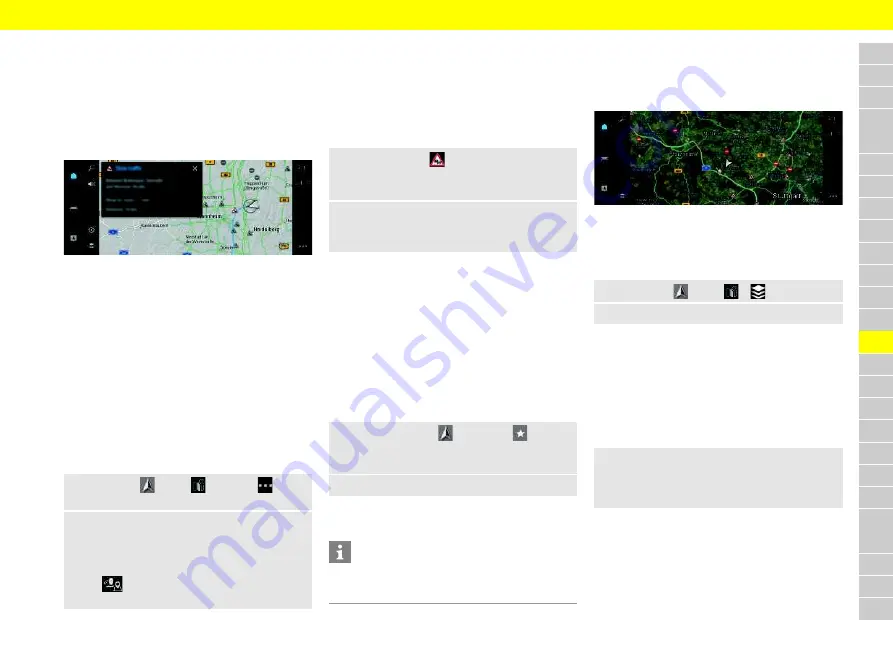
A
B
C
D
E
F
G
H
I
J
K
L
M
N
O
P
Q
R
S
T
U
V
W
X
Y
Z
19
Navigation Plus
Real-time Traffic
With the
Real-time Traffic
service, the current traf-
fic situation is accessed online in real time and the
roads are shown in the central display marked in
color according to the traffic situation.
Fig. 7: Traffic situation marked in map view
The following traffic flow information is displayed:
– Blue lines: Free-flowing traffic
– Bright red lines: Slow-moving traffic
– Red lines: Traffic jam
– Dark red lines: Closed roads
In addition, the navigation map displays notices for
construction sites, accidents, hazards, etc.
Activating Real-time Traffic
b
b
Data connection is established successfully.
b
b
Porsche Connect is activated in My Porsche.
>
Please see chapter "Installing & using" on page 3.
1. Navigation
e
Map
e
Options
e
Navigation settings
2.
Select
Online navigation services
e
Online
navigation
.
When route guidance is active, messages are
displayed in the navigation map. A status sym-
bol
appears at the edge of the screen when
real-time traffic is active.
Viewing Real-time Traffic notice
Details are displayed by opening a Real-time Traffic
notice.
b
b
Data connection is established successfully.
b
b
Porsche Connect is activated in My Porsche.
>
Please see chapter "Installing & using" on page 3.
1.
Marked route or
on the map.
Brief overview with route information, time loss
and type of disruption is displayed.
2.
Tap Brief Overview.
Detailed information is displayed on the right
edge of the central display.
My Destinations
Using My Porsche or the app, it is possible to store
destinations, which can be called up directly on the
central display of the PCM.
b
b
Data connection is successfully established.
b
b
Porsche Connect activated in My Porsche.
>
Please see chapter "Installing & using" on page 3.
b
b
Porsche ID logged in.
>
Please see chapter "Installing & using" on page 3.
1.
Select
Navigation
e
Favorites
.
The destinations and favorites stored in My
Porsche or via the app are displayed.
2.
Select destination and
Start route guidance
.
>
Please see chapter "Transferring the navigation
destination to the PCM ." on page 22.
Information
Online destinations that were stored under
My
Destinations
, are deleted after 30 days.
Satellite maps
Under the
Google Earth
menu item, satellite data for
displaying aerial images of buildings, roads and ter-
rain can be used.
Fig. 8: Satellite map display
b
b
Data connection is successfully established.
b
b
Porsche Connect activated in My Porsche.
>
Please see chapter "Installing & using" on page 3.
1. Navigation
e
Map
e
(left map edge)
2.
Select
Google Earth
.
Online Map Update
With the
Online Map Update
service, the navigation
system maps can be updated via the Internet.
b
b
Data connection is successfully established.
b
b
Porsche Connect activated in My Porsche.
>
Please see chapter "Installing & using" on page 3.
e
Updates for regions that are relevant for you are
searched for automatically. A notice will appear
on the central display as soon as an update has
been successfully completed.






























