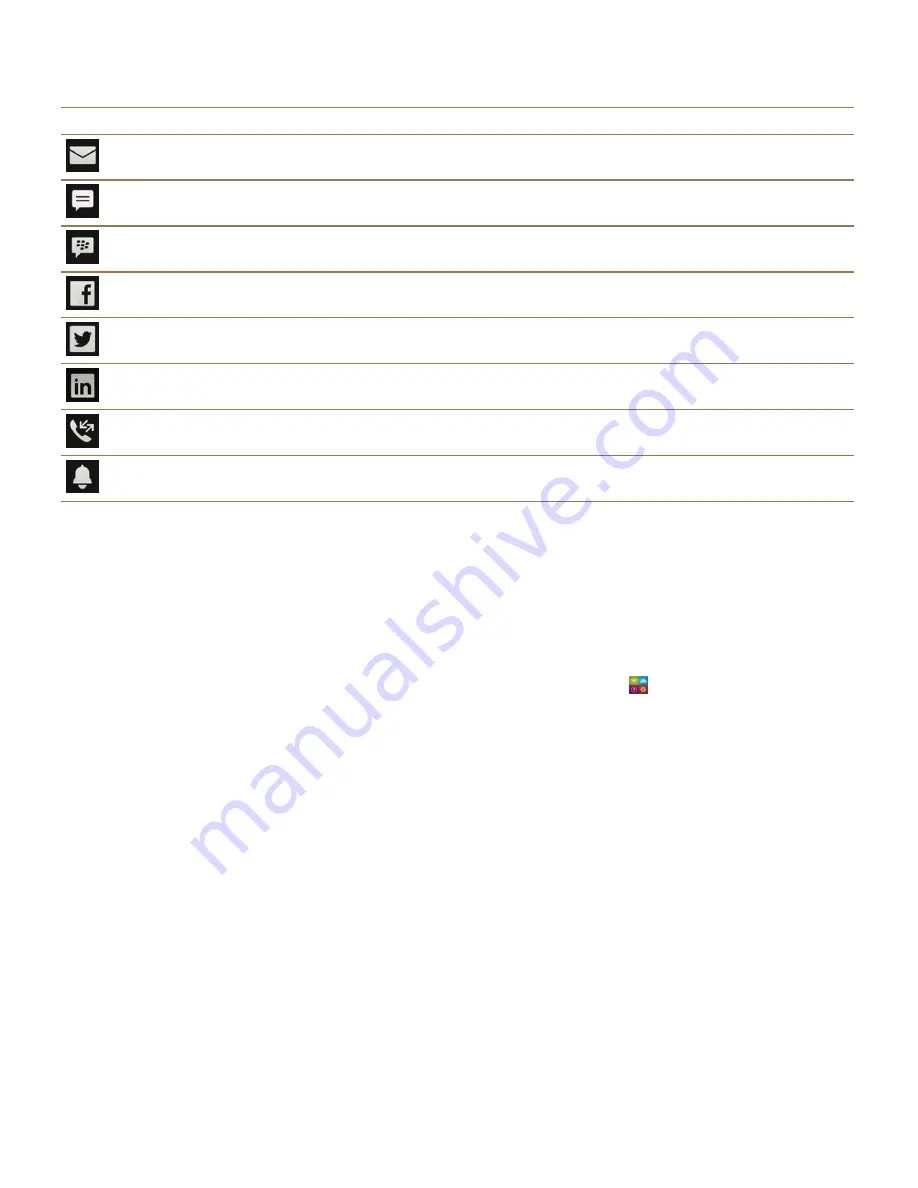
Icon
Description
Email message
Text message
BBM message
Facebook message
Twitter message
LinkedIn message
Phone call
Notification messages from apps and services
such as BlackBerry World
Setup and activation
Set up your device
The first time your BlackBerry device starts, the Setup app opens. The Setup app needs a network
connection, so make sure your device is connected to a mobile network or is within range of a Wi-Fi
network. After the initial setup, you can open the Setup app by tapping the
Setup icon on the home
screen.
The Setup app prompts you to enter an existing BlackBerry ID or create a new one. If you are not sure if
you already have a BlackBerry ID, on your computer, visit
www.blackberry.com/blackberryid
.
You can use the Setup app to:
• Add your email, BBM, instant messaging, and social networking accounts
• Set up your payment options for purchases you make from the BlackBerry World storefront
• Transfer data from a device running BlackBerry 7 or 7.1
• Customize and personalize your device settings
• Watch tutorials or open the Help app to learn more about BlackBerry 10 OS
Set up email or other types of accounts on
your device
You can add email accounts, social networking accounts (such as Facebook, Twitter, and LinkedIn), or
even an Evernote account to your device.
1. On the home screen, swipe down from the top of the screen.
Get started
User Guide
19
Summary of Contents for BLACKBERRY P'9982
Page 1: ...PORSCHE DESIGN P 9982 Smartphone User Guide ...
Page 2: ...Published 2013 09 17 SWD 20130917152447262 ...
Page 14: ...Home screen at a glance Get started User Guide 14 ...
Page 42: ...Get started User Guide 42 ...
Page 56: ...Phone User Guide 56 ...
Page 102: ...Passwords and security User Guide 102 ...
Page 184: ...Documents and files User Guide 184 ...
Page 222: ...Settings and options User Guide 222 ...
Page 226: ...Legal notice User Guide 226 ...






























