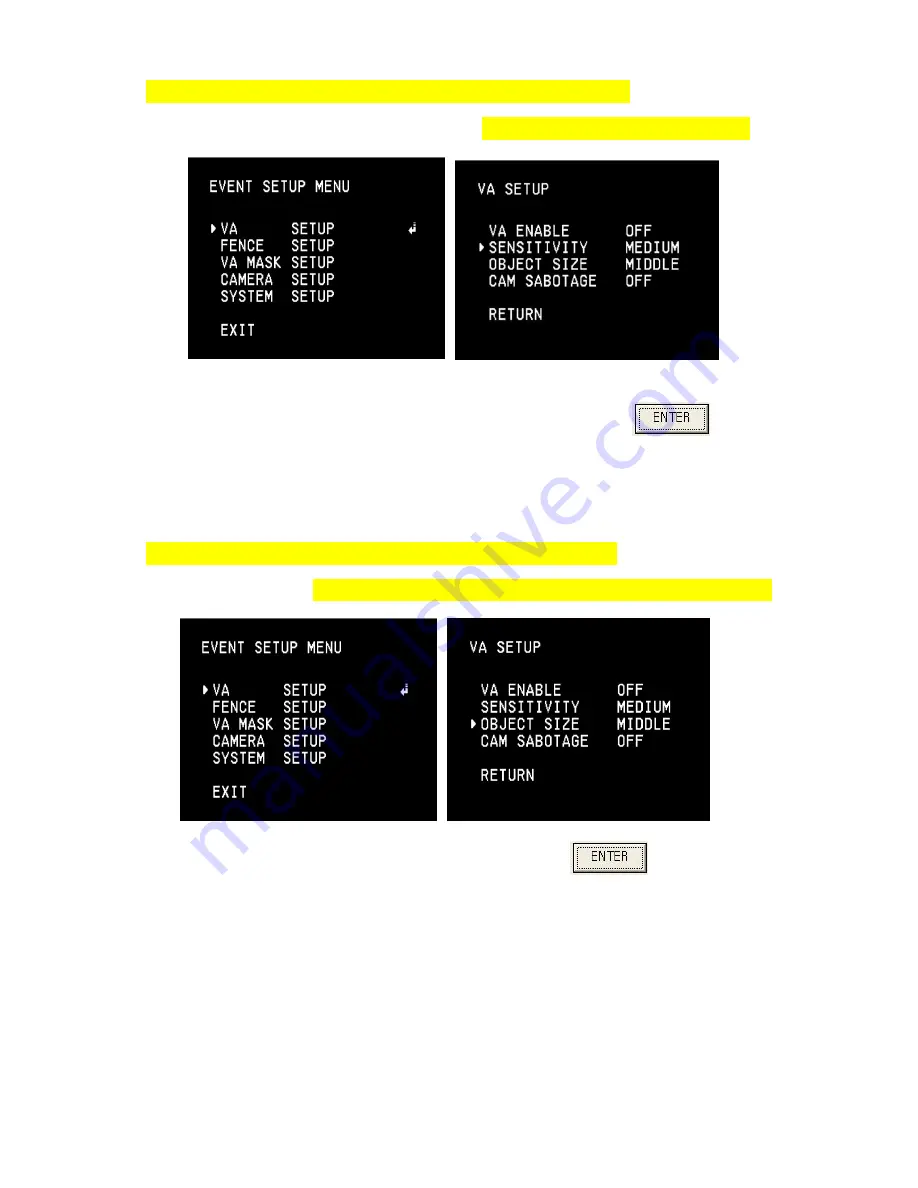
22
13.MAIN SETUP/VA SETUP→SENSITIVITY
Setting=
Setting of Sensor Sensitivity
13-1.
From MAIN SETUP, select VA SETUP and press
. From
SENSITIVITY, setup Sensitivity of sensor. Sensitivity is selected from HIGH,
MEDIUM, and LOW.
14.MAIN SETUP/VA SETUP/OBJECT SIZE Setting=
Setting size of object that best fits for monitoring
14-1.
From MAIN SETUP, select VA SETUP and press
. From OBJECT
SIZE, input size of object to be monitored,
SMALL
=To monitor the object of its height is more than 1/8
th
of screen.
MIDDLE=
To monitor the object of its height is more than 1/6
th
of screen.
LARGE=
To monitor the object of its height is more than 1/5
th
of screen
















