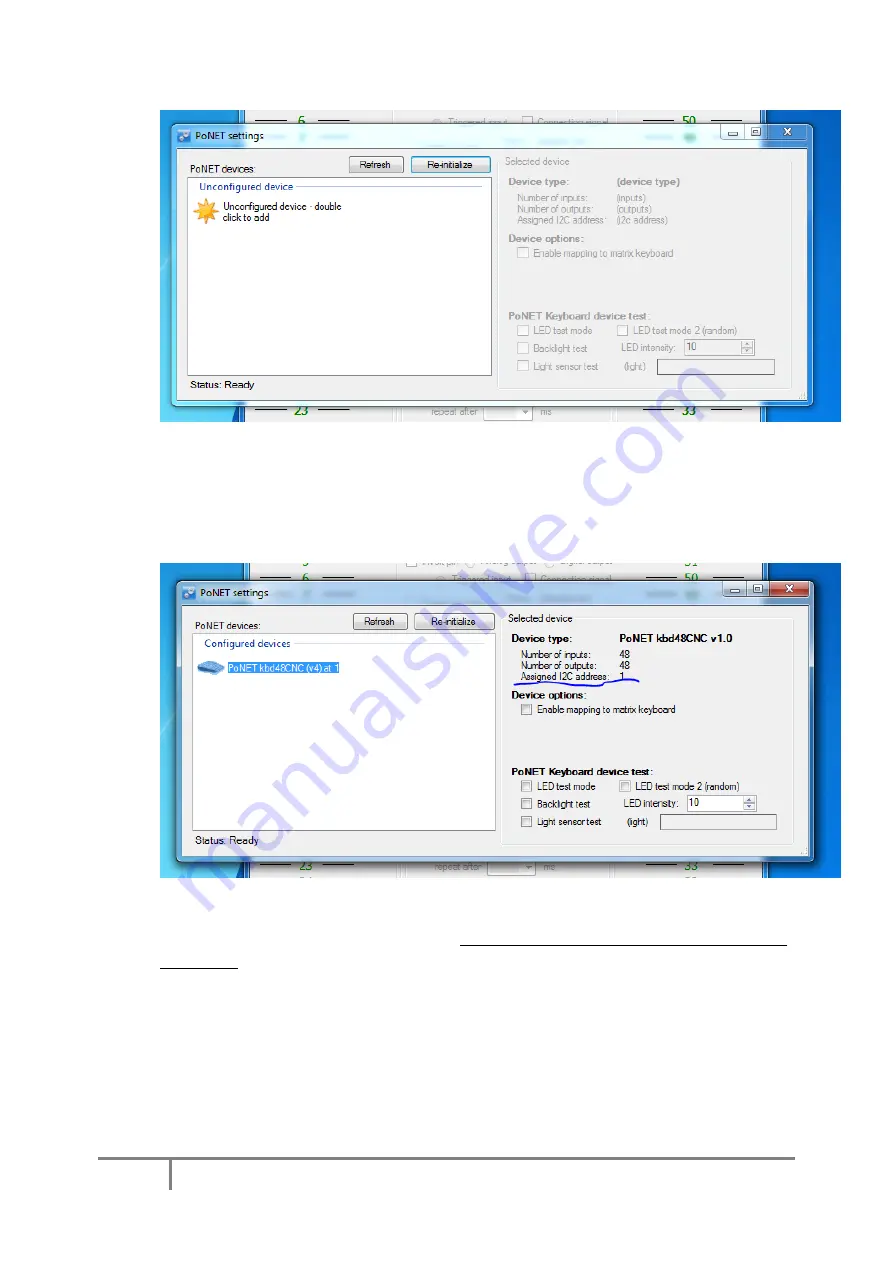
PoNET kbd48CNC manual
9
www.poscope.com
If ‘Unconfigured device’ display is not present, please check the cable connections and click
‘Refresh’ button.
5.
Double click on the ‘Unconfigured device – double click to add’ entry and press any key on
the kbd48CNC within 10 seconds. If device was recognized, the following will appear and the
green LED on the kbd48CNC will stop blinking
6.
Check the ‘Assigned I2C address’ display. If it does not display 1, click the ‘Re-initialize’
button and repeat step 5.
7.
When using kbd48CNC with Mach3/Mach4, ‘Enable mapping to matrix keyboard’ should not
be checked. In the bottom part of the dialog, various test modes are available to test the
keyboard (these will function only when the ‘PoNET settings’ dialog is open).
a.
LED test mode: any key press will start a wave like pattern radiating from the key
that was pressed
b.
LED test mode 2 (random): LEDs will be randomly blinked
c.
Backlight test: ambient light sensor is used to set the LED brightness
d.
Light sensor test: (light) displays the amount of ambient light detected
8.
Close PoNET settings dialog and click ‘Send to device’ button to save the settings. Then close
the PoKeys application.














