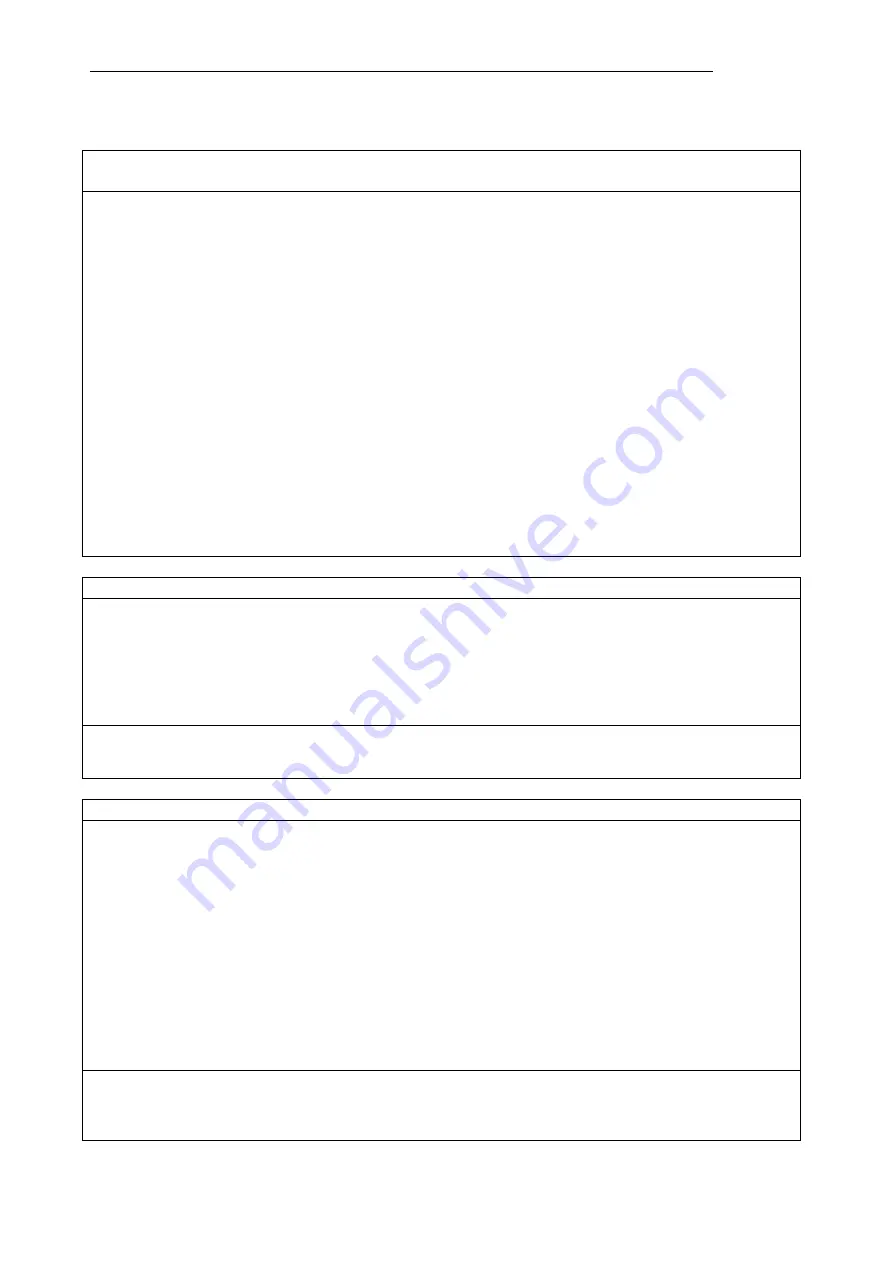
Polyprint S.A.
Polyprint S.A
– Texjet plus operation manual English V1.9
- 58 -
PRINTING PROBLEMS
Problem:
When sending a print command to the Texjet plus printer the Print Head
moves like it is printing but no ink sprays out.
Causes and Solutions:
The printer needs head cleaning.
Do head cleaning and printing nozzle checks until a decent nozzle check is achieved.
Perform a powerful cleaning circle and check if a decent nozzle check is achieved. If not, see Printhead
clogging problems.
The dampers are faulty or exceeded their period of time.
Order replacement dampers
Please contact service personnel.
Capping Station Clogged.
The capping station may need cleaning. If the printing head did not seat properly, all of the print
heads could be clogged.
Please contact service personnel.
Ink is not flowing from the Cartridge.
The Print Head move like it is printing but no ink sprays out. This is caused by a vacuum is being
created in the Cartridge. Remove the cartridges and clean it, or order a cartridge replacement.
Please contact service personnel.
Ribbon cable to the print head is burnt or not connected.
This can happen if you replaced a print head and did not make sure the cable was attached properly.
Please contact service personnel.
Main Board is bad.
There is a chance the main board in the printer is bad. The board could have a defect.
Please contact service personnel.
Problem:
The printer is not responding to a print job.
Causes and Solutions:
The printer is not ready to print the job.
Check at your printers display if you get the message ready.
There is a connection problem.
Check your USB connection. Remove the USB cable and put it again.
There is a communication error between your Texjet and your computer.
Restart the printer and the computer to ensure that all pending jobs have been deleted.
Prevention:
Never use a long USB cable or switch boxes or hubs with big load of traffic.
Make sure always to stop your paintjob in the correct way without leaving any paintjobs in the spooler
Problem:
There is horizontal banding across print (in one or all colors).
Causes and Solutions:
You are using a low (360 dpi) Print Mode.
Use a default (720dpi) Print Mode. A 360 dpi Print Mode is the fastest but lowest quality where head
clogs or misalignment will show as banding.
The capping station is dirty and either not cleaning the print head completely or adding
more debris to the print head and causing print head to become clogged.
Thoroughly clean the capping station. It can be cleaned with swabs and cleaner. Be sure to clean the
plastic around the foam pad as this is where the print head will rest when the printer is not in use.
Also be sure to clean the rubber wiper blades as these wipe excess ink and debris off the print head
and will accumulate said ink and debris.
Ink in the nozzle opening has dried out from exposure to air for an extended period.
Do head cleaning and printing nozzle checks until a decent nozzle check is achieved.
Perform a powerful cleaning circle and check if a decent nozzle check is achieved.
A serious or permanent clog of the head may require replacing the print head.
Please contact service personnel.
Prevention:
Perform the basic and weekly maintenance task according to the intervals given in the description
Run head cleanings before printing in the morning as well as printing a nozzle checks to gauge status
of print head prior to printing onto garments.





















