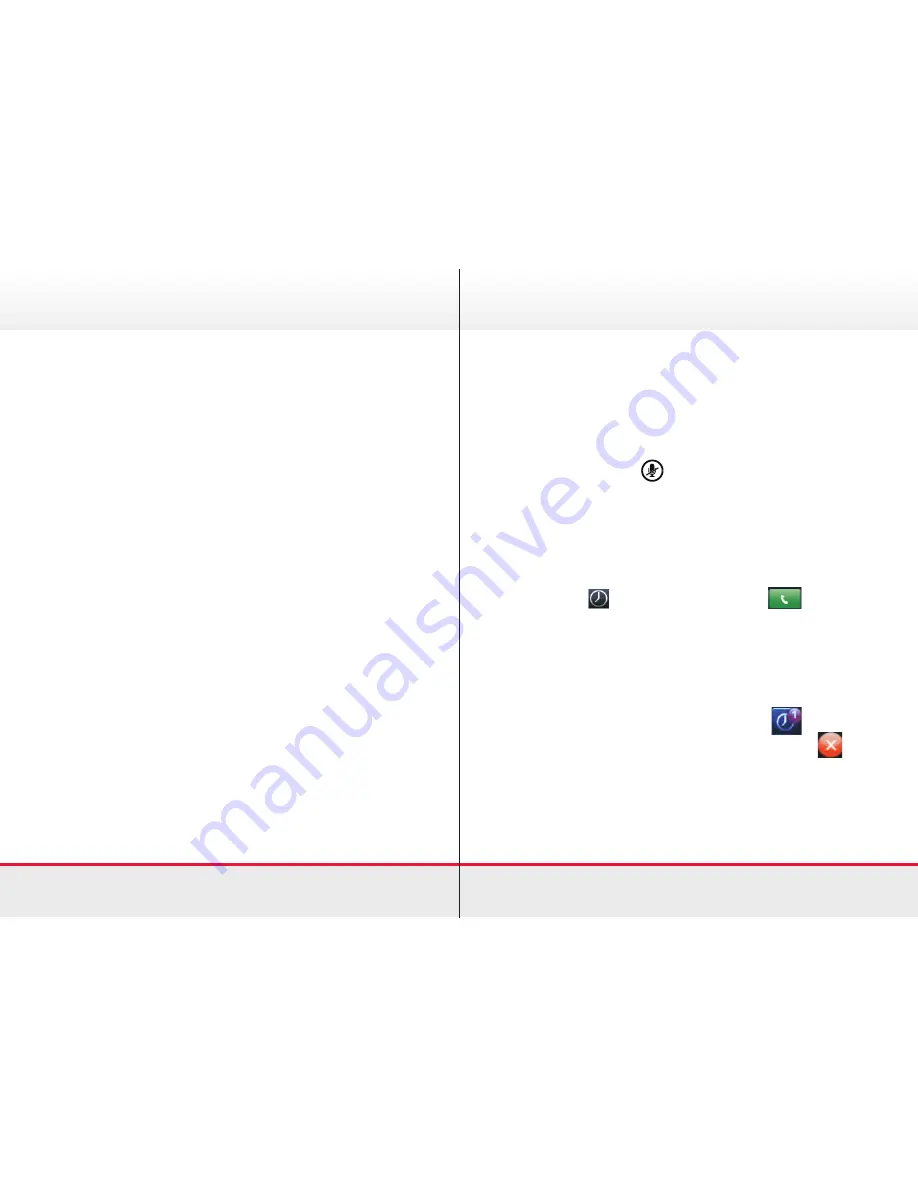
View your current calls:
You can access Calls View if your phone has multiple calls in
progress, or you have one held call. Scroll to see all your calls.
Call colour indicates status:
>
Dark green
Active call.
>
Dark blue
Incoming and held calls.
Press a call to highlight it. Soft keys will apply to the
highlighted call.
End a call:
>
Hang up the handset.
>
If you are using a headset, press the
Headset
button or the
EndCall
soft key.
>
If you are using the speakerphone, press the
Speaker
button or the
EndCall
soft key.
Basic Phone Features
Quickstart Guide
| Polycom VVX 500/600
Basic Phone Features
Place call on hold:
To place a call on hold, press the
Hold
soft key. The hold icon
will display on the line key label. Press
Hold
again or the
Resume
soft key to retrieve the call.
Mute a call:
Press the
Mute
button.
To disengage mute, press it again.
Note:
The
Mute
symbol will show on the display screen when
it is engaged.
Redial a number:
To view the most recently dialed numbers press the
Call
History
button
then press
Dial
soft key
to initiate
the call.
Note:
You can scroll up and down through the list of recently
dialed numbers, then press
Dial
to initiate the call.
View missed calls:
If your phone display says
New Missed Call
press the
soft key to see the list of missed calls marked with
next to
the contact.
Quickstart Guide
| Polycom VVX 500/600
5
6









