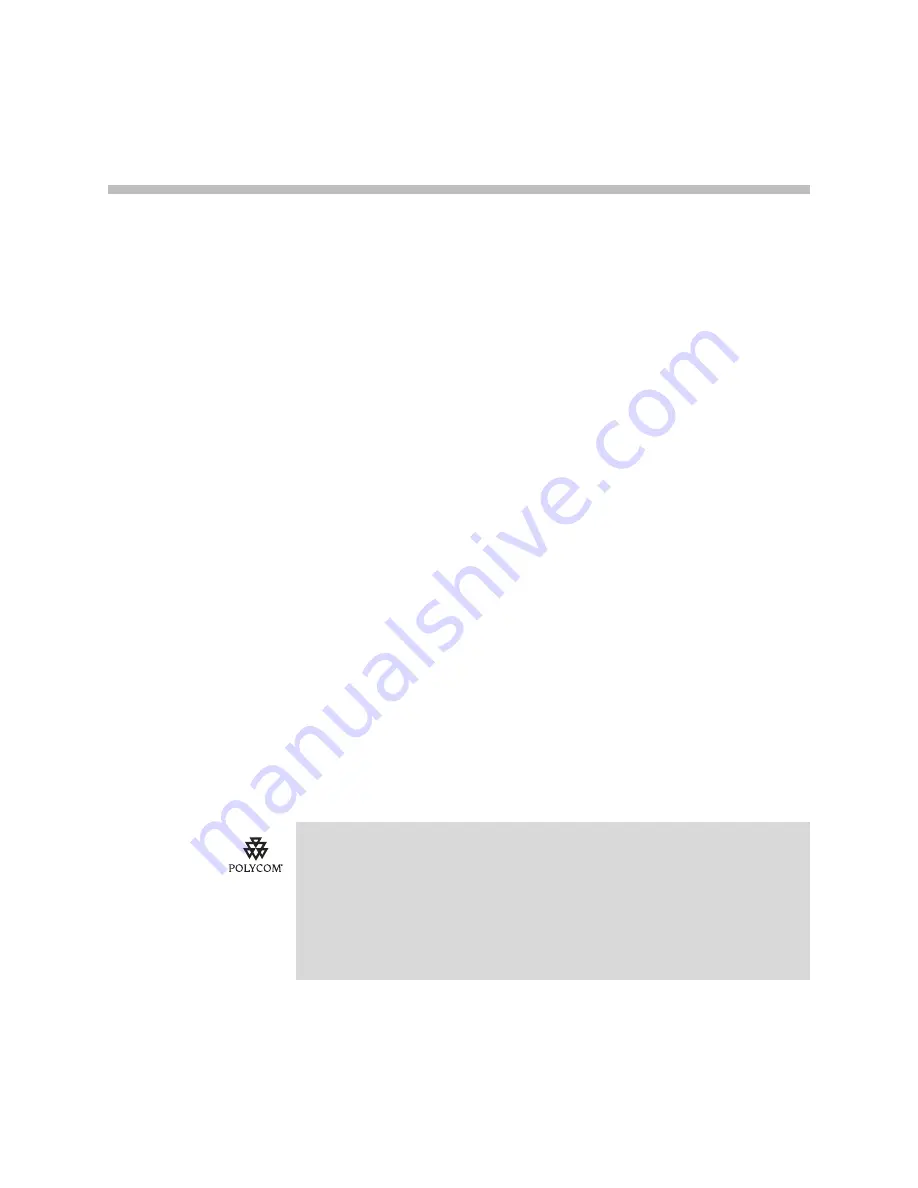
1 - 1
1
Overview
This guide provides information for system administrators who want to
deploy the Polycom VVX 1500 D Business Media Phone in an H.323
environment. It also describes how to upgrade the phone’s software when it is
connected in an H.323 environment. The phone must be running SIP
application 3.2.2 (phone software) or later.
The topics in this guide include:
•
Setting up the Polycom VVX 1500 D phone in one of two ways:
—
Changing the phone’s configuration through a web interface. Refer to
Modifying Phone’s Configuration Using the Web Interface
on page
2-7
.
—
Setting up a provisioning server and changing the configuration files
to work in an H.323 environment. Refer to
Setting Up the Provisioning
Server
on page
2-10
,
Deploying Phones From the Provisioning Server
on page
2-12
, and
Configuration Files
on page
A-1
.
•
Troubleshooting any issues with the phone. Refer to
Troubleshooting the
Polycom VVX 1500 D Phone
on page
3-1
.
The topics in this chapter include:
•
Supported Phone Features
•
Unsupported Phone Features
Polycom strongly recommends that you connect the Polycom VVX 1500 D to the
LAN using the included network cable. A LAN connection enables access to a
provisioning server as well as a time server.
A provisioning server facilitates software upgrades, language support, configuration
management, and diagnostic logging, which is helpful if troubleshooting is required.
Access to a time server enables display of the current date and time on the phone's
display.
For more information, refer to
Setting Up the Provisioning Server
on page
2-10
.
Summary of Contents for VVX 1500 D
Page 4: ...Deployment Guide for the Polycom VVX 1500 D Phone iv...
Page 9: ...Overview 1 3...
Page 10: ...Deployment Guide for the Polycom VVX 1500 D Phone 1 4...
Page 28: ...Deployment Guide for the Polycom VVX 1500 D Phone 2 18...
Page 38: ...Deployment Guide for the Polycom VVX 1500 D Phone A 8...








































