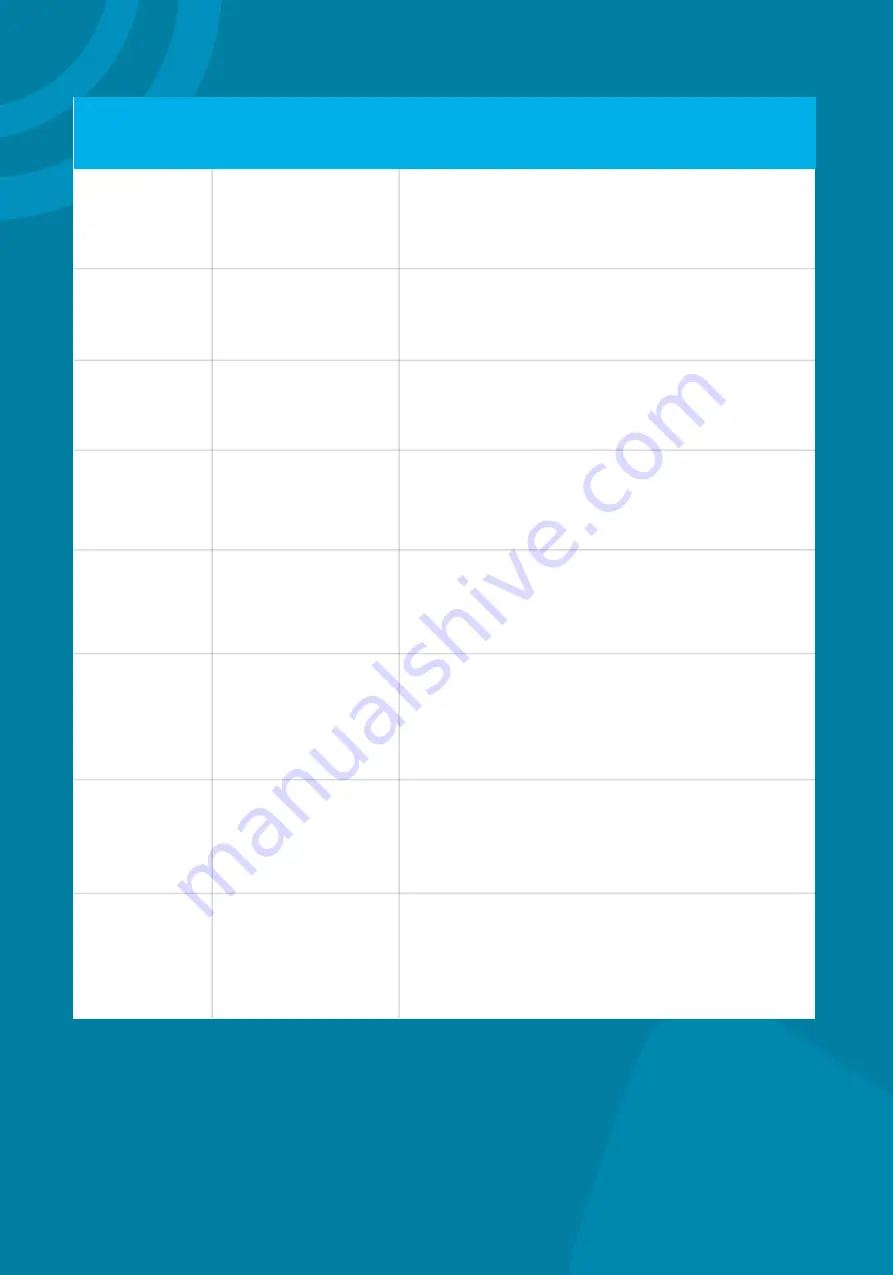
Enables you to attach a USB flash drive or
USB headset.
Enables you to place and receive calls using
a headset.
12
13
14
15
16
17
Headset
Key
USB Port
Displays the Home screen from other
screens and displays Lines and Calls
screen from the Home screen.
Enables you to select context sensitive
keys that display along the bottom of
the screen.
Enables you to attach a universal security
cable lock to your phone so you can secure
it to a desktop.
Shows a 6.35cm (2.5in) monochrome
display that enables you to view menu
options and data.
Scrolls through information or options
displayed on the phone’s screen. Selects
a field of displayed data.
Home Key
Navigation Keys
/ Select Key
Soft Keys
Security Slot
(on back)
Screen
Flashes red to indicate you have a new
message.
18
19
Message Waiting
Indicator
Ref. no
Feature
Feature Description

































