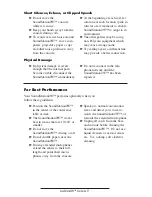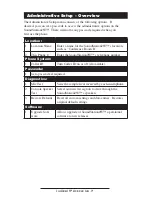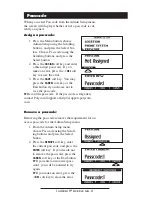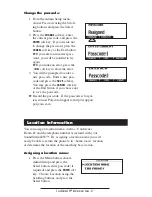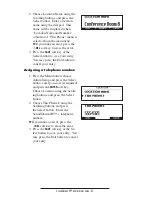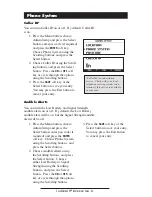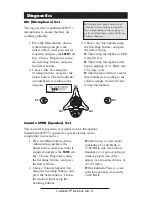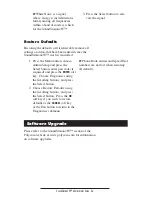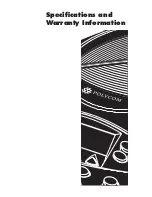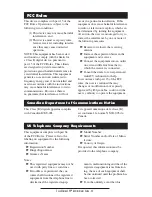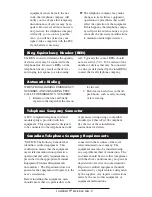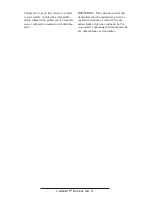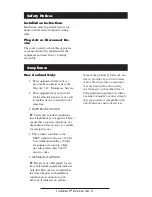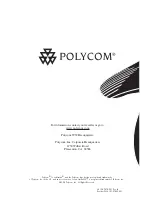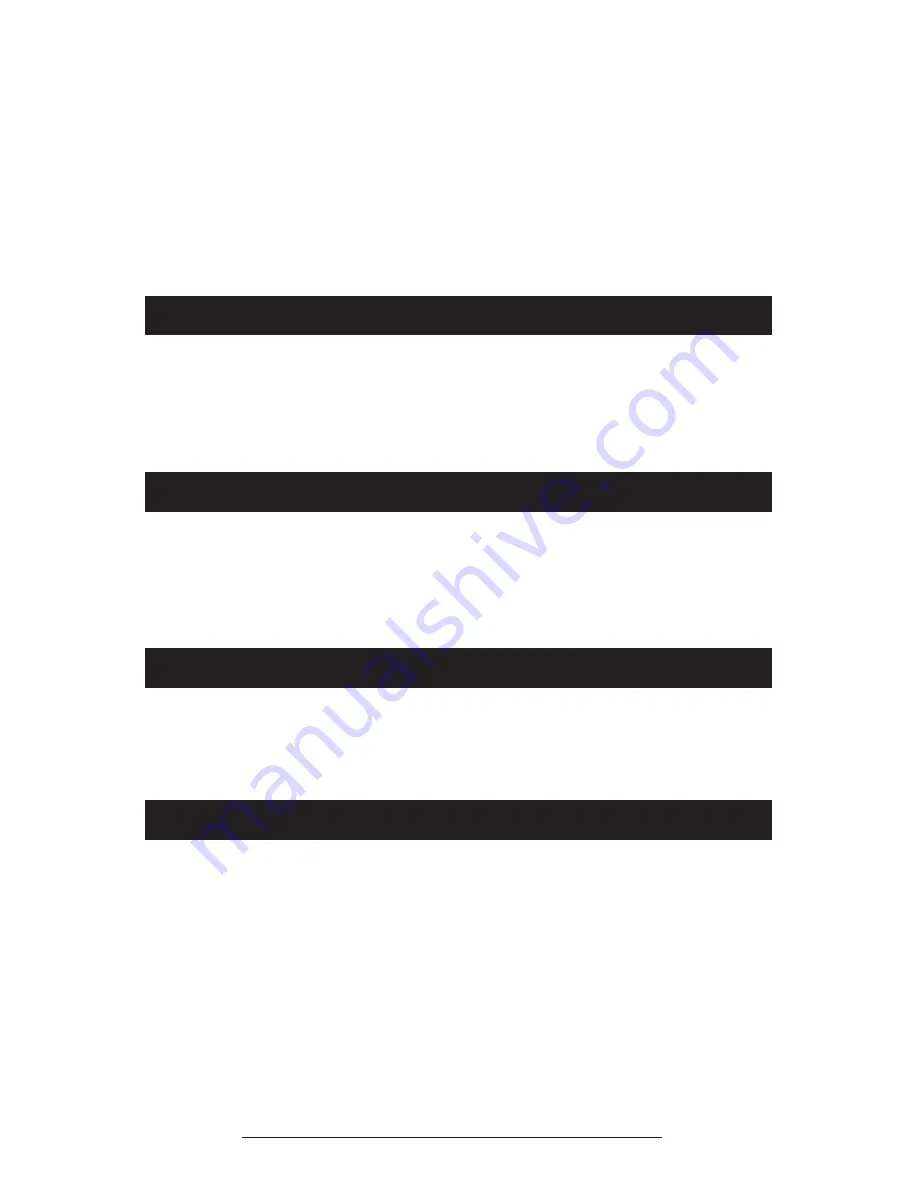
SoundStation2W™ Administrator Guide - 41
A FCC compliant telephone cord and
modular plug is provided with this
equipment. This equipment is designed
to be connected to the telephone network
or premises wiring using a compatible
modular jack that is Part 68 compliant.
See the rest of these installation
instructions for details.
equipment causes harm to the net-
work, the telephone company will
notify you in advance that temporary
discontinuance of service may be re-
quired. However if advance notice is
not practical, the telephone company
will notify you as soon as possible.
Also, you will be advised of your
right to file a complaint with the FCC
if you believe it necessary.
►
The telephone company may make
changes to its facilities, equipment,
operations or procedures that could
affect the operation of the equipment.
If this happens, the telephone compa-
ny will provide advance notice so you
can make the necessary modifications
to maintain uninterrupted service.
The REN is used to determine the quantity
of devices that may be connected to the
telephone line. Excessive RENs on the
telephone line may result in the devices
not ringing in response to an incoming
call. Typically the sum of RENs should
not exceed five (5.0). To be certain of the
number of devices that may be connected
to a line (as determined by the total RENs)
contact the local telephone company.
WHEN PROGRAMMING EMERGENCY
NUMBERS AND/OR MAKING TEST
CALLS TO EMERGENCY NUMBERS:
1. Remain on the line and briefly
explain to the dispatcher the reason
for the call.
2. Perform such activities in the off-
peak hours, such as early morning
or late evening.
Ring Equivalency Number (REN)
Automatic Dialing
Telephone Company Connector
Canadian Telephone Company Requirements
“NOTICE: The Industry Canada label
identifies certified equipment. This
certification means that the equipment
meets telecommunications protective,
operational and safety requirements as
prescribed in the appropriate Terminal
Equipment Technical Requirements
document(s). The Department does not
guarantee the equipment will operate to the
user’s satisfaction.
Before installing this equipment, users
should ensure that it is permissible to be
connected to the facilities of the local
telecommunications company. The
equipment must also be installed using
an acceptable method of connection. The
customer should be aware that compliance
with the above conditions may not prevent
degradation of service in some situations.
Repairs to certified equipment should be
coordinated by a representative designated
by the supplier. Any repairs or alterations
made by the user to this equipment, or
equipment malfunctions,