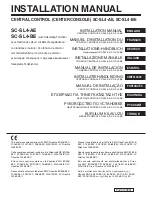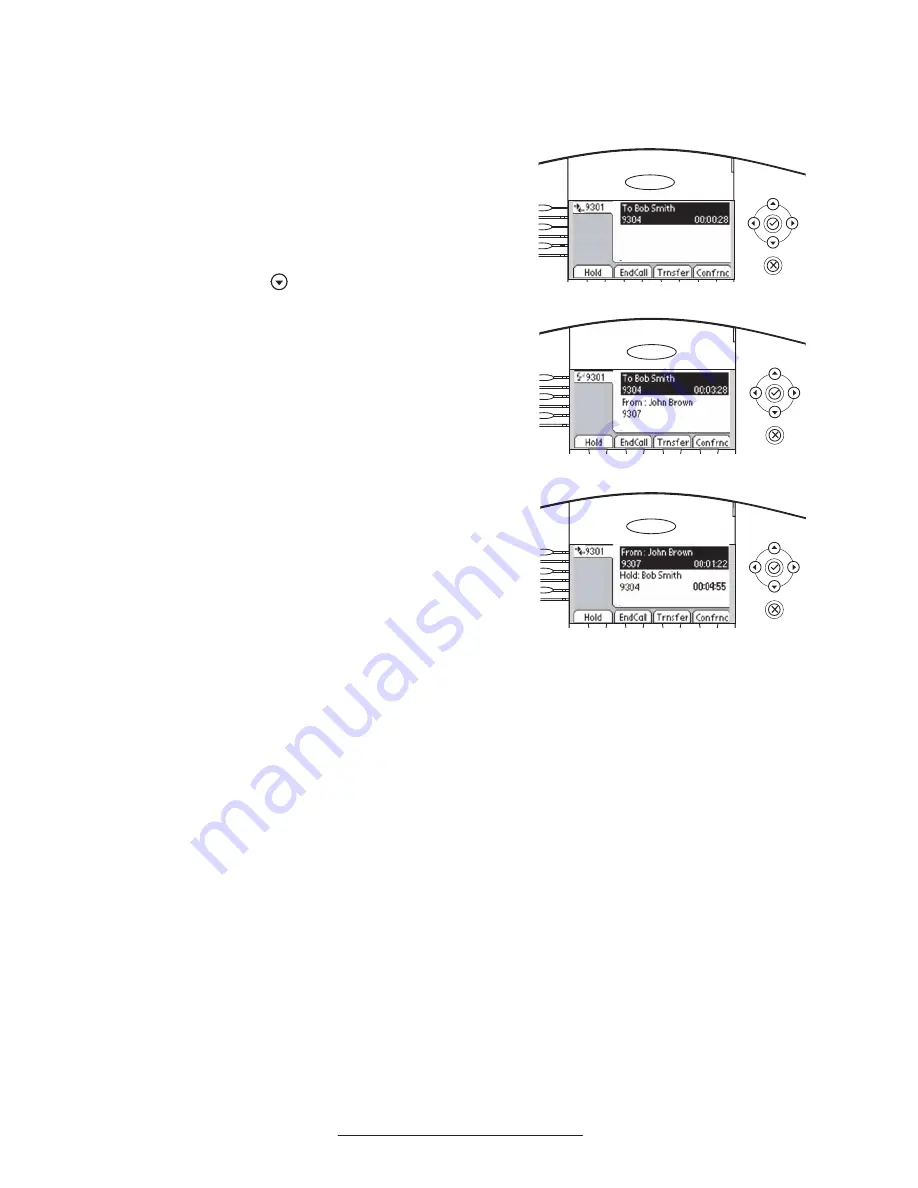
15
Multiple Call Appearances
Each line on the phone can be configured to have
one or more call appearances. More than one
call appearance is useful if there is an active call
and an incoming call arrives on the same line.
In the example shown, extension 9301 is in an
outbound call with 9304. The second diagram
shows an incoming call from John Brown. To
answer this incoming call, put the original call on
Hold or press the
Hold
Del
Sel
1
3
DEF
5
JKL
4
GHI
6
MNO
8
TUV
7
PQRS
9
WXYZ
0
OPER
*
#
2
ABC
Hold
Menu
Messages
Do Not Disturb
ABC
2
1
DEF
3
5
4
MNO
JKL
GHI
6
TUV
8
7
WXYZ
9
OPER
PQRS
0
Directories
Services
Conference
Transfer
Redial
key to access the new call.
Soft key labels will be updated on the display
with these options:
1.
Answer
the incoming call.
2.
Reject
the incoming call.
3.
Forward
the incoming call to another exten-
sion.
Answering the incoming call places the original
call on Hold and refreshes the soft key labels as
indicated (third illustration). If more than two
call appearances are in use, two will appear on
the display and the total number will be indicated
by a counter at the bottom right corner of the
display. For example “2/3” indicates that the
highlighted call is the second one out of a total
of three.
In the example case illustrated, another out-
bound call can be placed on the same first line.
Press
Hold
during the first call and press
NewCall
to obtain dial tone and a new call appearance for
a second call.
Hold
Del
Sel
1
3
DEF
5
JKL
4
GHI
6
MNO
8
TUV
7
PQRS
9
WXYZ
0
OPER
*
#
2
ABC
Hold
Menu
Messages
Do Not Disturb
ABC
2
1
DEF
3
5
4
MNO
JKL
GHI
6
TUV
8
7
WXYZ
9
OPER
PQRS
0
Directories
Services
Conference
Transfer
Redial
Hold
Del
Sel
1
3
DEF
5
JKL
4
GHI
6
MNO
8
TUV
7
PQRS
9
WXYZ
0
OPER
*
#
2
ABC
Hold
Menu
Messages
Do Not Disturb
ABC
2
1
DEF
3
5
4
MNO
JKL
GHI
6
TUV
8
7
WXYZ
9
OPER
PQRS
0
Directories
Services
Conference
Transfer
Redial
Hold
Del
Sel
1
3
DEF
5
JKL
4
GHI
6
MNO
8
TUV
7
PQRS
9
WXYZ
0
OPER
*
#
2
ABC
Hold
Menu
Messages
Do Not Disturb
ABC
2
1
DEF
3
5
4
MNO
JKL
GHI
6
TUV
8
7
WXYZ
9
OPER
PQRS
0
Directories
Services
Conference
Transfer
Redial