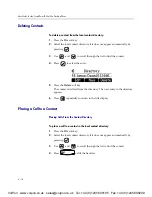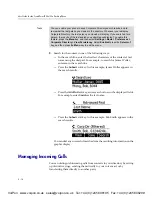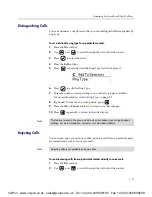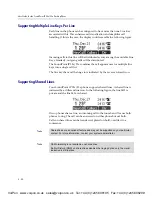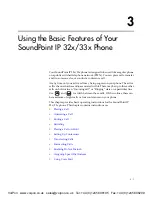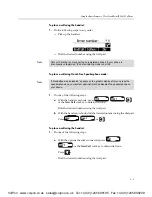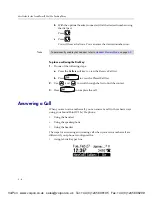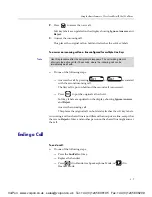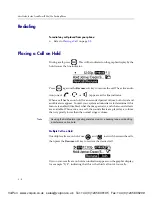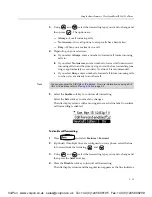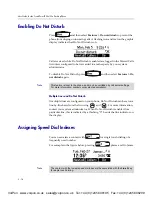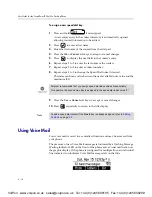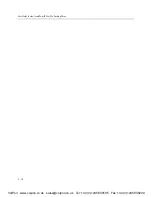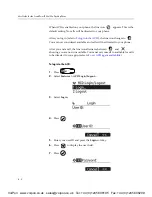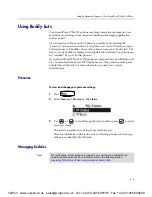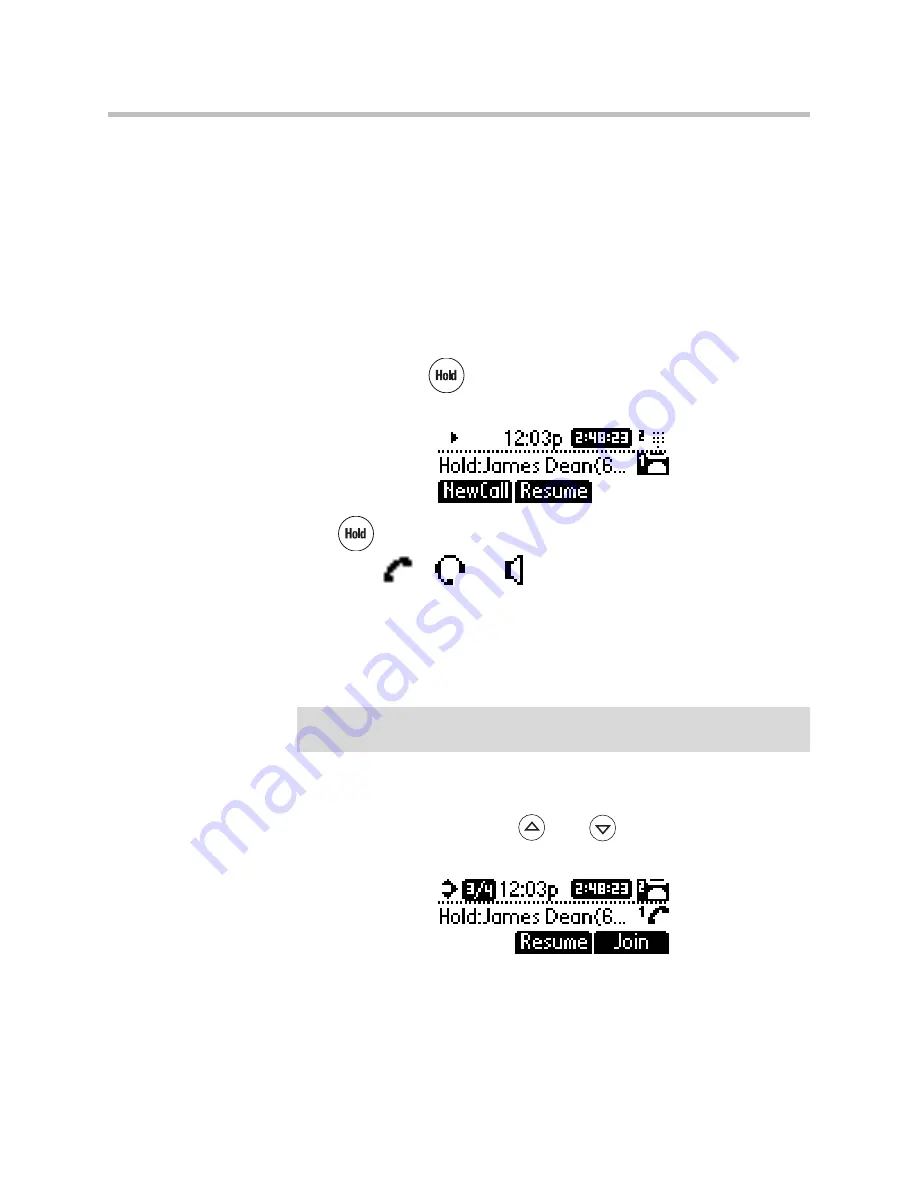
User Guide for the SoundPoint IP 32x/33x Desktop Phone
3 - 8
Redialing
To redial any call placed from your phone:
¾
Refer to
Placing a Call
on page
3-2
.
Placing a Call on Hold
During a call, press
. This will be indicated on the graphic display by the
hold icon as the line indicator.
Press
again or the
Resume
soft key to resume the call. The active audio
icon (one of
,
, or
) appears as the line indicator.
When a call has been on hold for an extended period of time, both visual and
audible alerts appear. Contact your system administrator to determine if this
feature is enabled/disabled, what the time period is, and what sound effects
are available. When active on a call, the sound effects are played at a volume
that is typically lower than the normal ringer volume.
Multiple Calls on Hold
If multiple calls are on hold, use
and
to switch between the calls,
then press the
Resume
soft key to retrieve the desired call.
If two or more calls are on hold, an indication appears on the graphic display,
for example “3/4”, indicating that this is the third call out of four calls.
Note
As using the Hold feature typically generates music or a beeping tone, avoid putting
a conference call on hold.
VoIPon www.voipon.co.uk [email protected] Tel: +44 (0)1245 808195 Fax: +44 (0)1245 808299