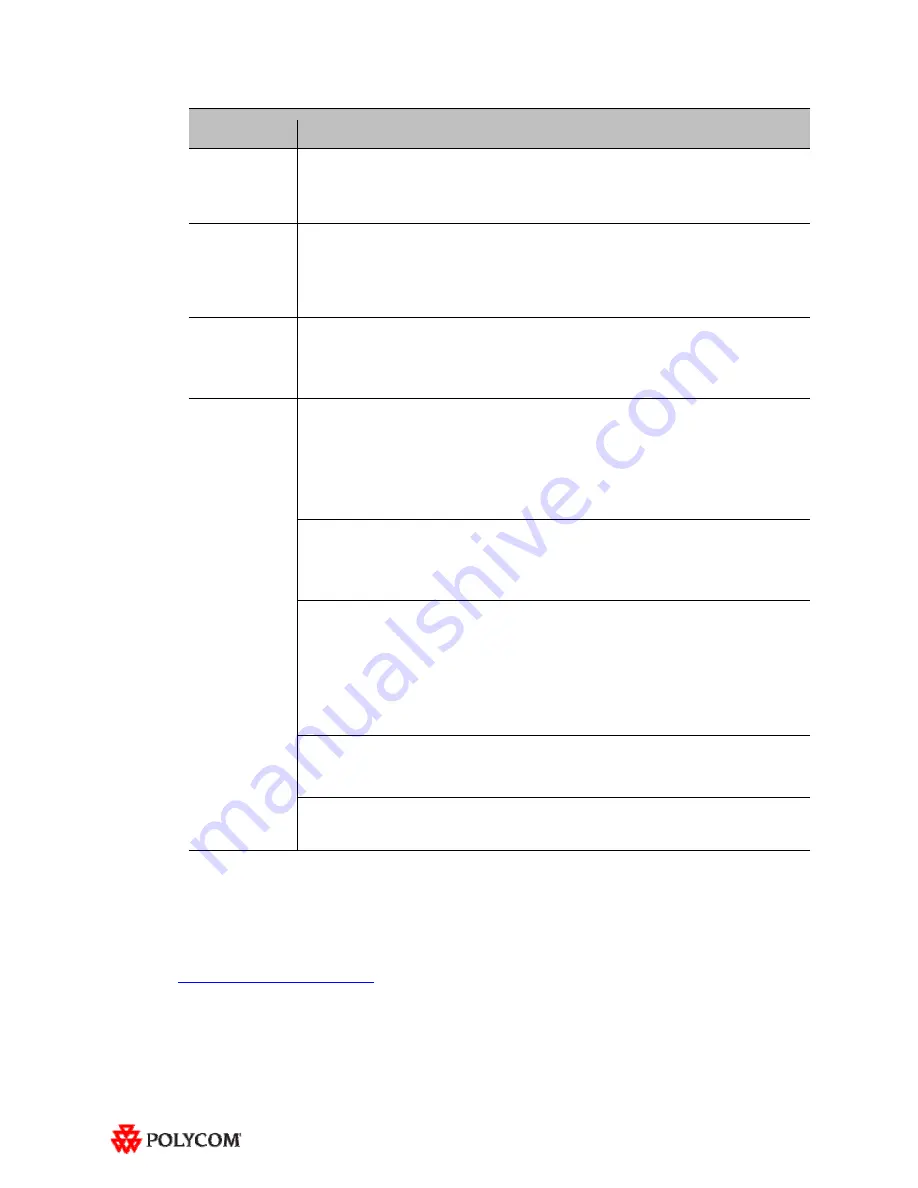
10
Feature
Description
Control System
When you connect to the codecs through Telnet or through the Crestron Toolbox and use the
command prompt, you may see “overflow buffer” and other error messages when you use
the Touch Panel. These errors also appear on the Crestron log. This issue does not affect
system performance or functionality.
Directory
If you add a site from the CMA directory to the speed dial list and then later change the name
of that site in the CMA, the speed dial entry name that is displayed on the Touch Panel may
not be updated.
To fix this issue, reboot the codecs and the AV2 System Controller. Alternatively, from the
HDX web UI, delete and re-add the renamed CMA site to the Speed Dial list.
Microphones
If you disconnect the Polycom Ceiling Microphone Arrays and then connect any microphones
other than Ceiling Microphone Arrays, the proper stereo settings may be lost.
If this occurs, launch the Polycom Telepresence Tool, make sure that all the HDX codecs are
connected, and then click
Configure HDXs
to set the microphones to their correct settings.
Touch Panel/
User Interface
If any of the HDX codecs are rebooted without rebooting the AV2 System Controller as well,
the HDX UI remains onscreen.
To avoid this issue, reboot the AV2 System Controller whenever any of the HDX codecs are
rebooted. The VNOC, Service, and Site Administration teams are advised to reboot (power
up) the AV2 System Controller after the HDX reboots (powers up) as part of the reset
process or when recovering from a power failure. Placing a call without rebooting the AV2
System Controller will cause the Touch Panel to freeze.
If you reboot the Primary HDX codec while the RPX is in an audio call (with the Help Desk,
for example), the
Hang Up
button on the Touch Panel will freeze.
To avoid this issue, reboot the AV2 System Controller when the
Hang Up
button enters that
frozen state.
Occasionally, the incorrect video format will be displayed on the Touch Panel Admin screen.
To determine the correct video format:
1.
From the web UI, go to
Admin Settings
>
Cameras
.
2.
Check the Video Quality field for the camera being used. If Video
Quality=
Sharpness
, the video format is 1080p30; if Video Quality=
Motion
, the
video format is 720p60.
Alternatively, you can check the Video Format on the web UI Place a Call page.
When initially loading the Crestron Touch Panel and then loading the AV2 System Controller,
a Toolbox Results dialog box may appear at the end of the installation process. Although this
dialog box displays an error message, the installation completed successfully.
If users report that the Touch Panel seems to take an unusually long time to return directory
information, check if there are LDAP entries in the directory that are no longer valid. If there
are such entries, correct them.
Where to Get the Latest Product Information
To view the latest Polycom product documentation, visit the Support section of the Polycom website
at
http://support.polycom.com
.










